Optional) download friends list from facebook – Adobe Elements Organizer 12 User Manual
Page 202
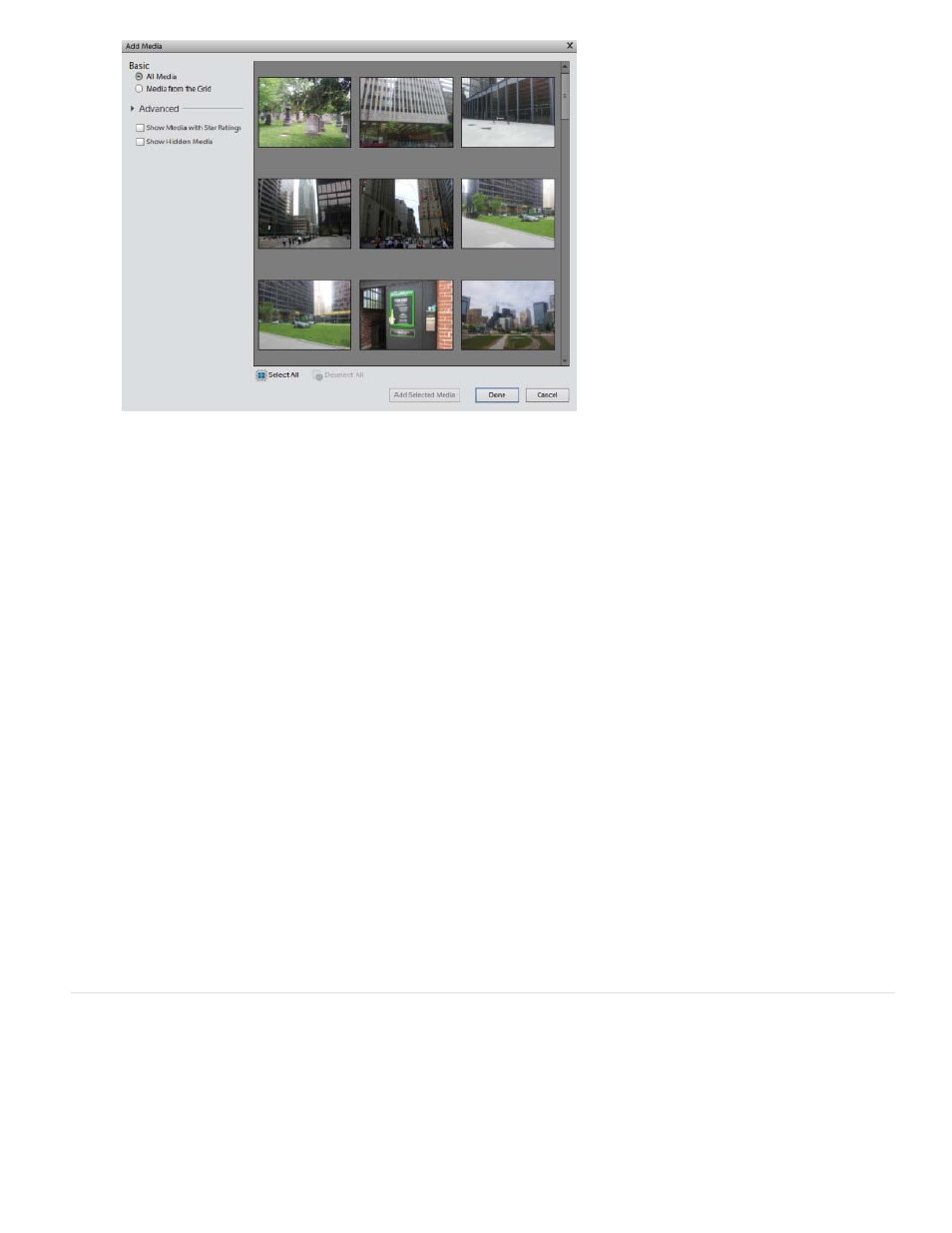
Note:
The Add Media dialog for Facebook
b. To remove photos that you do not want to upload, select them in the dialog, and click the “- “ icon.
c. To upload photos to an album that you have previously created in Facebook, select Upload Photos To Existing Album. Select an
album from the menu.
d. If you want to create an album in Facebook to which you upload files, select Upload Photos to a New Album. Enter a name for the
album. Optionally, enter the location where the photos were shot and a description for the contents of the album.
e. If you want to limit Facebook users who can view the uploaded photos, select an option from the Who Can See These Photos? Menu.
f. For photo upload quality, select High only if you want to upload high-resolution images. Images with higher resolution take longer time
to upload.
g. Ensure that Upload People Tags in These Photos is selected if you want to upload photos along with the tag information.
8. Click Upload and wait until your photos are uploaded to Facebook.
9. In the upload confirmation dialog box, click Visit Facebook. In the browser that opens, log in to Facebook to view your uploaded photos.
(Optional) Download friends list from Facebook
Use this procedure if you want to use your Friends list in Facebook for identifying people in Elements Organizer.
If you update your friends list in Facebook, reimport the list for the changes to take effect in Elements Organizer.
1. Click People to shift to the People view.
199