Create albums from keyword tags – Adobe Elements Organizer 12 User Manual
Page 74
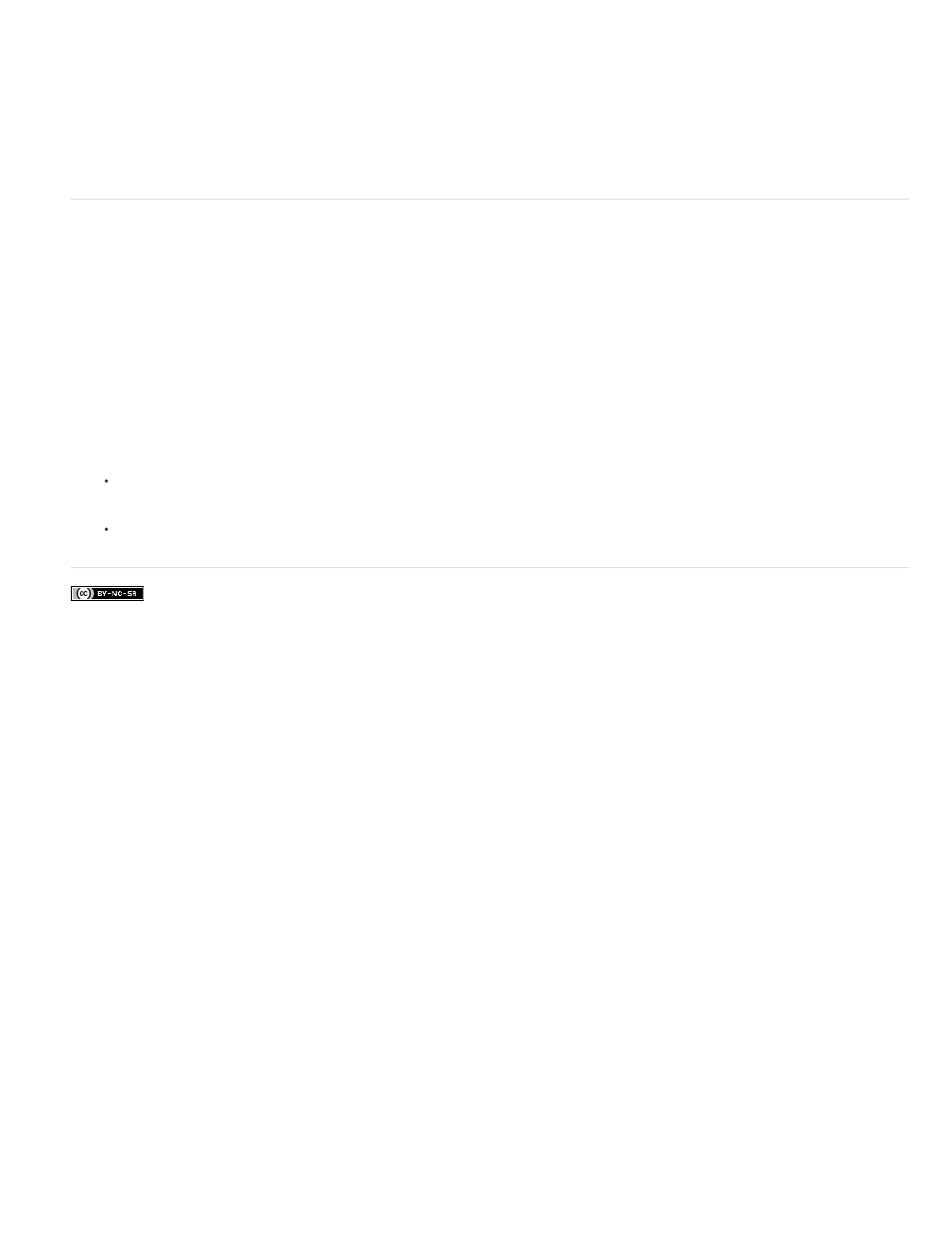
Facebook posts are not covered under the terms of Creative Commons.
3. Either select Edit > Select All to select all the items in the Media view or click on a particular media item.
4. Select and attach the keyword tags to the photos. From the Keyword Tags pane, right click and select Apply to selected Media. You can
also drag and drop a keyword on a media item to apply that keyword tag to that media.
Create albums from keyword tags
1. In the Keyword Tags tab, click the triangle next to Keyword Tags to expand the panel.
2. Click on arrow widget to the right most side of the tag. The Media view shows all the photos with that tag attached.
3. On the Import > Albums tab, click the triangle next to Albums to expand the panel.
4. Do one of the following:
Drag the photos into one or more albums in the Album panel.
Create a new album and drag the photos into it.
71