Printing and sharing photos from editor, Revel albums in editor, Open in camera raw – Adobe Elements Organizer 12 User Manual
Page 13
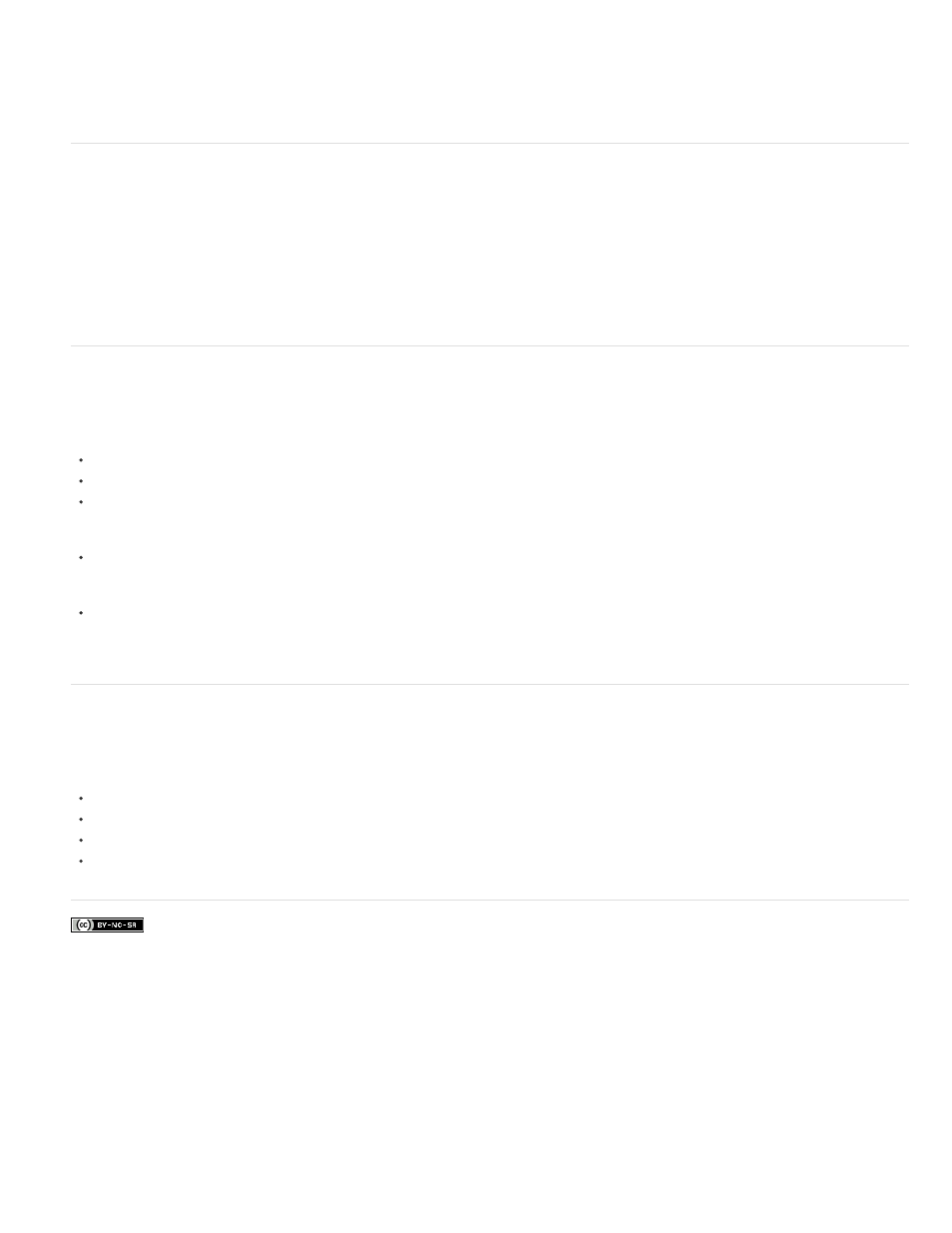
Facebook posts are not covered under the terms of Creative Commons.
taking pictures of your pet indoors or in low-light conditions without a flash is, often, not an option. Now, use the Pet Eye option available in the
Red Eye Removal Tool, to make the eyes of your pets look more realistic.
For more information and a video, see the article on removing the pet eye effect.
Printing and sharing photos from Editor
From Photoshop Elements 12, you can used Editor to easily and quickly share and print photos online. Social sites that you can share with online
are Revel, Flickr, Twitter, Smugmug, or Facebook. Service providers whom you can use to print your photos and creations include Shutterfly,
Costco, Photoworld, and more.
The availability of online sharing and printing services, however, depend on the locale you are in. For a description of services and availability, see
the article on how to print or share photos online.
Revel Albums in Editor
Integration with the Revel online service has been extended into Photoshop Elements Editor as well. You can now access any Revel photograph in
Editor, using the Photo Bin drop down. Log in to to the Revel service only from Organizer, though. Some important features in Editor:
If you are logged in to Revel (through Organizer), then all your Revel folders are displayed in Editor (in the Photo Bin dropdown)
Photos from Revel-based albums that have been downloaded in Organizer, are available for use in Editor (in the Photo Bin dropdown)
Any dialog that displays the folders (and options to select photos from folders) already available in Organizer, will display your Revel-based
folders and downloaded photos. For example, in the Print dialog in Editor, you can choose to add photos from your Revel albums by clicking
the + button.
Any changes that you perform on your Revel photos, or versions of Revel photos that you create, are automatically synced back to your
online Revel account. A Revel agent that runs on your computer constantly monitors your Revel-based folders and keeps them in sync at all
times.
Any changes to your online Revel photos through other applications are automatically updated on your computer, through Photoshop
Elements Organizer.
Open in Camera Raw
The Open as menu item has been replaced with the Open in Camera Raw option. You can now open your files directly in the Adobe Camera Raw
dialog and process them, before opening them for further work in Photoshop Elements Editor. You can use the ACR dialog to open files of type:
Photoshop,
Camera Raw,
JPEG, and,
TIFF.
10