Search options to find media – Adobe Elements Organizer 12 User Manual
Page 166
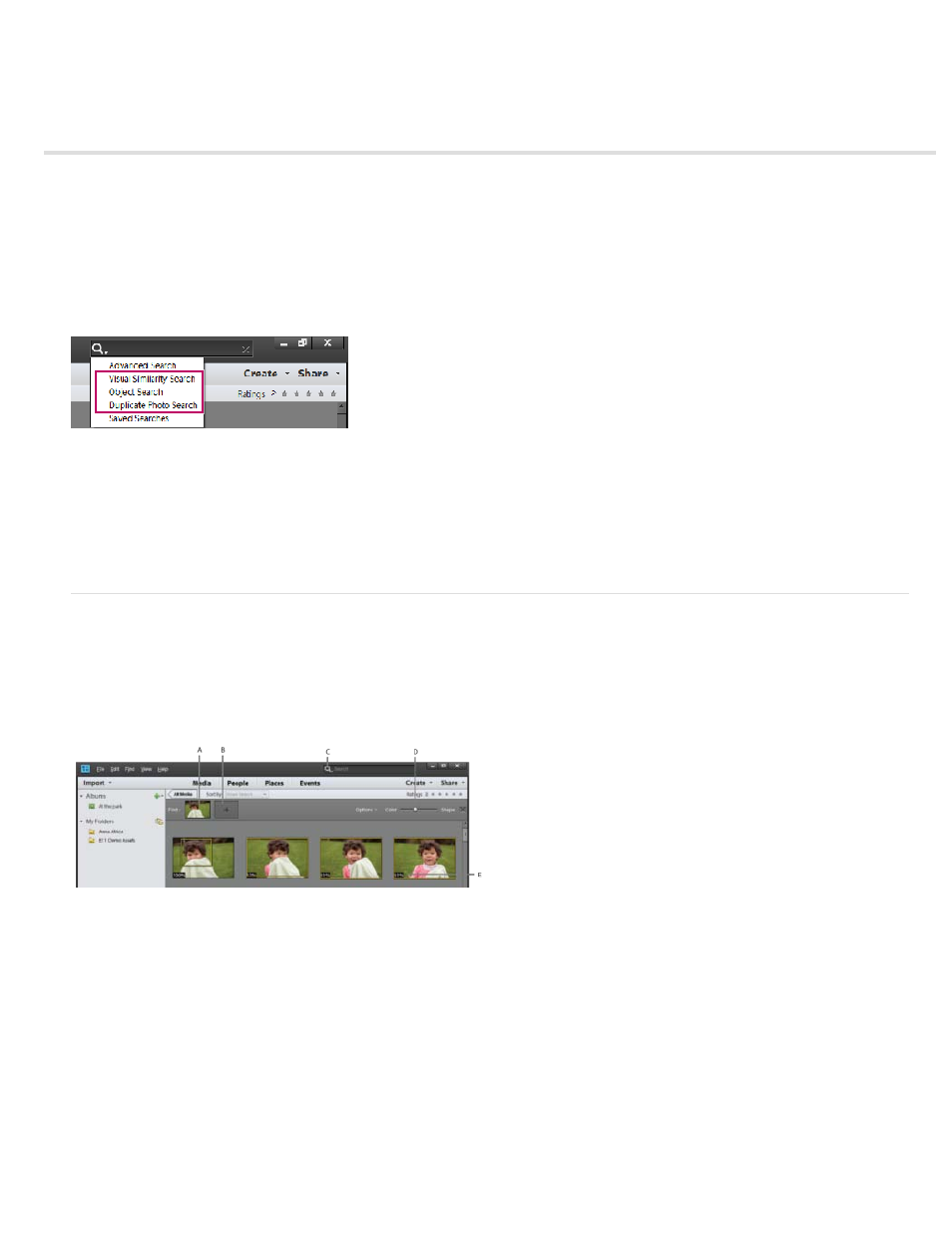
Search options to find media
Visual Similarity Search
Object search
Duplicate photo search
For search based on visual similarity, Elements Organizer uses information in the photo such as the color and shape of objects during search. Use
visual search to quickly search images containing similar objects, colors, or shapes. You can also choose to specify the relative importance
Elements Organizer should assign to colors and shapes when searching photos.
Visual similarity search options
Visual search helps you quickly identify similar photos for tagging. You can also create a Saved Search using the search results.
For more information , see Creating and editing Saved Searches.
Visual Similarity Search
Use this option when searching photos containing similar subjects, color, or general appearance. For example, you can use visual similarity search
to locate pictures shot on a beach.
The visual similarity search works for projects, photos, and videos. Visual similarity searches are not suported for slide show creations.
Search based on visual similarity
A. Image specified for search B. Placeholder to drop images C. Search menu D. Color-shape slider E. Visual similarity in percentage
1. From the Search menu, select Visual Similarity Search.
2. Select a photo. Alternatively, drag-and-drop a photo to the placeholder in the Search bar.
3. (Optional) To add more photos to refine your search, drag a photo to the Search bar.
For example, you are searching for pictures of your grandson cutting the cake at his birthday party. Adding pictures of your grandson and
the cake to the Search bar increases the accuracy of the search results.
163