Adobe Elements Organizer 12 User Manual
Page 48
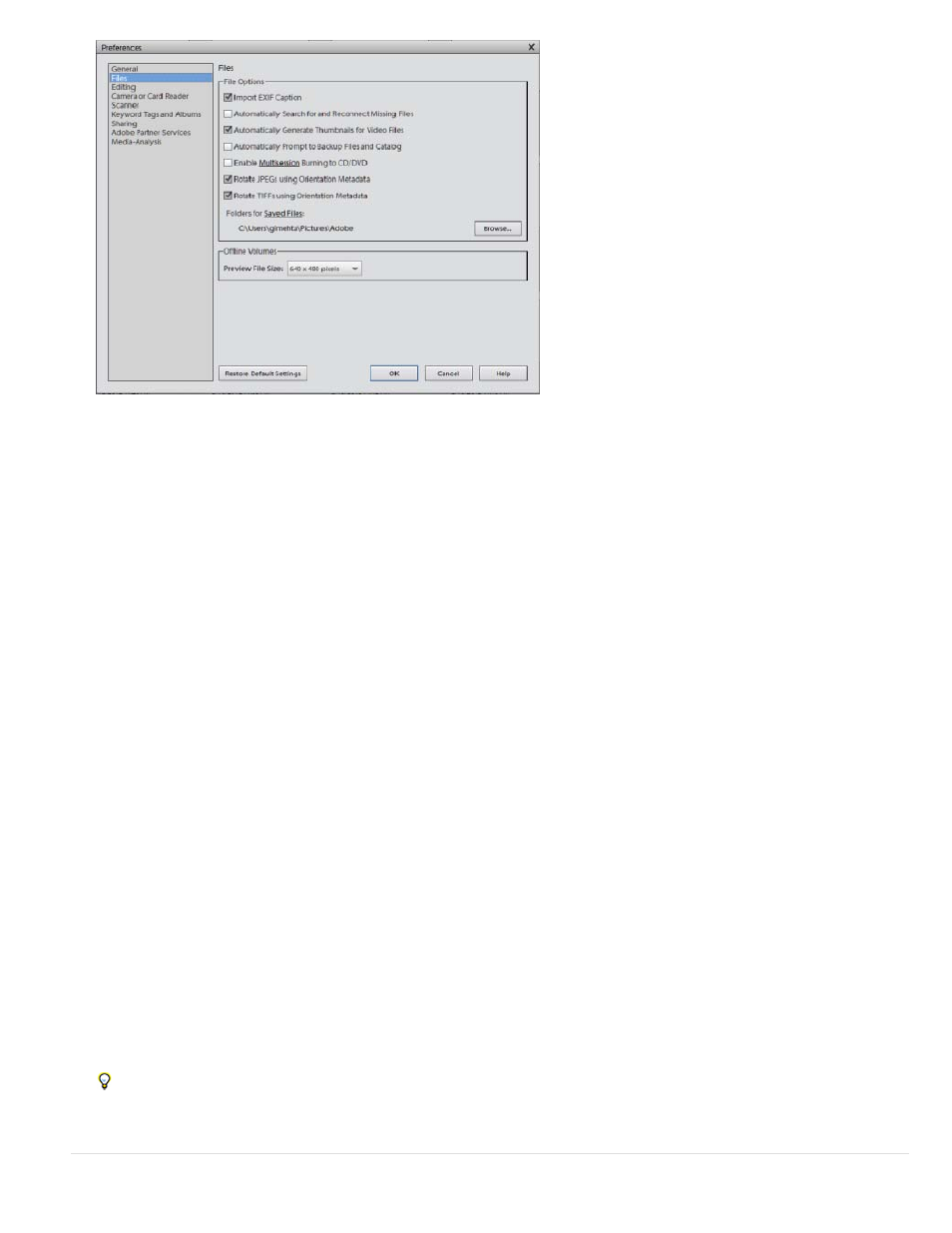
Import EXIF Caption
Note:
Automatically Search For And Reconnect Missing Files
Automatically Generate Thumbnails For Video Files
Automatically Prompt To Backup Files And Catalog
Enable Multisession Burning To CD/DVD (Windows only)
Rotate JPEGs Using Orientation Metadata/Rotate TIFFs Using Orientation Metadata
Folders For Saved Files
Preview File Size
File preferences
2. Choose any of the following options, and then click OK.
Imports any caption that was stored with the media file in the camera. Deselect this option if you want to delete this
information, and type your own caption for each media file.
Caption data may be stored in different places in a file. Deselecting this option only blocks EXIF caption data.
Searches for missing, disconnected files. Select this option to avoid getting
messages about disconnected files.
Generates a preview thumbnail for the video files imported.
Allows you to automatically back up files and the catalog while importing.
Allows burning (copying) files onto a disc multiple times, enabling you to use
as much free space on the disc as possible. Normally, you can only burn a CD or DVD one time, and any unused space is lost.
When these options are selected, the orientation
metadata of the image is updated to rotate the image. The image data is untouched; the rotation is specified by just changing the metadata.
Rotating an image using its metadata is a faster process than rotating the image itself.
Not all applications recognize orientation metadata. If you plan to import your images into such applications, leave these options deselected.
Specifies the default folder location where projects and other saved files are stored. To change the location, click
Browse and navigate to a new location.
Specifies the size of preview files used by the Elements Organizer when storing media files offline.
If you have changed the settings and are having trouble importing your media files, try clicking the Restore Default Settings button in the
Preferences dialog box to restore the original preferences.
45