Adobe Elements Organizer 12 User Manual
Page 110
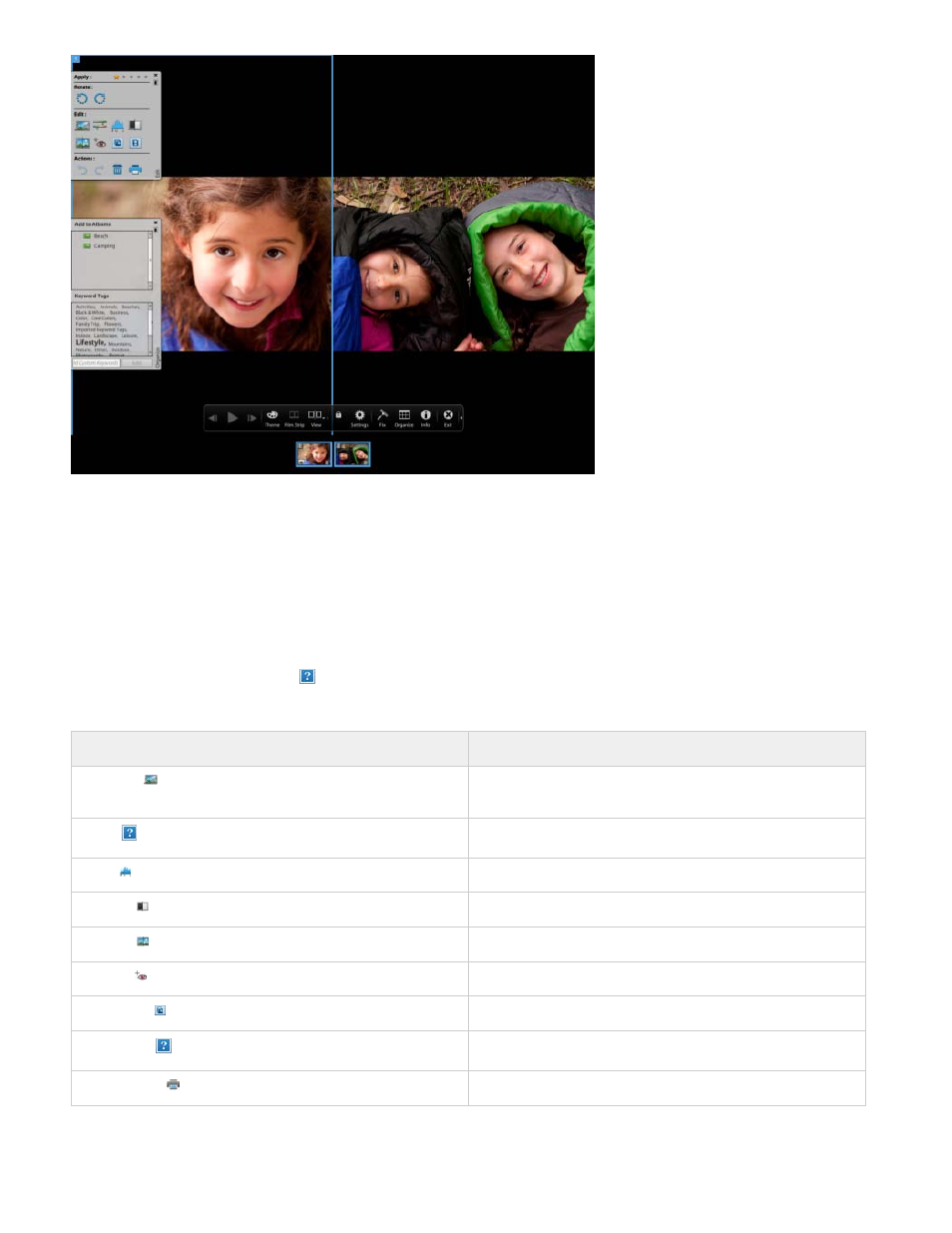
Note:
Use Compare Photos Side By Side view to analyze composition and details.
Quick Edit panel
While in Organize In Full Screen view or Compare Photos Side By Side view, you can edit the displayed photo using the Quick Edit panel. The
Quick Edit panel is displayed on the left side of the screen and is minimized by default. The Quick Edit panel is also minimized when you don’t
move your mouse for a couple of seconds. To maximize, move the mouse over the panel or click the Toggle Quick Edit panel in the Full Screen
preview bar. Click the Auto Hide button
to make the Quick Edit panel visible all the time.
The following table describes some of the icons in the Quick Edit panel and their functionality:
Icon
Functionality
Smart Fix,
Improves issues in images caused due to poor exposure,
contrast, color balance, and color saturation
Color,
Improves color in the photo with Auto Color
Level,
Improves tonal range of the photo with Auto Levels
Contrast,
Improves contrast with Auto Contrast
Sharpen,
Sharpens photos
Red Eye
Removes red eye
Edit Photos,
Launches Photoshop Elements Editor
Edit Videos,
Launches Adobe Premiere Elements
Mark for Print,
Marks the media file for printing
Select a star to set a rating to the displayed photo. If the photo has a rating you want to clear, click the golden star farthest to the right.
107