Get photos from a cd or dvd, Get photos from a video – Adobe Elements Organizer 12 User Manual
Page 53
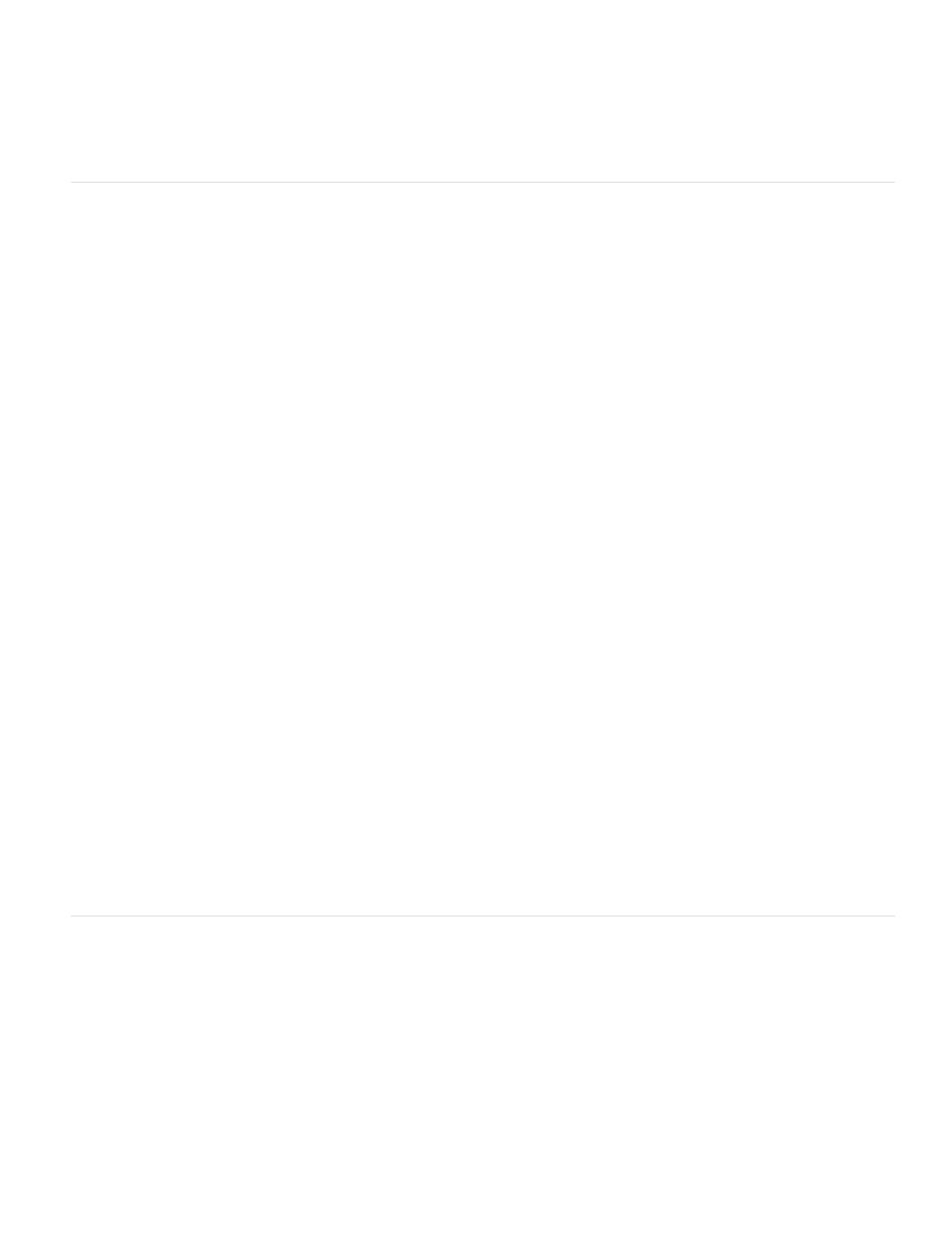
Copy files on import
Generate previews
Note:
Note:
1. In Elements Organizer (Windows), select Edit > Preferences > Files. In Mac OS, select Adobe Elements Organizer 11 > Preferences >
Files.
2. Under Offline Volumes, choose the pixel dimensions for the preview files. A 640 x 480 size is good in most cases. Use a smaller size if
you want to conserve space on your computer, or a larger size for better display quality.
Get photos from a CD or DVD
You can copy photos from a CD or DVD onto your hard disk and into the Elements Organizer. You can make full-resolution copies, as you
might for editing purposes, or, to save disk space, low-resolution offline copies called preview files.
1. In the Elements Organizer, select File > Get Photos And Videos > From Files And Folders.
2. Navigate to your CD or DVD drive, and select the photos you want to copy.
3. (Optional) Select either of the following:
Makes a full-resolution copy of the file on your hard disk.
Makes a low-resolution copy of the file on your hard disk, saving disk space.
4. (Optional) If you’re keeping a master photo offline, type in a volume name for the CD or DVD on which it resides, and write this name on
the disc itself. This will make it easy for you to find and download the master when prompted.
5. (Optional) Select Automatically Fix Red Eyes if you would like Elements Organizer 11 to repair red eyes as soon as the photos are
brought into the Elements Organizer 11.
This option is not enabled for offline files.
6. (Optional) Select Automatically Suggest Photo Stacks if you would like Elements Organizer to group visually similar photos, letting you
decide whether to place any such groups into stacks.
7. Click Get Media to bring your photos into the Elements Organizer.
If the photos contain keyword metadata, the Import Attached Tags dialog box appears.
Get photos from a video
You can capture frames from your digital videos if they are saved in a file format that Elements Organizer can open, including ASF (Windows
only), AVI, MPEG, MPG, M1V, and WMV (Windows only). Captured photos are saved with the name of the video file plus a number (for
example, videoclip01, videoclip02, and so forth).
To create photos from the broadest range of video formats, install the latest version of standard video software, such as QuickTime or
Windows Media Player.
1. In the Editor, choose File > Import > Frame From Video.
50