Adobe Elements Organizer 12 User Manual
Page 152
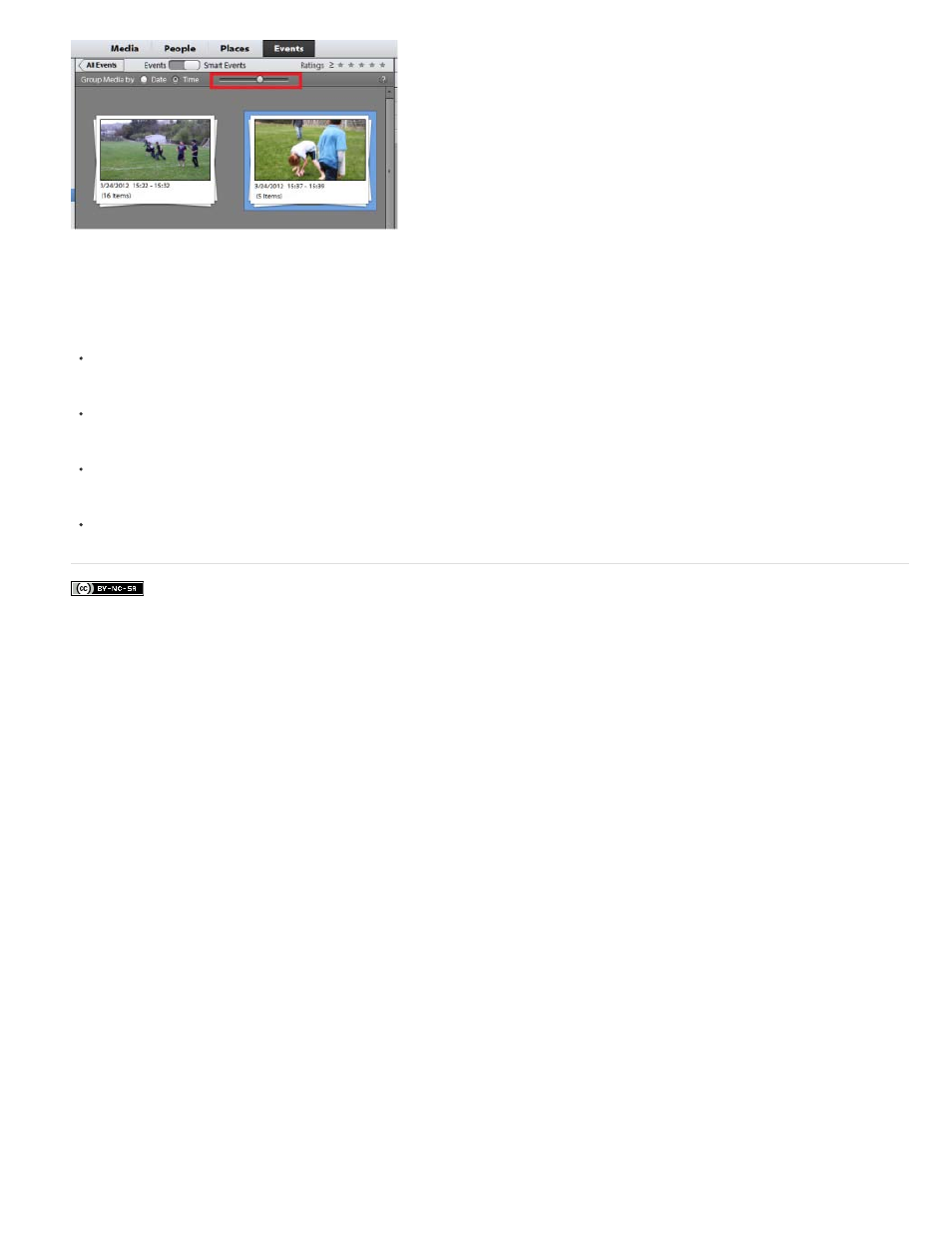
Facebook posts are not covered under the terms of Creative Commons.
Slider in smart events
The time view helps you sort the media better on the basis of filtering images better through timestamp of the photos. Once you are in the Smart
Events tab in Events view, you can use the following features to form events based on time.
Group media by Date/Time: Select the Date or Time radio button to help Organizer prompt you the smart events based on the dates the
photos were taken or the time of the day they were taken. For example, there could be multiple occassions like consecutive birthdays of
colleagues or friends on the same day and you are looking to sort them as separate events in the Events view.
Use the slider: Click to select the slider and slide to further break the smart events. Initially if there is a single event being displayed for a
birthday initially, moving the slider further breaks it down to events stacks by the hours or minutes. Organizer forms these smart events
stacks as per the bursts they were shot at. If you shot ten photos during a particular hour and
Calendar panel: The calendar panel displays the smart events as per the date stamp of a photo or set of photos. Months during which
photos are taken appear highlighted. You can double-click a calendar to expand the dates as per the month to view the smart events
appearing on a particular day.
Albums/Folders: Click on a particula album or folder to view the smart events for the same in the Events view.
149