Touch screen – ATEIS DIVA8G2 User Manual
Page 102
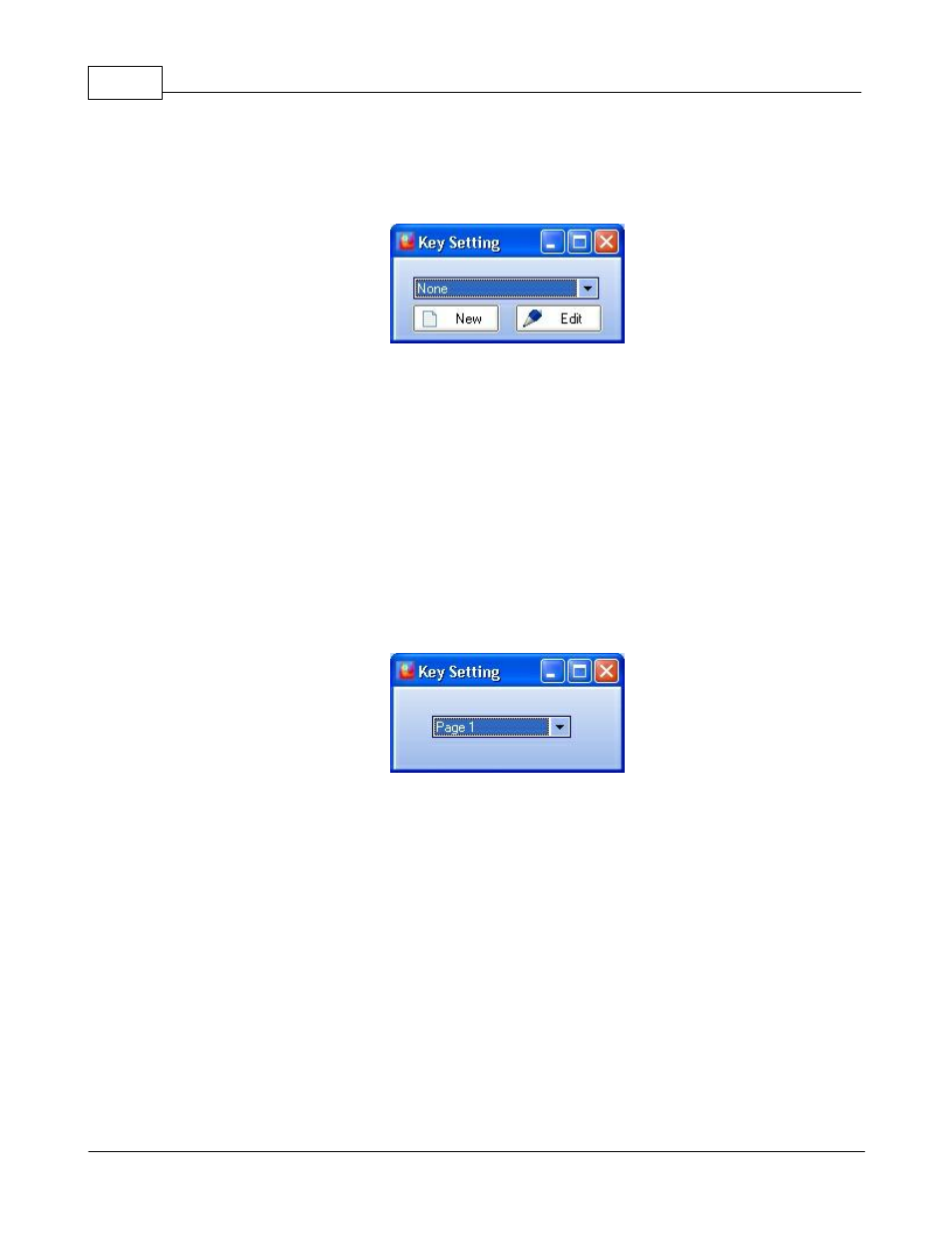
DIVA system
102
© 2012 ATEÏS
event started by a Event Start key need a Event stop key.
When creating an Event Start/Stop key, you will have to select in the existing event list the
one to associate to the key.
o
Push-To-Talk Microphone Call:
The Push-To-Talk Microphone Call key allows to change the behaviour of the microphone
call. The default behaviour for the microphone (Mic Key) is the locked to talk. In order to
make a microphone call, you will have to keep the key pressed during the entire speaking
process.
o
Push-To-Talk Chime Call:
The Push-To-Talk Chime Call key has to be used like the Push-To-Talk Microphone Call.
The difference is that for each call, a pre-chime message will be played.
o
Jump To Page:
When using a PSSXXDT that has over 12 keys, it will be needed to create key that allows to
jump from page to page. As soon as you select the Jump To Page type of key, a page
selection window will pops up, please select the page where you want to jump.
4.2.3.5
Touch Screen
As the PSSG2, CD-TOUCH can be connected to different VACIE system like IDA4, IDA8 and DIVA8,
keys configuration and possibilities depend on the VACIE system used.
In order to know all the configuration possibilities, please read IDA4, IDA8 and DIVA8 user manuals.
However, the PSSG2, CD-TOUCH has common keys that are by default displayed in green and several
on screen indicators.
The following picture shows the common control keys and indicators.