ATEIS DIVA8G2 User Manual
Page 189
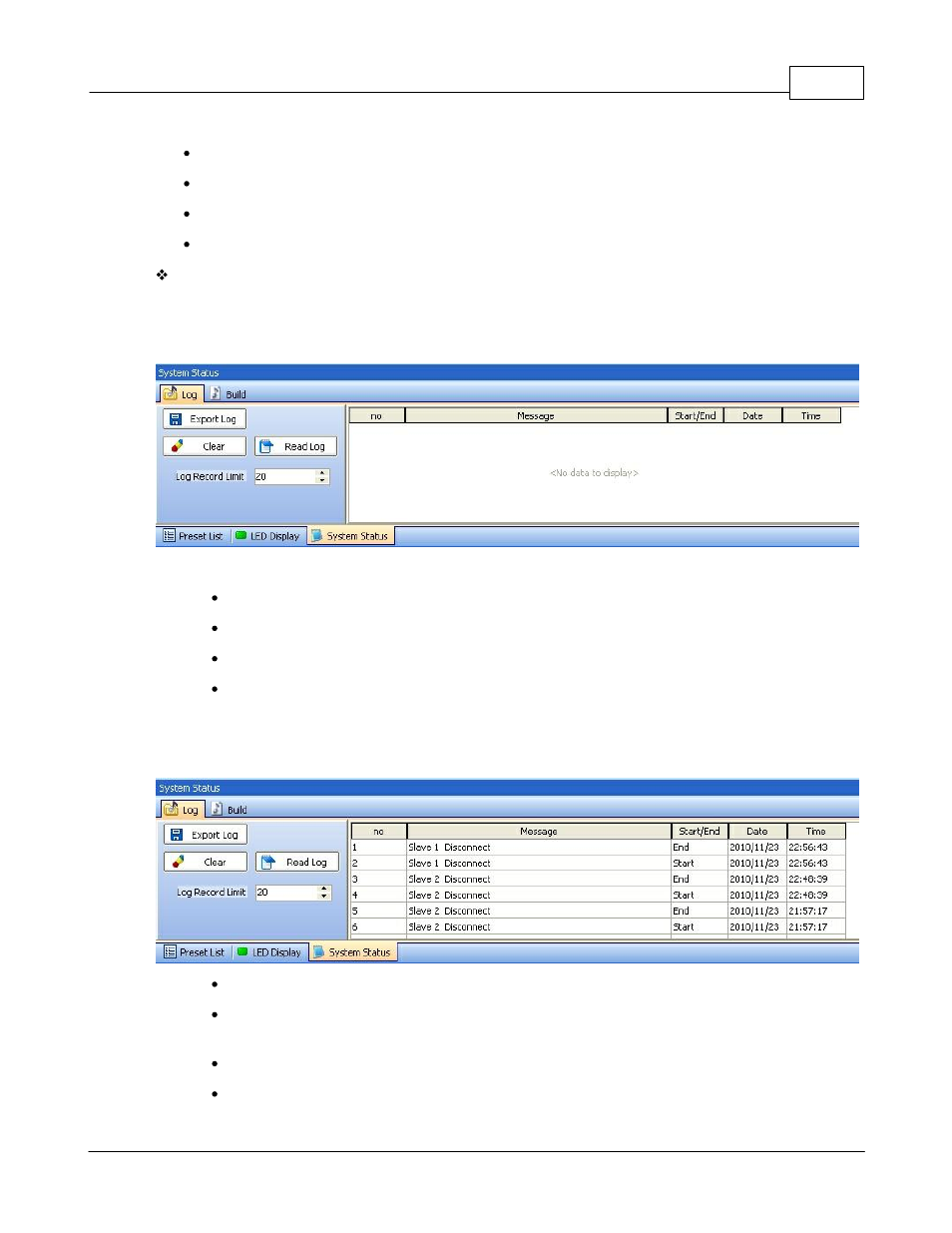
System Functionality
189
© 2012 ATEÏS
If you want to delete the Log Files, Press OK.
You will be asked for validation: "SURE? OK/ESC".
If Yes, Press OK.
If No, Press ESC.
From Software
In the software, the log file is accessible either by the menu View -> System Status -> Log or
directly by moving the mouse on System Status icon in the Property Control Section bar, see
below.
In the Log tab, you will be able to export, read Log File and clear the Log File display.
Export Log: Exports the Log File into .txt file.
Clear: Deletes the entire Log File content.
Read log: Clears the Log File software display.
Log Record Limit: Specify the number of Log file occurrence displayed.
In order to read the log file entries, click on the "Read Log" button. Note: to be able to read the log
file, you have to be real time connected. If an incident is recorded, it will appear as shown in the
following picture.
No: Displays the number of the log file occurrence. No 1 is the youngest.
Message: Displays the log file message corresponding to the record. For more information
about Log file messages, please read this.
Start/End: Displays if the incident started or ended.
Date: Displays the date at which the event happened.