Use scheduler, How to use the scheduler – ATEIS DIVA8G2 User Manual
Page 165
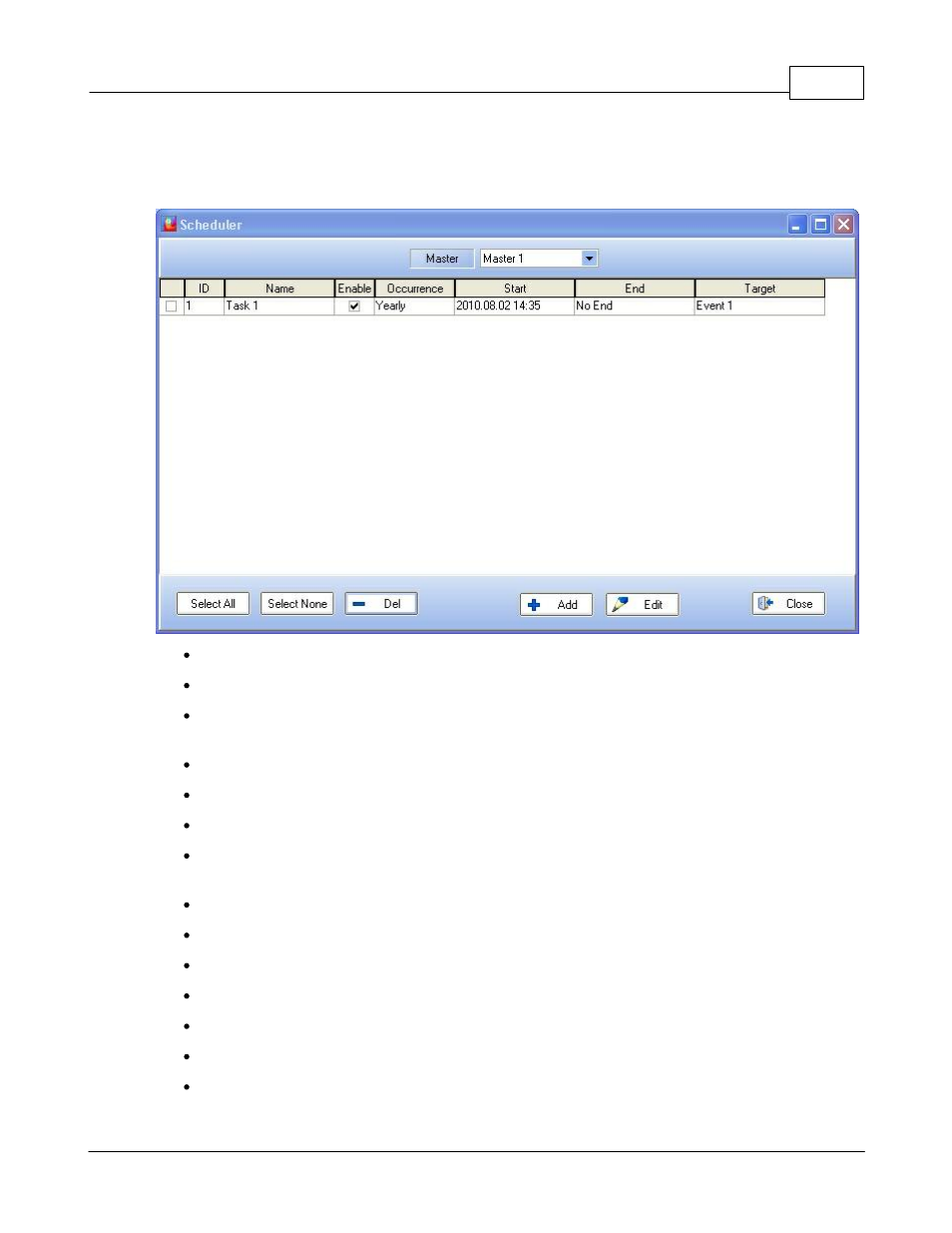
System Functionality
165
© 2012 ATEÏS
5.2.10 Use Scheduler
To access the Scheduler window, go on the menu View -> Scheduler. The window below should appear.
Master: This indicates the device on which the scheduler task will happen.
ID: Displays the ID number of the task.
Name: Display the scheduler task name. This name can be entered in the scheduler task
window.
Enable: Indicates if the task is enable or not (ticked means enable).
Occurrence: Displays the way the repeat mode has been set for the task.
Start: Displays the date and time at which the task starts.
End: Displays the date and time at which the task stops. Note: if the task is a Single task, start
time and end time will be the same.
Target: Display which event is affiliated to the task.
Select All: Allows to instantaneously select all the tasks from the list
Select None: Allows to instantaneously deselect task selected from the list
Del: Allows to delete selected task from the list
Add: Allows to add a new task to the scheduler
Edit: Allows to edit one task parameters
Close: Close the scheduler window.
How to set a task: