Normal logic inputs – ATEIS DIVA8G2 User Manual
Page 170
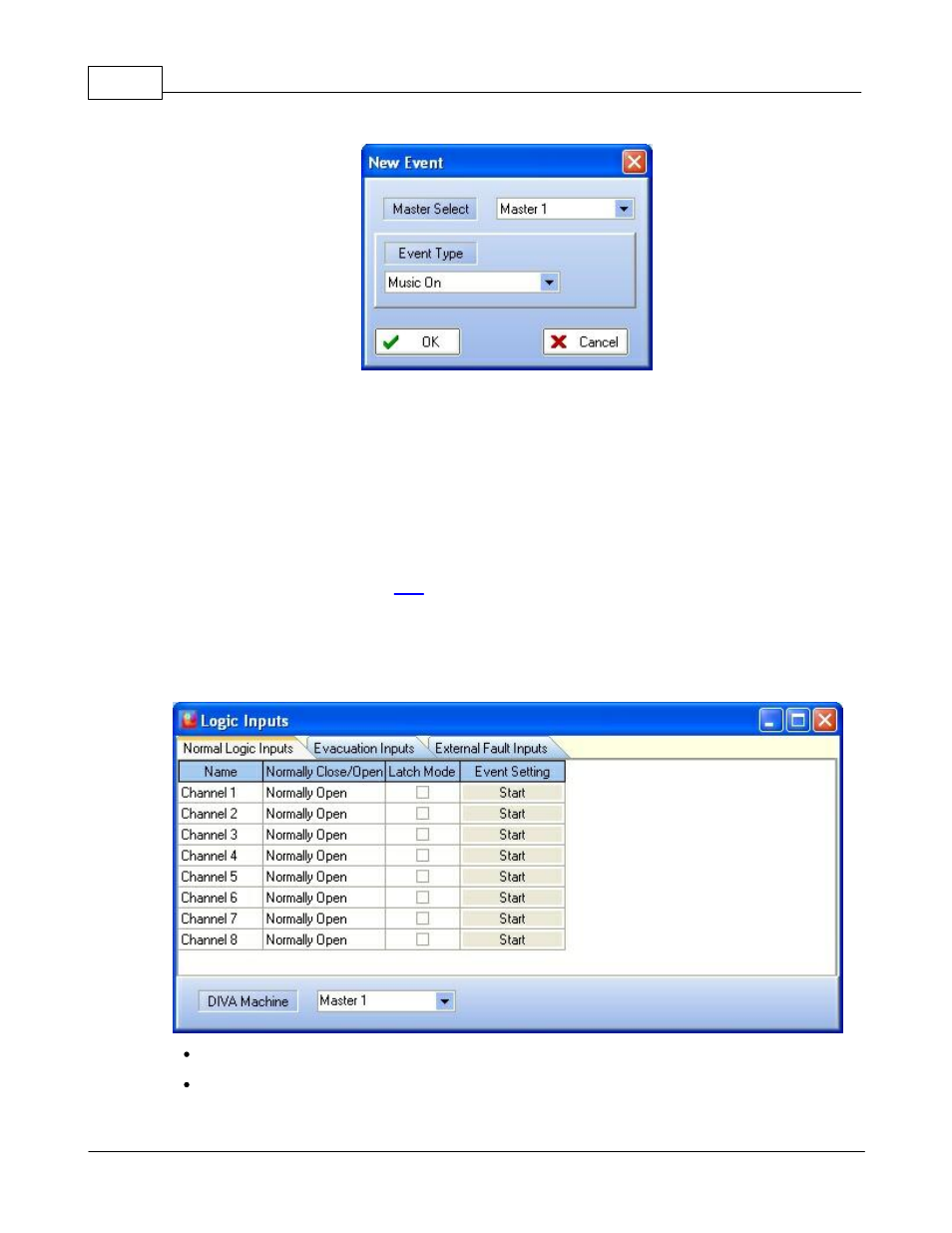
DIVA system
170
© 2012 ATEÏS
In order to select an event's type, use the drop-down menu. Then click OK. After you have press OK,
you will return to the Events Selection window.
To edit your new event settings, select it by clicking on the right line and then click Edit. Note: don't
click in the square selector.
The corresponding event's type window will pop up. After your event settings are complete, click OK.
The last step is to affiliate the event created with the logical input. In order to do so, tick the square
selector and click on insert.
Note: you can associate more than one event to an external trigger as well as creating event sequences.
To learn more about it, please read
5.2.11.1 Normal Logic Inputs
To access the Logic Inputs window, go to the menu View -> Logic Inputs. Then click on the Normal
Logic Inputs tab.
Name: Here you can specify a name by simply clicking in the box.
Normally Close/Open: Here you can specify the behaviour of the inputs. Normally closed
means that the contact is closed in neutral position and reciprocally normally open means that