Manage log file – ATEIS DIVA8G2 User Manual
Page 188
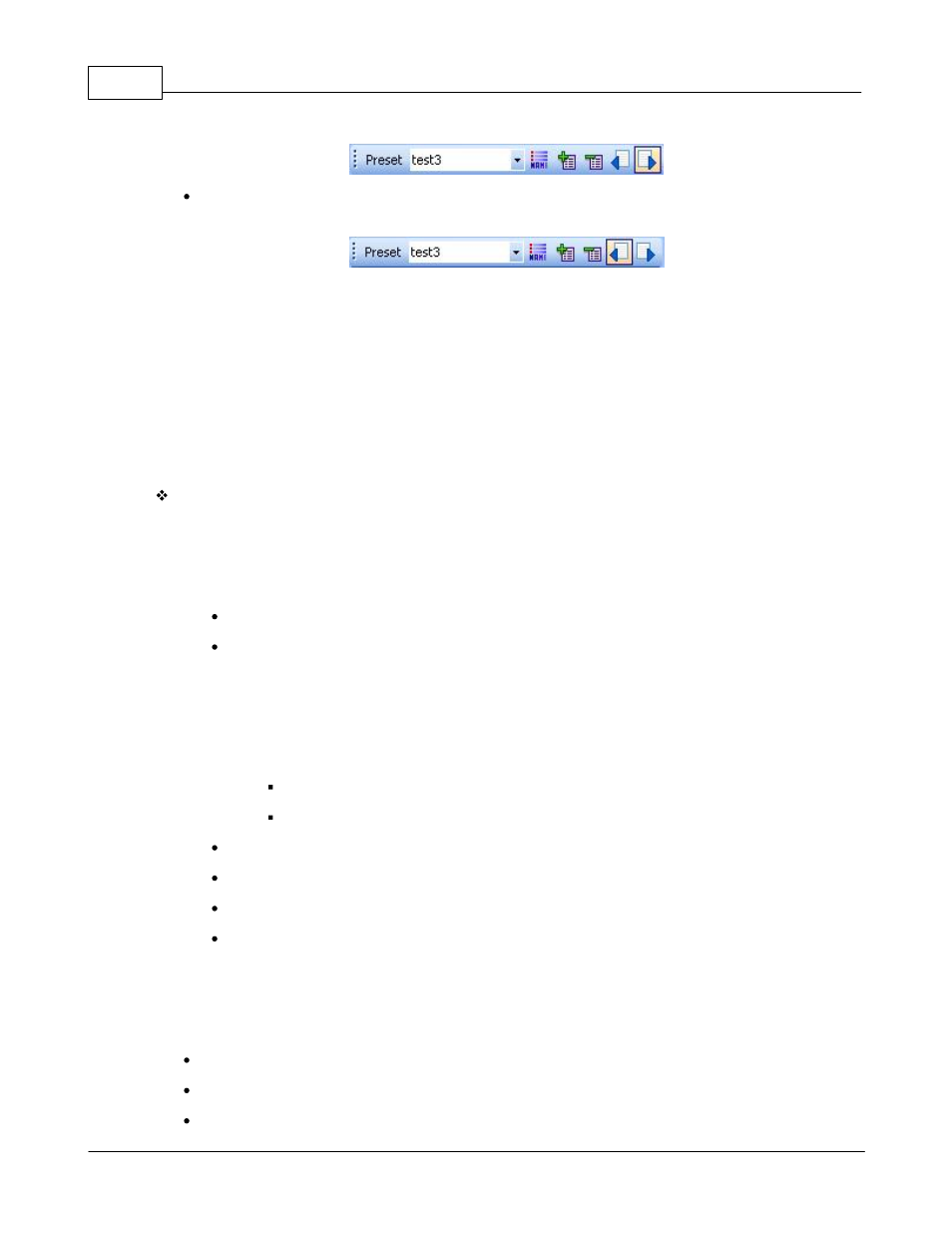
DIVA system
188
© 2012 ATEÏS
To modify a setting in the preset, load the preset, change the value and then save the preset with
the save button in the preset toolbar.
Presets can be loaded using the load preset event. To learn more about the load preset event, please
read this.
Note: a control can be affiliated to several preset, to do it assign the control to all the preset.
5.2.16 Manage Log File
The Log File records all incident and events happening on the DIVA system. DIVA has been designed to
record up to 2047 occurrences.
The Log File can be accessed and managed by either the front panel or inside of the software.
From Front Panel
From the front panel, you can read the Log File and clear the Log File.
To read the Log File:
From the FUNCTION MENU:
Use arrow keys to access the LOG RECORD menu.
Press OK.
Use arrow keys to display different Log Files occurrences. Note: first occurrence displayed
is the latest log file
occurrence:
o Log File occurrence are displayed in the following way:
First line, occurrence number and date: "XXXX yy/mm/dd"
Second line, time and status (Start, end): "hh:mm:ss Status"
Press OK.
Log File entry is displayed in plain text on two lines.
Press Up arrow or Down Arrow keys to go to the previous/next log file occurrence.
Press ESC to go back to the Log File menu.
For a complete list of Log File entry, please read the Log File Messages List chapter.
To clear the Log file:
From the FUNCTION MENU:
Use arrow keys to access the LOG RECORD menu.
Press OK.
Use arrow keys to access "Clear Log Files" submenu.