Tab bar, Status bar, Design component section – ATEIS DIVA8G2 User Manual
Page 144
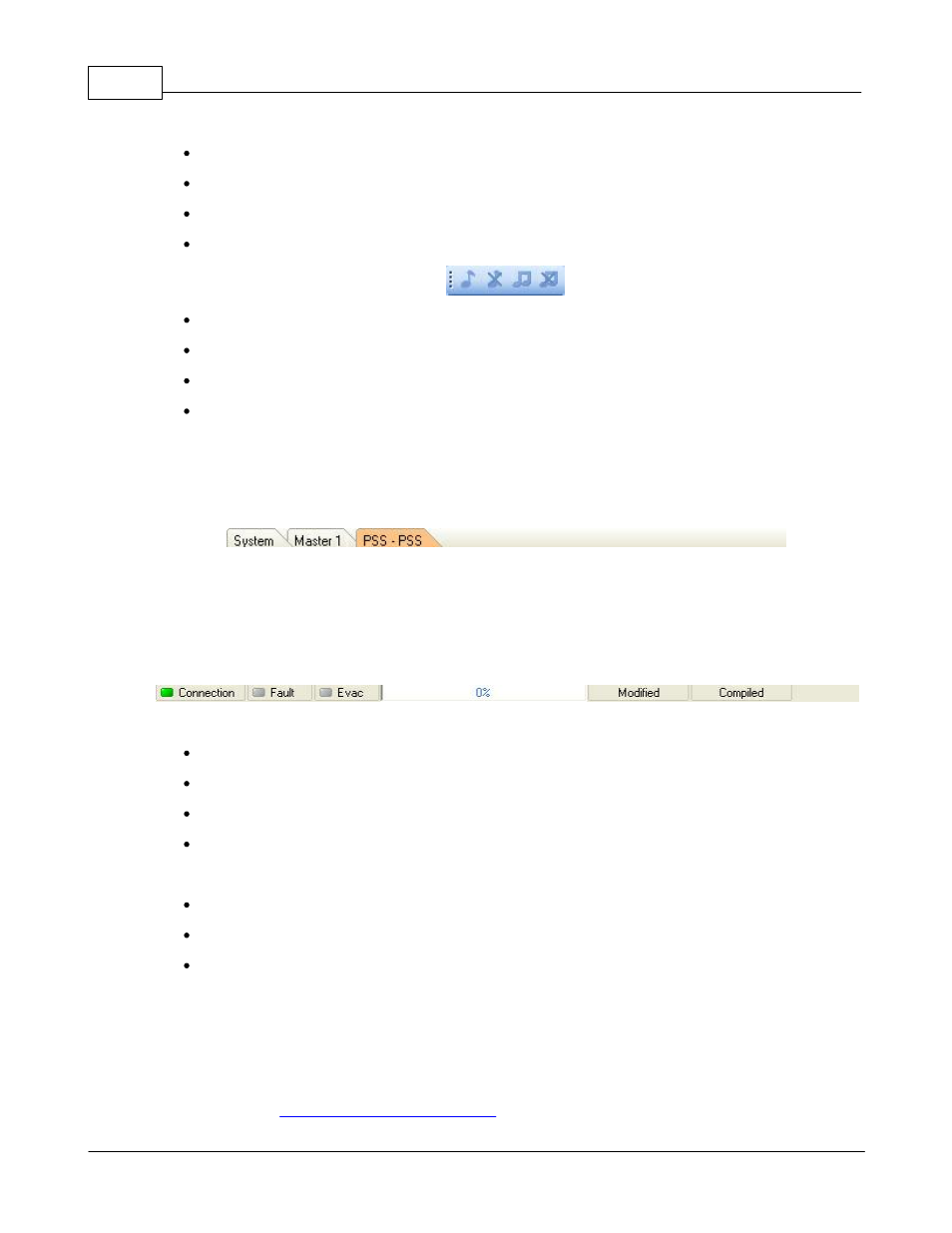
DIVA system
144
© 2012 ATEÏS
Disconnect: Disconnects DIVA software from the machine(s).
Audio Enable: Enables DIVA's audio processing.
Audio Disable: Disables DIVA's audio processing.
Stop All Events: Stops all running events.
Music 1 On: Unmutes the music sources one.
Music 1 Off: Mutes the music sources one.
Music 2 On: Unmutes the music sources two.
Music 2 Off: Mutes the music sources two.
5.1.15 Tab Bar
Opening design or component control windows creates a new tab within the tab bar. The active window
is orange highlighted and can be closed by clicking the close box at the right side of the bar.
As the tab bar gets full, additional orange colored arrow control boxes will appear at the right side of the
tab bar.
Click on the left or right arrow to move the content of the tab bar to the left or the right.
5.1.16 Status Bar
The status bar shows quick look status information about:
Connection: Lights up when real time connected to DIVA.
Fault: Lights up when a faults status is detect onto DIVA.
Evac: Lights up when a Evac state is detected.
Login: shows in which user level you are logged in.
Additional Status Information:
Timeline: Shows the progress of commands like opening component control windows.
Modified: Indicates if the current file has been modified since last save.
Compiled: Indicates if the current file has been compiled or not.
5.1.17 Design Component Section
The Design Component Section shows, in a tree folder arrangement, all element that can be connected
or added in a DIVA configuration.
All the component are drag and drop component, errors are avoid thanks to the emplacement
identification. See