ATEIS DIVA8G2 User Manual
Page 65
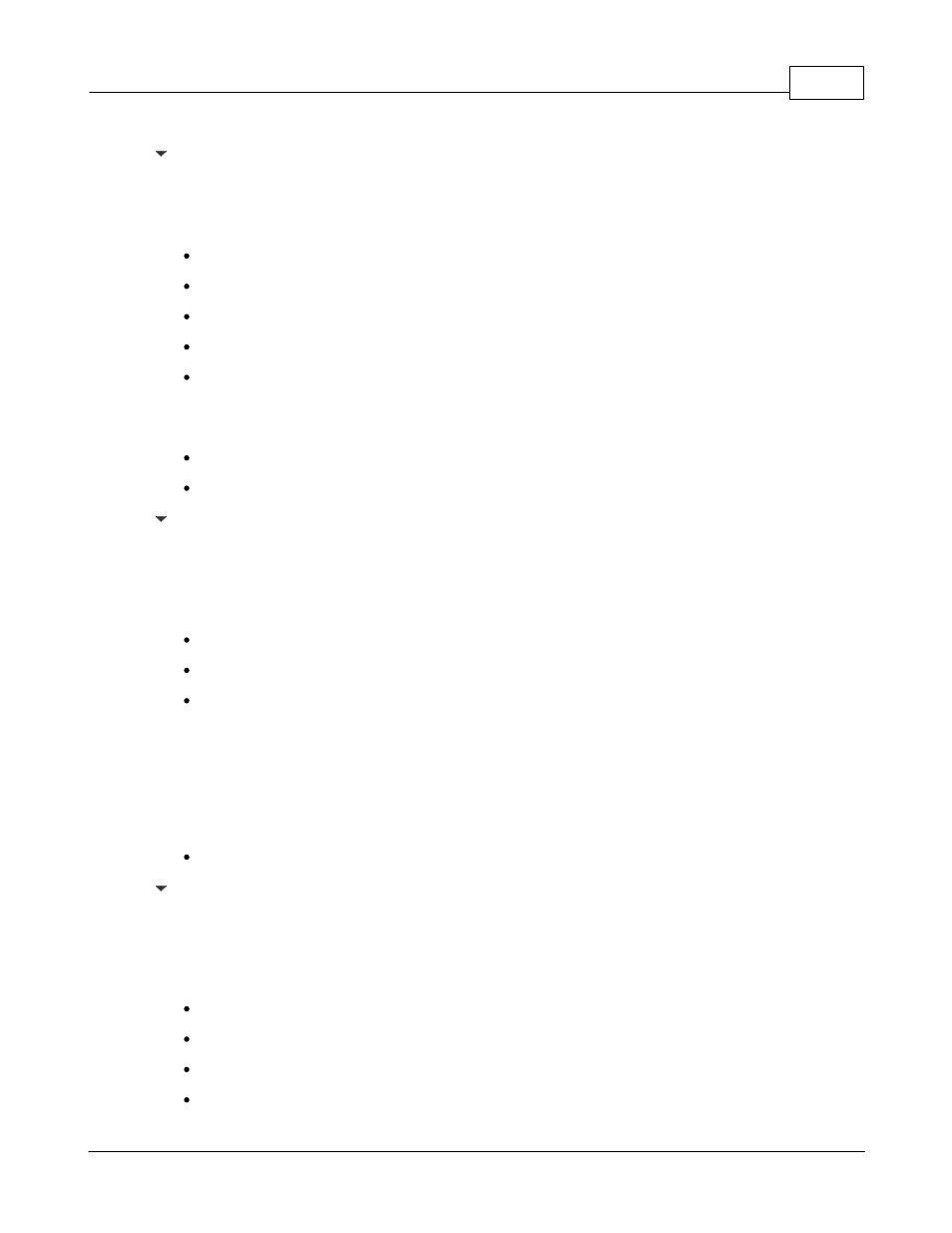
Product Features
65
© 2012 ATEÏS
User Login
The Login menu allows to log into a user account to avoid entering it at each secured menu.
From the SETTING MENU:
Use arrow keys to access the USER LOGIN menu.
Press OK.
It display the current user account Level, default is Level 1.
Press OK.
Enter an Username and a Password.
o
Once the Username/Password has been entered correctly, choose APL (right after numbers
and alphabet) to apply.
It displays the current user account level.
Press ESC to go out of the menu.
User Logout
In case of multi-user levelling, you can logout from the current user session in order to login in an other
one.
From the SETTING MENU:
Use arrow keys to access the USER LOGOUT menu.
Press OK, it will display "Sure? OK/ESC".
Press OK.
o
You will be prompt to login.
o
Enter your user name.
o
Enter your password.
o
You will be log in your user account.
Press ESC to go out of the menu.
Stop All Events
From the front panel of DIVA, you are able to stop all the running events (events are discussed in How to
use events).
From the SETTING MENU:
Use arrow keys to access the STOP ALL EVENTS menu.
Press OK.
You will be asked for validation: "SURE? OK/ESC".
If yes, Press OK.