Limiter, How to use compressor/limiter, See how to use compressor - limiter – ATEIS DIVA8G2 User Manual
Page 264
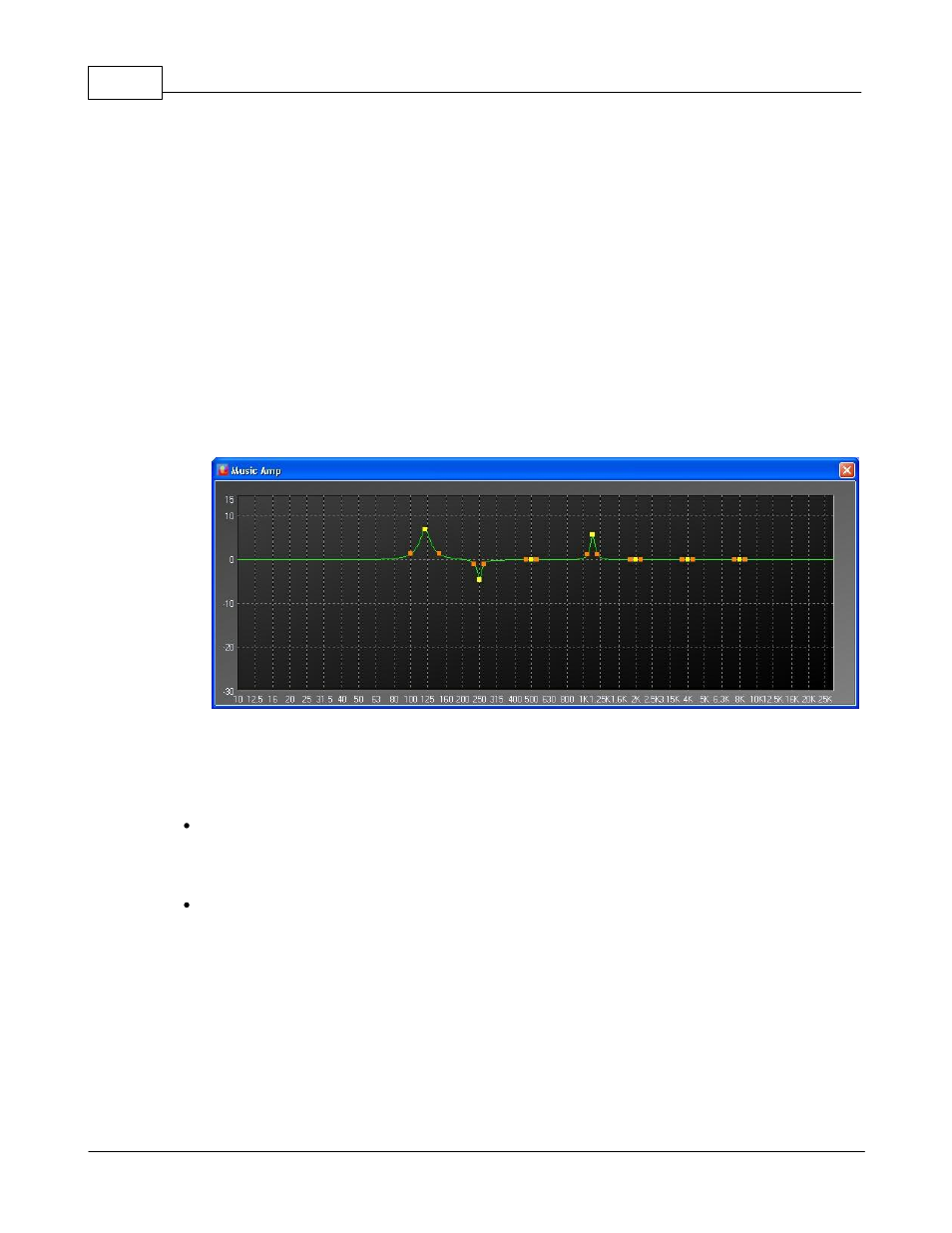
DIVA system
264
© 2012 ATEÏS
entering directly the value in the dedicated cell.
o
PEQ Overflow Signal: Indicates if there is an overflow after the addition of the PEQ to the
base signal.
o
Bypass All: By clicking on the Bypass All button, you will instantaneously bypass all three
PEQ filter.
o
Volume (dB): Displays the real-time volume on output.
o
Level (dB): Allows to adjust the output level either by using the slide bar, arrow key or by
entering directly the value in the dedicated cell.
o
Level Overflow: Indicates if there is signal overflow on the base signal.
o
Graphic: By clicking on the Graphic button, you will enter the PEQ graphic edition window,
see below. You will be able to adjust gain and central frequency of each PEQ by moving the
yellow cursor. Bandwidth is controlled by the orange cursor.
5.8.2
Limiter
In DIVA software, you can add for each audio input a compressor, a limiter or a combination of both
limiter and compressor. In order to do so, please follow the next few steps:
In the Master window, double-click on the DIVA icon. The DSP configuration window will pop up.
Note: if no audio sources have been set into the configuration, the corresponding Filter and
Compressor-Limiter location will be grayed.
Drag and Drop from the Design Component Section either Compressor/limiter or compressor-
limiter to the right location.
o
Compressor/Limiter is a component that is either a compressor or a limiter
o
Compressor-Limiter is a component that offers both compression and limitation
o
The DSP configuration windows should look like follow.