Configuring the ftp client – H3C Technologies H3C S5120 Series Switches User Manual
Page 267
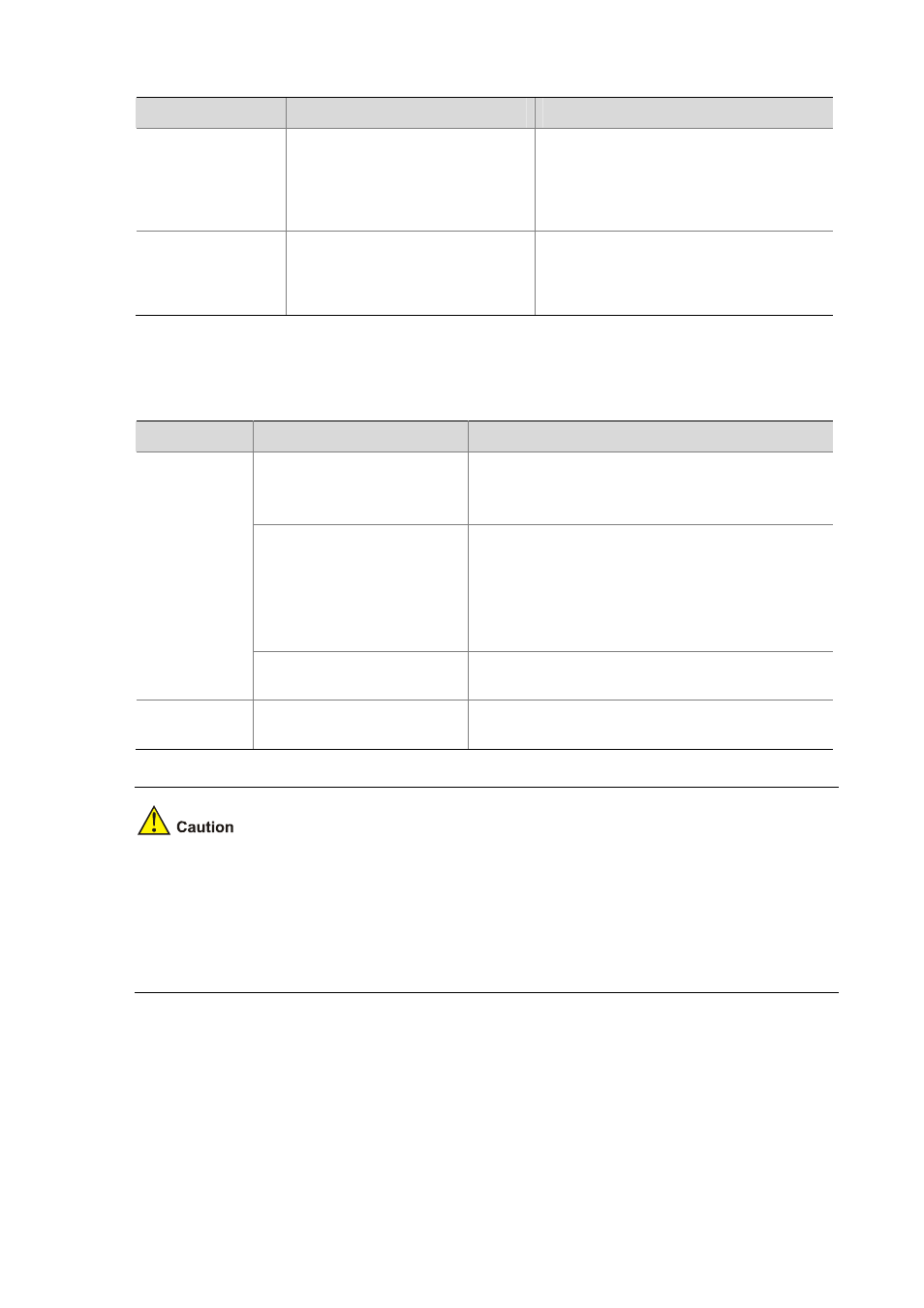
1-2
Table 1-1 Configuration when the device serves as the FTP client
Device
Configuration
Remarks
Device (FTP client)
Use the ftp command to establish
the connection to the remote FTP
server
If the remote FTP server supports
anonymous FTP, the device can log in to
it directly; if not, the device must obtain
the FTP username and password first to
log in to the remote FTP server.
PC (FTP server)
Enable FTP server on the PC,
and configure the username,
password, user privilege level,
and so on.
—
When the device serves as the FTP server, you need to perform the following configuration:
Table 1-2 Configuration when the device serves as the FTP server
Device
Configuration
Remarks
Enable the FTP server
function
Disabled by default.
You can use the display ftp-server command to
view the FTP server configuration on the device.
Configure authentication and
authorization
Configure the username, password, authorized
working directory for an FTP user.
The device does not support anonymous FTP for
security reasons. Therefore, you must use a valid
username and password. By default, authenticated
users can access the root directory of the device.
Device (FTP
server)
Configure the FTP server
operating parameters
Parameters such as the FTP connection timeout
time
PC (FTP
client)
Use the FTP client program
to log in to the FTP server.
You can log in to the FTP server only after you
input the correct FTP username and password.
z
Make sure that the FTP server and the FTP client are reachable to each other before establishing
the FTP connection; otherwise the connection fails.
z
When you use IE to log in to the device serving as the FTP server, part of the FTP functions is not
available. This is because multiple connections are established during the login process but the
device supports only one connection at a time.
Configuring the FTP Client