Configuring stack ports, Creating a stack, Configuring stack ports of a slave device – H3C Technologies H3C S5120 Series Switches User Manual
Page 709
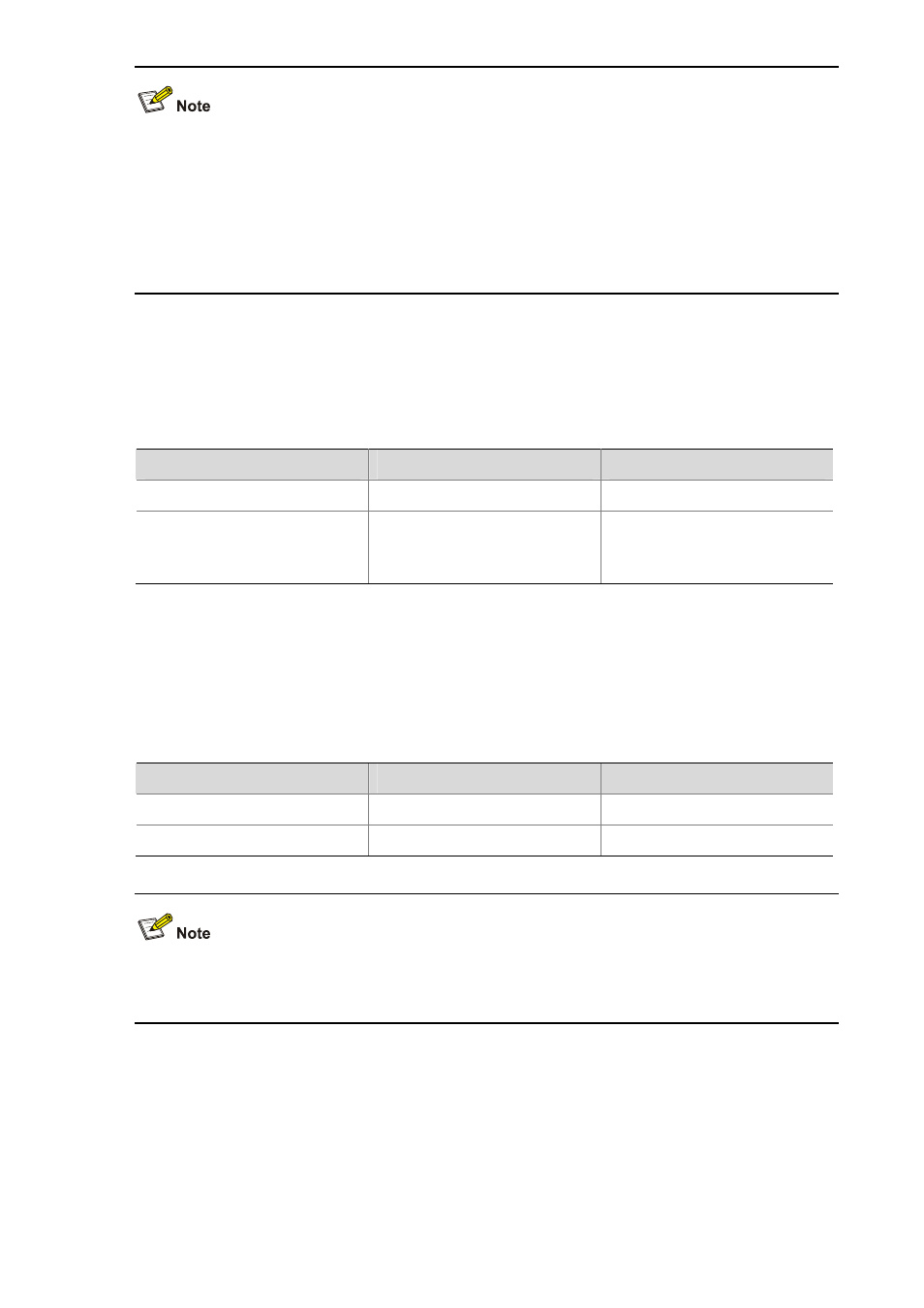
1-3
z
If a device is already configured as the master device of a stack or is already a slave device of a
stack, you cannot configure a private IP address pool on the device.
z
When you configure a private IP address pool for a stack, the number of IP addresses in the
address pool needs to be equal to or greater than the number of devices to be added to the stack.
Otherwise, some devices may not be able to join the stack automatically for lack of private IP
addresses.
Configuring Stack Ports
On the master device, configure ports that connect to slave devices as stack ports.
Follow the steps below to configure stack ports:
To do…
Use the command…
Remarks
Enter system view
system-view
—
Configure the specified ports as
stack ports
stack stack-port
stack-port-num port
interface-list
Required
By default, a port is not a stack
port.
Creating a Stack
After you execute the stack role master command on a stack-capable device, the device becomes the
master device of a stack and automatically adds the devices connected with its stack ports to the stack.
Follow the steps below to create a stack:
To do…
Use the command…
Remarks
Enter system view
system-view
—
Create a stack
stack role master
Required
After you configure a device as the master device of a stack, the prompt changes to
<stack_0.Sysname>, where Sysname is the system name of the device.
Configuring Stack Ports of a Slave Device
You need to configure stack ports to add a slave device to the stack.
The ports of a slave device that connect to other stack devices need to be configured as stack ports.
Follow the steps below to configure stack ports: