Defining an extended community list, Configuring a routing policy, Configuration prerequisites – H3C Technologies H3C SR8800 User Manual
Page 413: Creating a routing policy
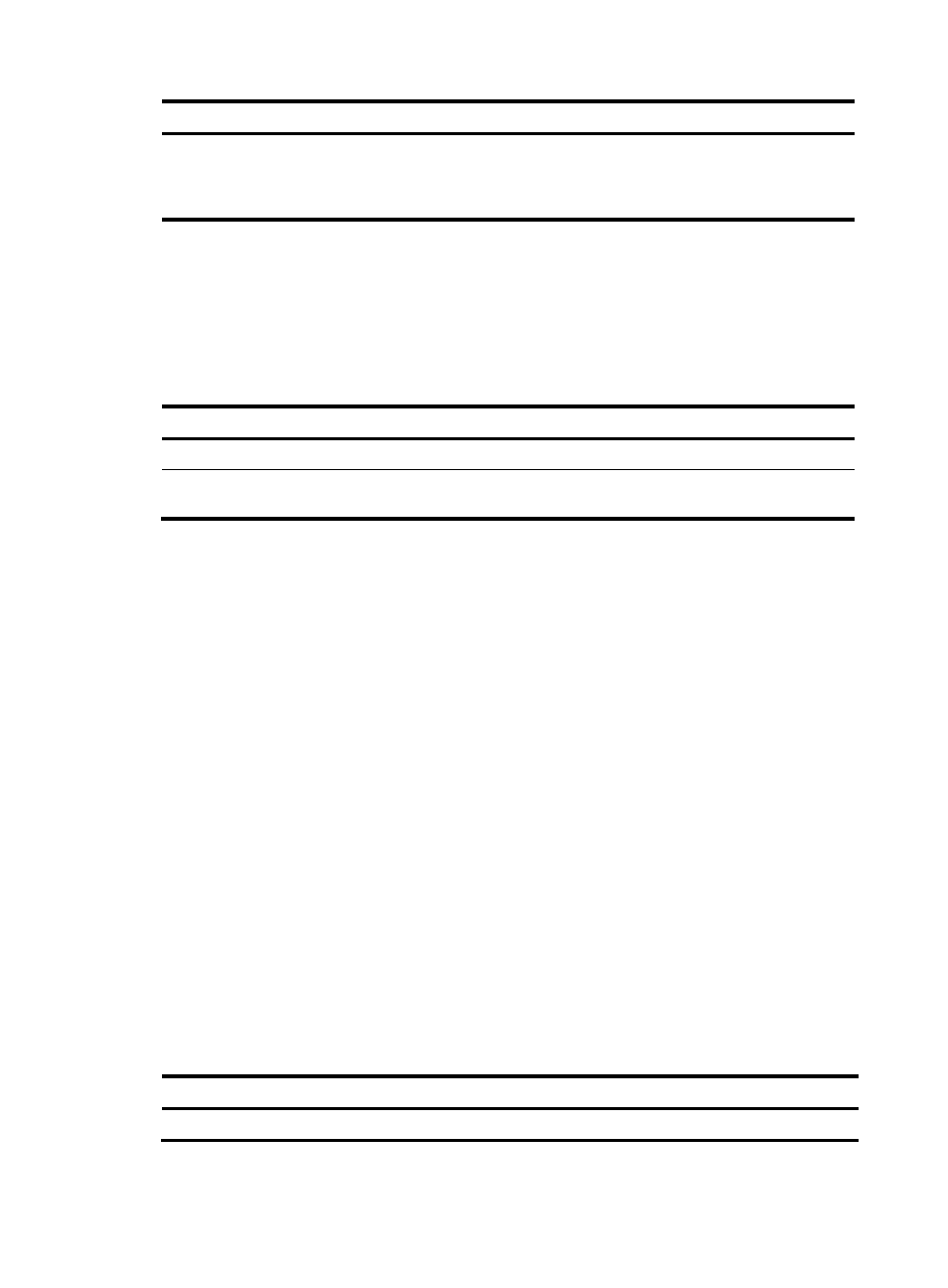
397
Step Command
Remarks
•
Define an advanced community list:
ip community-list { adv-comm-list-num |
advanced comm-list-name } { deny | permit }
regular-expression
Defining an extended community list
You can define multiple items for an extended community list that is identified by number. During
matching, the relation between items is logic OR. If routing information matches one of these items, it
passes the extended community list.
To define an extended community list:
Step Command
Remarks
1.
Enter system view.
system-view
N/A
2.
Define an extended
community list.
ip extcommunity-list ext-comm-list-number { deny |
permit } { rt route-target }&<1-16>
Not defined by default
Configuring a routing policy
A routing policy is used to filter routing information, and modify attributes of matching routing
information. The match criteria of a routing policy can be configured by referencing the appropriate
filters.
A routing policy can comprise multiple nodes, and each routing policy node contains:
•
if-match clauses—Define the match criteria that routing information must satisfy. The matching
objects are some attributes of routing information.
•
apply clauses—Specify the actions to be taken on routing information that has satisfied the match
criteria, such as route attribute modification.
•
continue clauses—Specify the next routing policy node to be matched. With this clause configured,
when a route matches the current routing policy node, it continues to match against the specified
next node in the same routing policy.
Configuration prerequisites
Before you configure this task, you must configure filters and routing protocols, and decide on name of
the routing policy and node numbers, match criteria, and attributes to be modified.
Creating a routing policy
To create a routing policy:
Step Command
1.
Enter system view.
system-view