Configuring ripv2 route summarization, Enabling ripv2 route automatic summarization, Advertising a summary route – H3C Technologies H3C SR8800 User Manual
Page 47
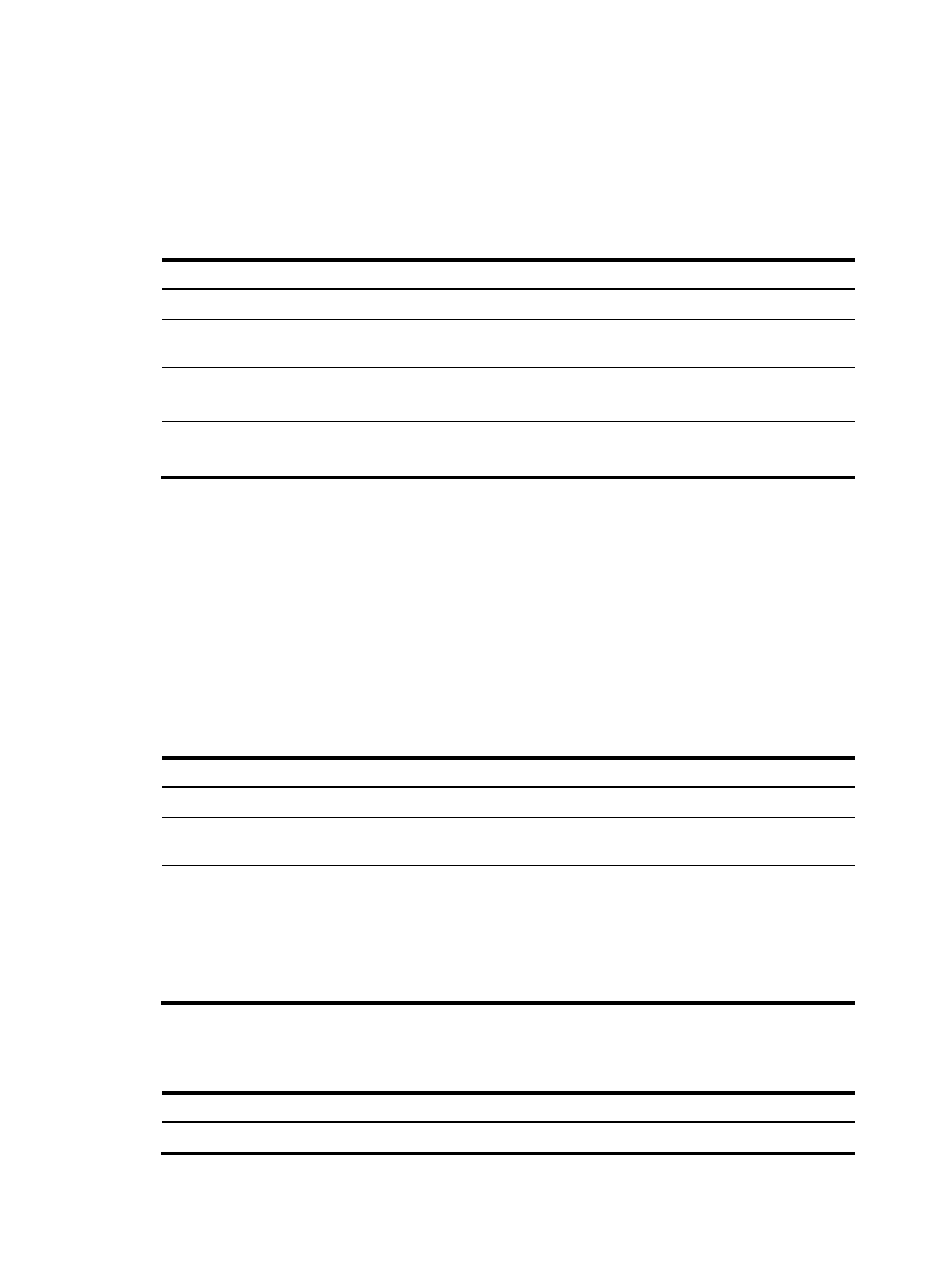
31
The outbound additional metric is added to the metric of a sent route, and the route’s metric in the routing
table is not changed.
The inbound additional metric is added to the metric of a received route before the route is added into
the routing table, and the route’s metric is changed. If the sum of the additional metric and the original
metric is greater than 16, the metric of the route will be 16.
To configure additional routing metrics:
Step Command
Remarks
1.
Enter system view.
system-view
N/A
2.
Enter interface view.
interface interface-type
interface-number
N/A
3.
Define an inbound additional
routing metric.
rip metricin [ route-policy
route-policy-name ] value
Optional
0 by default
4.
Define an outbound
additional routing metric.
rip metricout [ route-policy
route-policy-name ] value
Optional
1 by default
Configuring RIPv2 route summarization
Route summarization means that subnets in a natural network are summarized into a natural network that
is sent to other networks. This feature can reduce the size of routing tables.
After route summarization, the smallest metric among all the summarized routes is used as the metric of
the summary route.
Enabling RIPv2 route automatic summarization
You can disable RIPv2 route automatic summarization if you want to advertise all subnet routes.
To enable RIPv2 route automatic summarization:
Step Command
Remarks
1.
Enter system view.
system-view
N/A
2.
Enter RIP view.
rip [ process-id ] [ vpn-instance
vpn-instance-name ]
N/A
3.
Enable RIPv2 automatic route
summarization.
summary
Optional.
Enabled by default.
If the subnet routes in the routing
table are not consecutive, disable
automatic route summarization to
avoid black hole routing.
Advertising a summary route
To configure RIPv2 to advertise a summary route on the specified interface:
Step Command
Remarks
1.
Enter system view.
system-view
N/A