Marker font generator – Hypertherm HTA Rev 6.00 Install Guide User Manual
Page 168
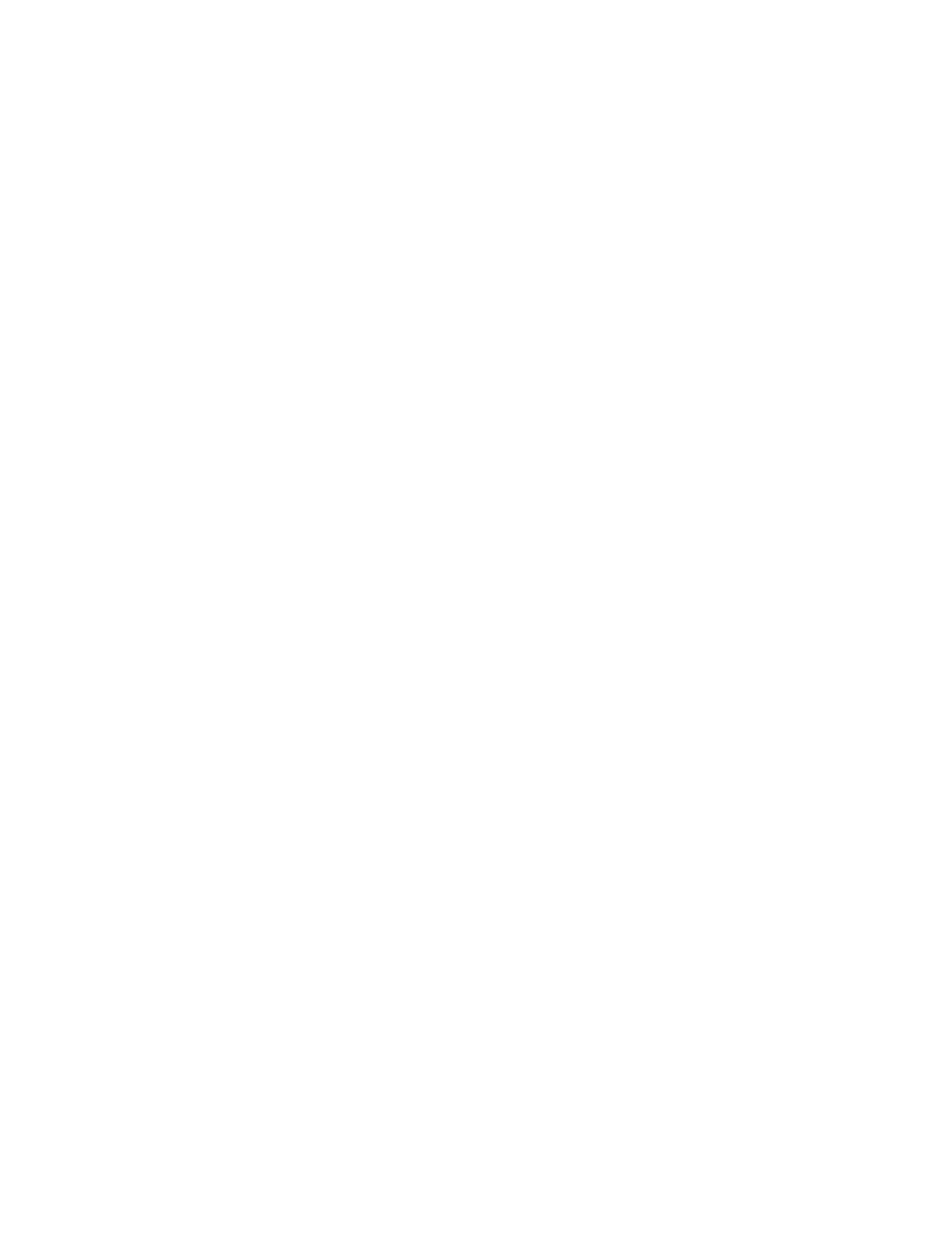
156
Installation & Setup Guide
Marker Font Generator
The Marker Font Generator feature may be used to label or identify parts with a marking devise prior
to cutting. This is accomplished by use of a simple command string within the part program code to
call existing text characters (fonts) and execute marking of the selected text.
The program code uses a specific format and is structured to provide information to be used when
marking. Information on the Font source location, Scale Factor, Angle, Marker Tool, Tool Offset and
Text are entered as information blocks in the command string. Each section or information block in
the command string is separated by a space. The format of this command code is outlined as follows:
Note: If a value is not present for a specific information block, the default values will be used. The
default values are:
Font (F): Internal
Angle (A):
0
°
Offset (O): #1
Scale (S): One
Marker (M): #1
Example of a simple command string:
<F2 S1 A45 M2 O2 <TEST 123>
<
The program command must begin with the “
<” symbol to indicate the Marker Font Generator
feature is being used.
F
The first block of information is the Font Source location. The “F” indicates “Font” and is
followed by a digit to indicate the location. Number 1 indicates the internal font in the control
software, number 2 indicates to use a font located on the control hard drive, and number 3
indicates to source the font to be used from diskette. If no font is found at the selected location,
the default internal font will be used. For the example given, the font location would be from the
hard drive.
S
The second information block determines the scale of the text. The “S” is used to indicate
“Scale” and is followed by a digit to indicate a numeric scale factor. For the example given, the
Scale factor would be two or twice as large as the original font dimensions.
A
The third information block determines the angle of the text. The “A” is used to indicate “Angle”
and is followed by a numeric value for the degree of angle. For the example given, the angle
would be 45
°.
M
The fourth information block determines the Marker Tool to be used. The “M” is used to
indicate “Marker” followed by the number of the Marker Tool (Marker Enable Output) to be
used. Up to two marker enables are supported.
O
The fifth information block determines which tool Offset to be used. The “O” indicates offset
followed by a number indicating one of the nine different tool offsets previously configured in
control setups is to be used. The example shown indicates that tool offset number two should
be used.
< > The final information block is used to specify the marker text to be executed. The text must be
enclosed in the ”<” and “>” marks to be valid and understood as the selected text. For the
example given, the marker text executed would be “TEST 123”
Translated by the control, the example command string given above would generate the Marker Text
“TEST 123” onto the plate as shown here in Shape Wizard.