Adding special steps to a program – HEIDENHAIN IK 5294 User Manual
Page 219
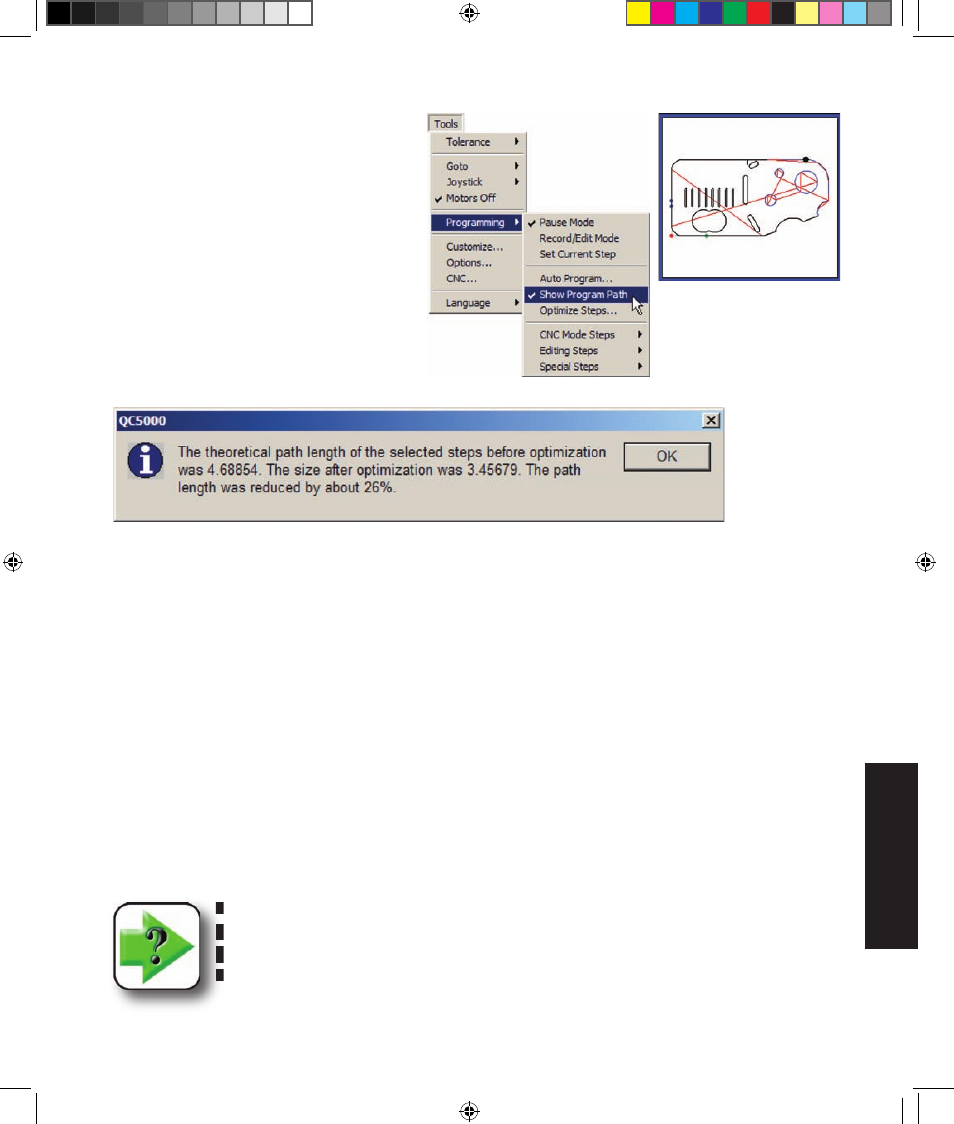
199
8
Programming
The probing path for highlighted program
steps can be displayed if desired. Click the
Tools/Programming/Show Program Path
menu item to display the path in the Part
View window.
2 Click the Tools/Programming/Opti-
mize Steps menu item. You will be asked
to confirm your intention to optimize steps.
When the steps have been optimized, a
QC5000 message box will show the
level of optimization obtained.
Adding special steps to a program
Program steps can be added to perform a variety of functions that enhance usability and accommodate
special application requirements. These functions include:
• Adding a comment to a program to clarify a step or series of steps
• Adding a program time delay at a specified point during execution
• Playing a user-defined sound at a specified point during execution
• Displaying a user-defined image at a specified point during execution
• Displaying a message to the user at a specified point during execution
• Toggling the maximum program execution speed on or off. When the maximum program
execution speed is toggled on, the system commitment to program execution is increased by
disabling the detailed display of part view, Results window and template window activities. When
the program has finished executing, these displays will be reactivated.
NOTE
This example shows how to add a special step to a program. More details regarding
each of the special steps are contained later in this chapter in the Editing Programs
section.
The probing path is shown
for the measurement refer-
ence and 7 features
Creating Programs
8 Programming OE.indd 9
5/9/2005 9:55:12 AM