Restricting access to setup screens – HEIDENHAIN IK 5294 User Manual
Page 280
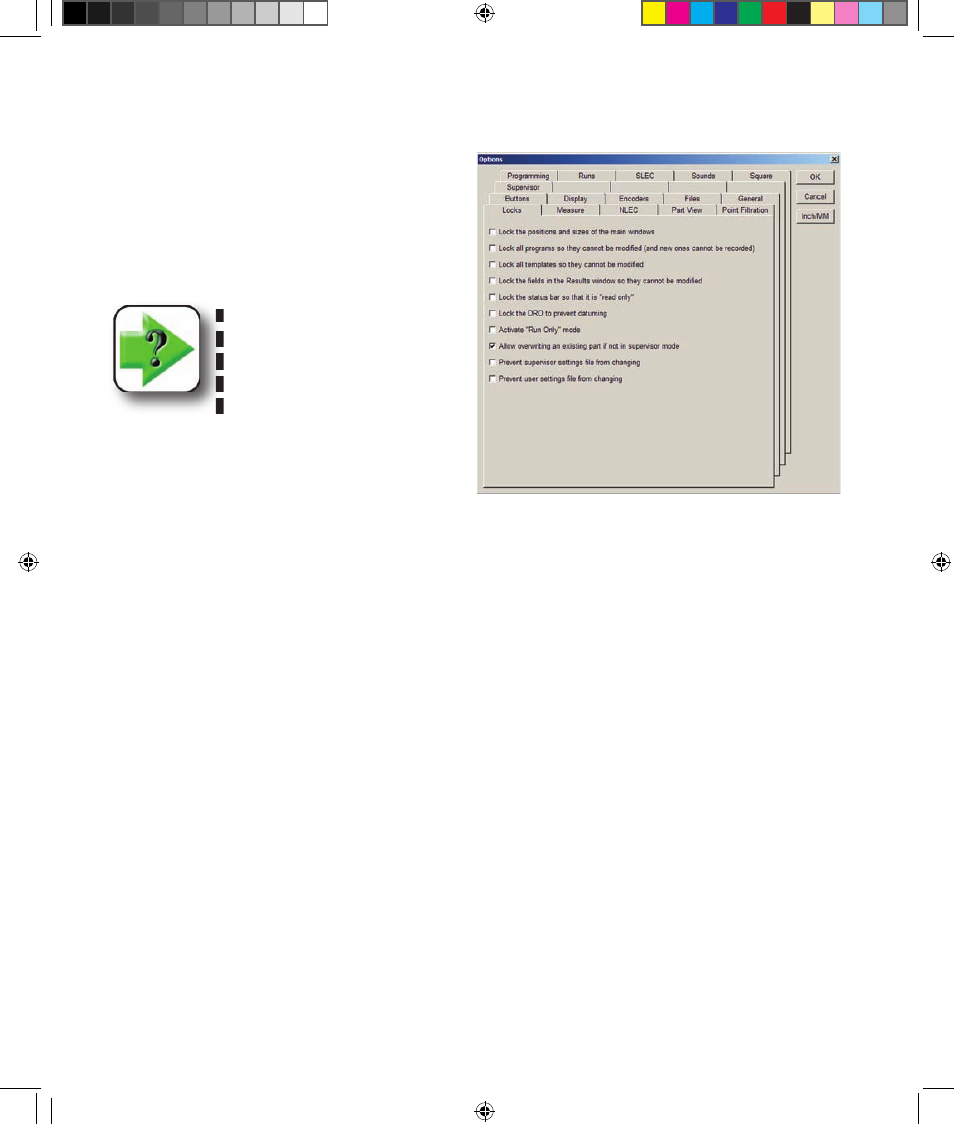
260
QC5200 Series User’s Guide
Restricting access to setup screens
Use the Locks screen to lock display and setup
parameters in order to prevent unintended or unau-
thorized changes.
Click the Tools/Options/Locks menu item to dis-
play the locks screen.
NOTE
The locks option screen is acces-
sible only to individuals that can
provide the correct supervisor
password.
Locking window position and size
Check the Lock positions... box to prevent changes
in the display window position and size.
Locking programming functions
Check the Lock all programs... box to prevent changes to existing programs, and to prevent the creation
of new programs.
Locking template functions
Check the Lock all templates... box to prevent changes to existing templates, and to prevent the creation
of new templates.
Locking results window contents
Check the Lock the fields... box to prevent changes to the contents of the results window. This also pre-
vents dragging results from the results window into a template window.
Locking the status bar contents
Check the Lock the status bar... box to prevent system changes from the status bar.
Locking the DRO datuming
Check the Lock the DRO... box to prevent zeroing an axis datum.
Locking the run mode in program execution
Check the Activate “Run Only” mode box to limit QC5200 activities to only running existing programs.
10 Supervisor setup OE.indd 20
5/9/2005 10:04:06 AM