Custom install, Installing with custom install, Custom install -4 – Kyocera Ecosys m2040dn User Manual
Page 10: Installing with custom install -4
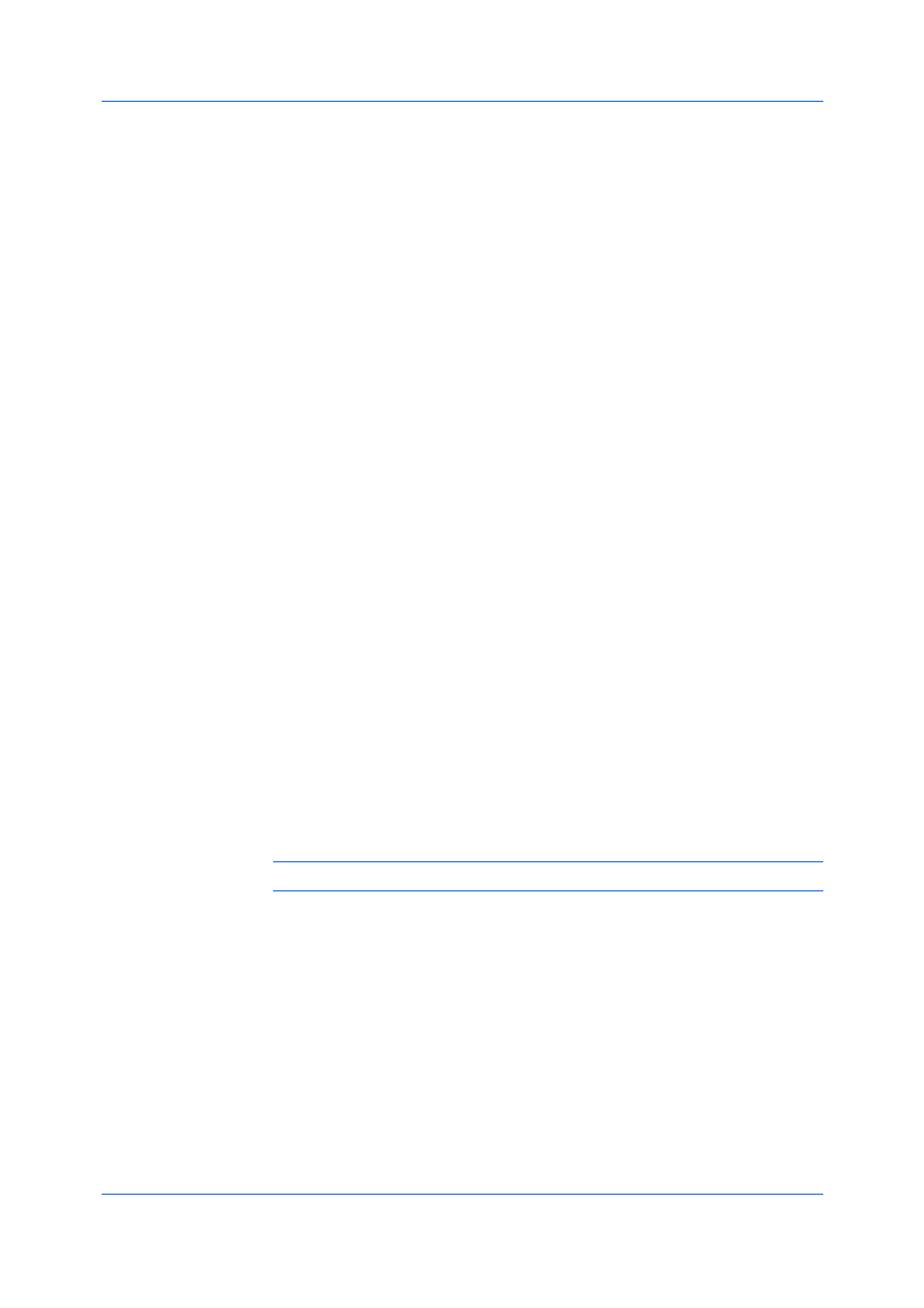
Installation
User Guide
1-4
With Quick Print you can define basic print options into group profiles that can
be accessed easily. The Show Quick Print tab option also appears in Device
Settings > Administrator > General.
Click the plus sign to expand the list of options:
The Set Quick Print tab as default option makes the Quick Print tab the
first tab you see when you open the driver.
The Set Basic tab as default option makes the Basic tab the first tab you
see when you open the driver.
The Hide other tabs option makes the Quick Print tab the only tab in the
driver.
8
To exit the installer application, click Finish.
A message may appear if there is a software installation failure. After clicking
Finish, retry the installation. If the same message appears again, contact your
system administrator.
The installation of the printing system is now complete. If prompted, restart your
computer.
Custom Install refers to detailed device, driver, and utility installation for a USB
or network connection in Windows operating systems. The installer can
discover devices that are turned on, and connected by USB or network cable, or
you can manually select your own printing system model and port name.
When you make a selection in Custom Install, it is highlighted with a blue
background. You can install more than one product from the Devices list, but
they must be selected and moved to the Products to Install list.
You can also install utilities without printing systems or drivers by selecting the
Utilities tab on the Custom Install dialog box. You can select the utilities you
want from the Name list and move it to the Products to Install list.
In Windows 10, Windows 8.1, Windows 8, Windows 7, Windows Vista, Windows
Server 2008, Windows Server 2008 R2, Windows Server 2012 and Windows
Server 2012 R2 only, the XML Paper Specification (XPS) driver provides the
most efficient method for displaying, processing, and printing documents.
If the installer cannot find your printing system, contact your system
administrator.
Note: You must install .NET Framework 4.0 or later to use Status Monitor.
Installing with Custom Install
1
Ensure that your printing system and computer are turned on and connected by
USB or network cable.
2
In the Product Library window, click Custom Install.
To discover a printing system, proceed to step 3. To add a printing system
model and port name, proceed to step 5.
3
In the Custom Install window, the installer searches for your printing device.
Each discovered printing system is displayed in the Devices list as an icon with
a model name and port name. If your printing device is not discovered, proceed
to step 5.