Adding or editing an account id, Adding or editing an account id -11 – Kyocera Ecosys m2040dn User Manual
Page 30
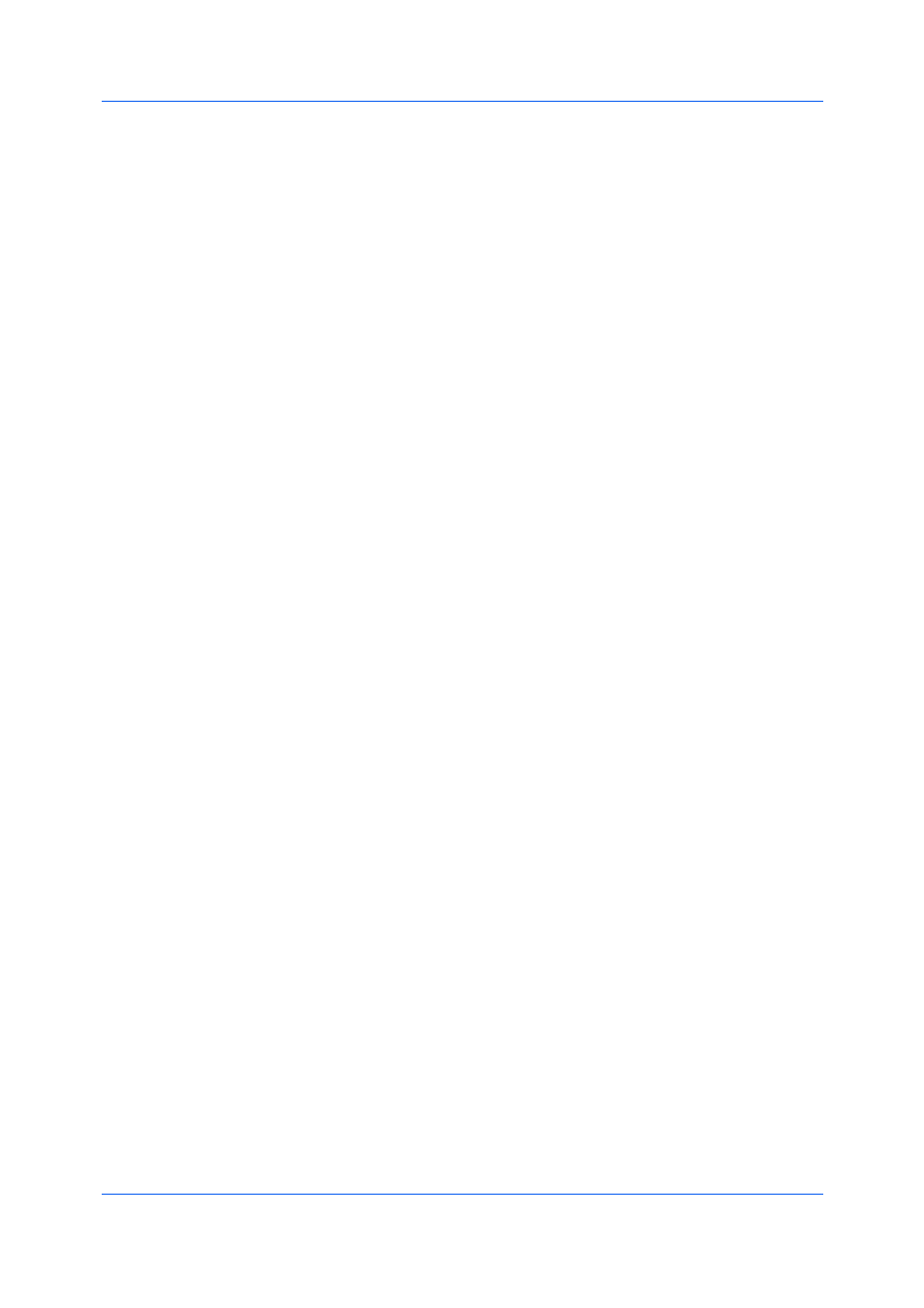
Device Settings
User Guide
3-11
different account ID in the Job tab. The default selection in Administrator >
Job Accounting is not changed.
A client computer in a client/server environment can accept the default
account ID set by an administrator or type another account ID. Clicking
Reset restores the default values.
Prompt for account ID
Select this option to track the print jobs of a user or group with an account ID
as well as prompt for an account ID. At the time a print job is sent, the user is
prompted to enter a Job accounting ID.
Account IDs
Add, edit, or delete account IDs from the list. A maximum of 100 account IDs
can be stored in the driver. After an account ID list is created, the list can be
exported as a group by saving it as a text file (.CSV, .KXC, .TXT). To import
an account ID list, browse for an existing list and open it.
Prompt for account ID and validate
Select this option to prompt for an account ID that is saved in the driver.
When sending a print job, type an account ID when prompted, and then click
OK to print. The account ID is validated against the account ID list. If typed
incorrectly, you are prompted to type it again.
Display account ID list
Select this option to display the account ID list at the time of printing. The
print job can be assigned to a user or group. The account ID list is stored in
the driver and more than one ID must be established for the list to appear.
Validate user name (computer) or prompt for account ID
This option searches for the Windows User name in the driver’s Account
IDs list. Validation is done every time the user prints a job. If the Windows
User name exists in the Account IDs list, the associated driver account ID
from the list is used for the print job. If the Account ID is not associated with
the Windows User name, a message appears to prompt you to enter the
Account ID you want associated with your user name.
If a match is not found, the driver checks for administrator or user
permissions. With user permissions, the print job is canceled, and the user is
prompted to contact an administrator to establish printing permissions. With
administrator permissions, the driver prompts for the account ID. Along with
the Windows User name, this is then added to the list so succeeding print
jobs do not require the user to enter an account ID again.
Adding or Editing an Account ID
1
In Device Settings > Administrator > Job Accounting, select Job
accounting.
To create an account ID, click Add.
To edit an existing account ID, select it from the list and click Edit.
2
Under Account ID, enter a number to a maximum of 8 digits.
3
Under Description, enter a description of the account ID, such as a user or
group.
4
Under User name, enter a Windows User name, to a maximum of 20
characters. The User name is not case-sensitive.