Disabling device fonts, Graphics settings, Pattern scaling – Kyocera Ecosys m2040dn User Manual
Page 62: Disabling device fonts -4, Graphics settings -4, Pattern scaling -4
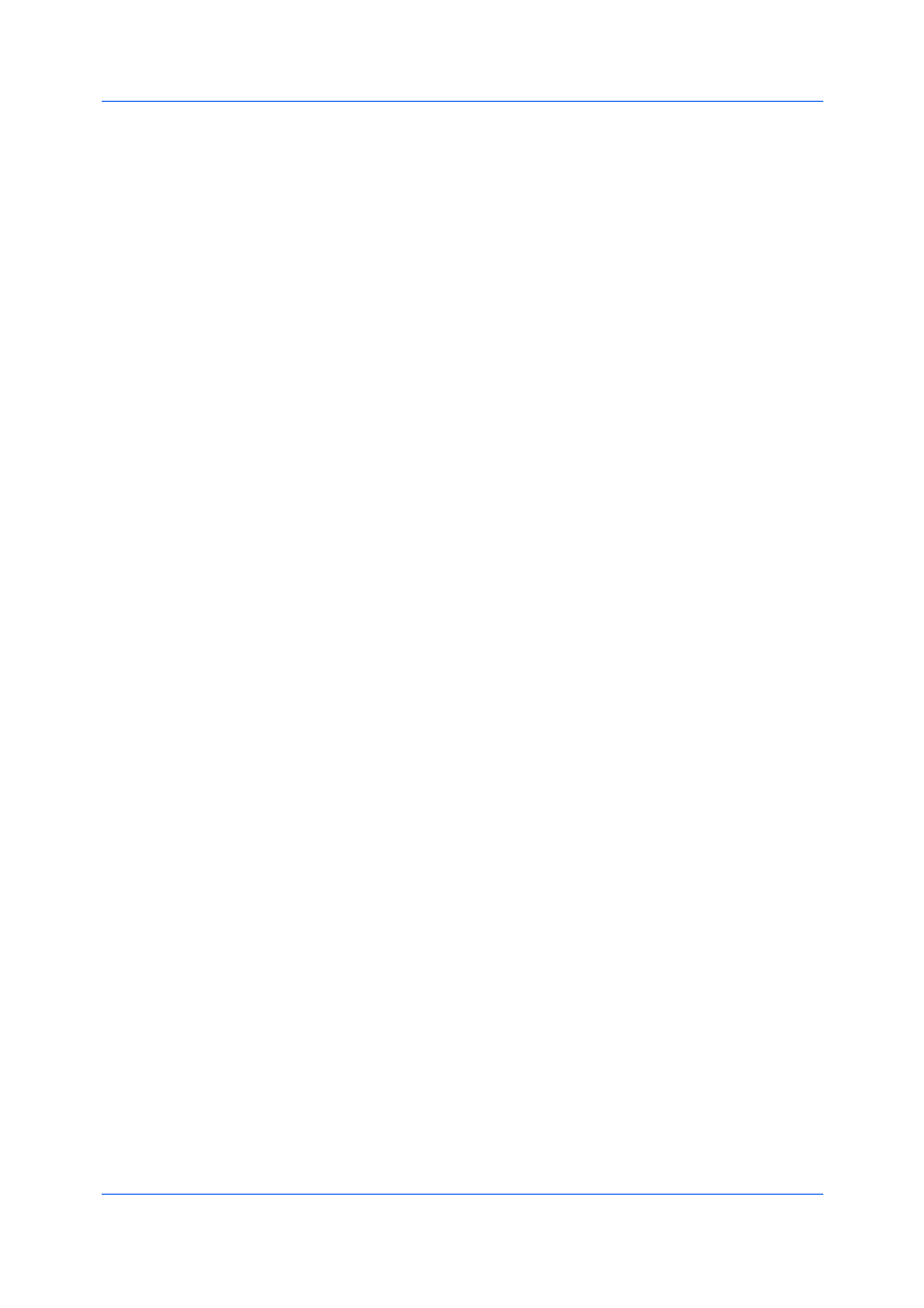
Imaging
User Guide
7-4
In the Fonts Substitution dialog box, the System fonts list shows the fonts
installed on your computer. The Available device fonts list shows the printing
system fonts.
4
Select the system font, and then the available device font to be substituted.
5
You can click Reset to restore the default values.
6
Click OK to save your settings.
If the device font does not have similar font characteristics to the system font,
character spacing in the document may appear incorrect.
1
In Imaging > Fonts, select the Disable device fonts check box.
2
Click OK to save your settings.
Graphics are pictorial representations of information. Graphics can be functional
(charts, diagrams) or artistic (drawings, photographs). With Graphics Settings,
you can control the visual results of your printed graphics with options that can
be set by the selected Page Description Language (PDL).
Pattern scaling is a feature that can help improve visual compatibility between
screen and print output. Graphics objects, such as a shape or a path, often
include patterns and fills that are composed of collections of printed dots. A
pattern is a planned or random repetition of colors, shapes, lines, values, and
textures to create a visual arrangement. A fill is the application of a color or
grayscale to a graphics object. If printed patterns and fills do not match the
appearance of that on the screen, use Pattern scaling to select a different
density of printed dots.
In Imaging > Graphics, select a Pattern scaling setting.
Auto (default setting)
This setting prints patterns and fills to match the on-screen appearance.
Coarse
This setting prints patterns and fills with the fewest number of lines, patterns,
or dots. Coarse is the same as Auto when PCL XL or PCL 5e is selected as
the PDL.
Medium
This setting prints patterns and fills with a greater number of lines, patterns
or dots than the Coarse setting. Medium is the same as Auto if KPDL is
selected as the PDL.
Fine
This setting prints patterns and fills with the greatest number of lines,
patterns, or dots. Printed patterns and fills may appear more dense than the
on-screen appearance.