Selecting net manager options, Printing with net manager – Kyocera Ecosys m2040dn User Manual
Page 32
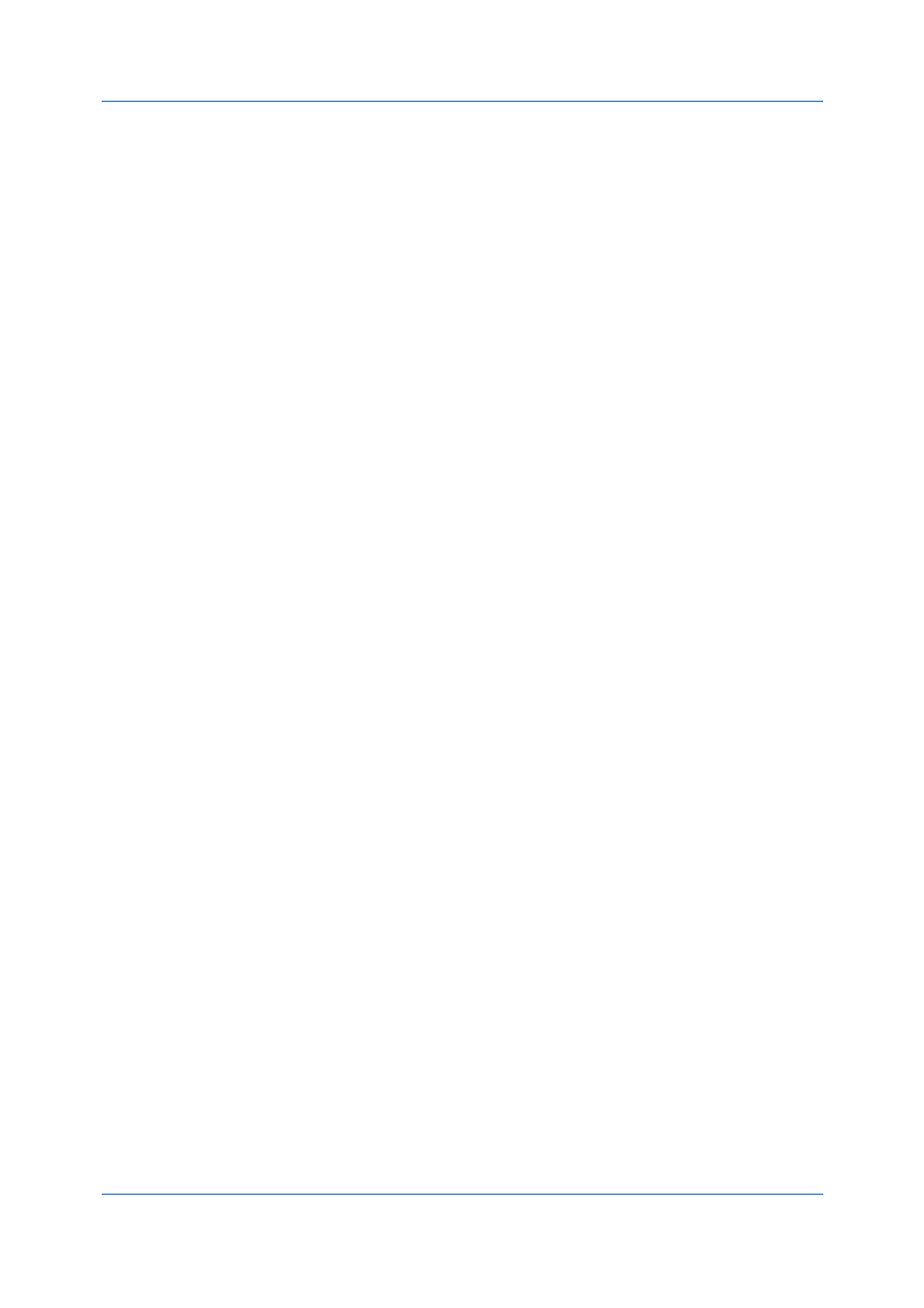
Device Settings
User Guide
3-13
When policies restrict printing features, Net Manager reconfigures the printer
driver so that the restricted printing features are unavailable to the user or
group. The Net Manager options let you choose how conflicts are handled
between a policy and a driver selection.
With secure pull printing, you can select the printing device that will print after
sending the job. To use the secure pull printing feature, the driver must be
connected to the Net Manager spooler server using the Net Manager spooler
port. Print jobs are held in the Net Manager spooler server until the user is
authenticated on the printing system.
For a restricted user in a client/server environment, the Administrator button in
Device Settings becomes the Identity button. A user can enter Net Manager
data in the Identity Settings dialog box. If you select Use Windows
authentication, the Identity button can not be used.
1
In Device Settings > Administrator > Net Manager, select Net Manager.
2
Enter the server address and port number. The default port number is 9094.
3
Select an authentication option:
Use Windows authentication
Select to use Windows login information for Net Manager authentication.
The Net Manager Login dialog box does not appear during printing unless
Windows authentication fails. If selected, continue to step 5.
In a workgroup environment, Use Windows authentication can not be
used.
Use specific name
Select to enter specific login information. When selected, continue to step 4.
4
Type the Login user name and Password. The Login user name can be in the
user principal name (UPN) format to support multiple domains:
[email protected]
5
You can select No notifications for policy conflicts if you do not want a
message to appear when policy conflicts occur during printing. When selected,
choose a printing result:
Continue printing
Apply the policy and print the job
Cancel printing
Cancel the print job
6
Click OK in all dialog boxes.
1
From the application, open the Print dialog box. You can click Preferences or
Properties to open the Properties dialog box and view printing restrictions set
by the policy.