Previewing a print job, Kyocera logo, Displaying version information – Kyocera Ecosys m2040dn User Manual
Page 19: Displaying plug-in information, Previewing a print job -3, Kyocera logo -3
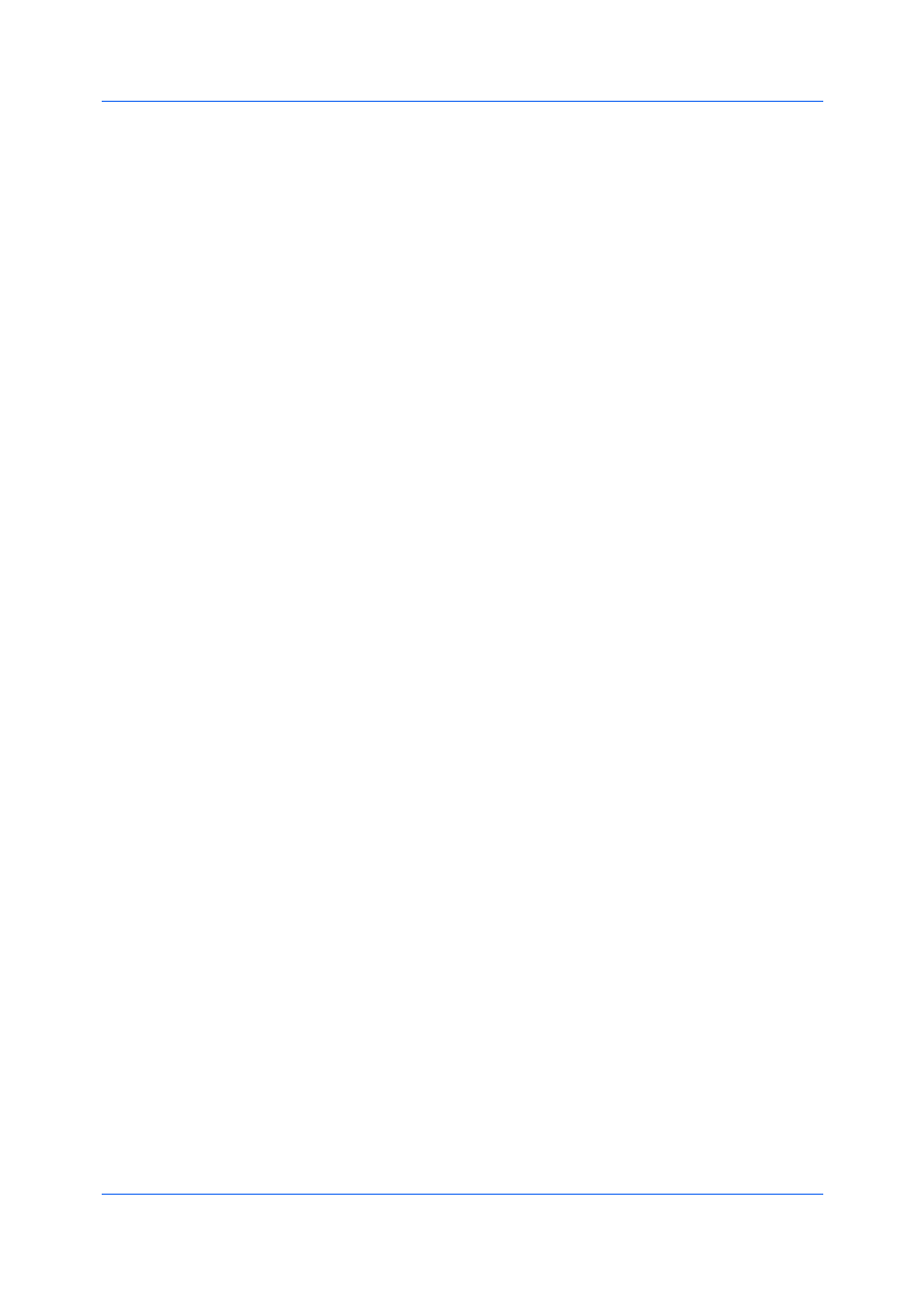
Driver Overview
Printer Driver
2-3
1
Select desired driver settings in all tabs, or select a profile.
2
In any tab, select Print preview.
3
Click OK in all dialog boxes.
4
When the Print preview dialog box appears:
Click the arrow buttons to view document pages.
Click the magnifying glass icons to zoom in or out.
To close the preview and make additional changes in driver settings before
printing, click the “X” button.
If you are satisfied with the preview, click the printer button to print the job.
The Kyocera logo appears at the bottom of Device Settings and the Printing
Preferences dialog box. Clicking the logo opens the About dialog box that
displays the driver version number and driver plug-in information.
Displaying Version Information
1
In Device Settings or the Printing Preferences dialog box, click Kyocera logo
> Version to view the following driver information:
File Name
Version
Description
Date
Manufacturer
Comments
2
To view copyright information, click Legal Notices.
3
Click OK to close the driver information dialog boxes.
Displaying Plug-in Information
1
In Device Settings or the Printing Preferences dialog box, click Kyocera logo
> Plug-in to view the following plug-in information:
Module
Description
Version
2
Click OK to close the driver information dialog boxes.