Status monitor notification, Setting status monitor notification, Status monitor notification -8 – Kyocera Ecosys m2040dn User Manual
Page 89: Setting status monitor notification -8
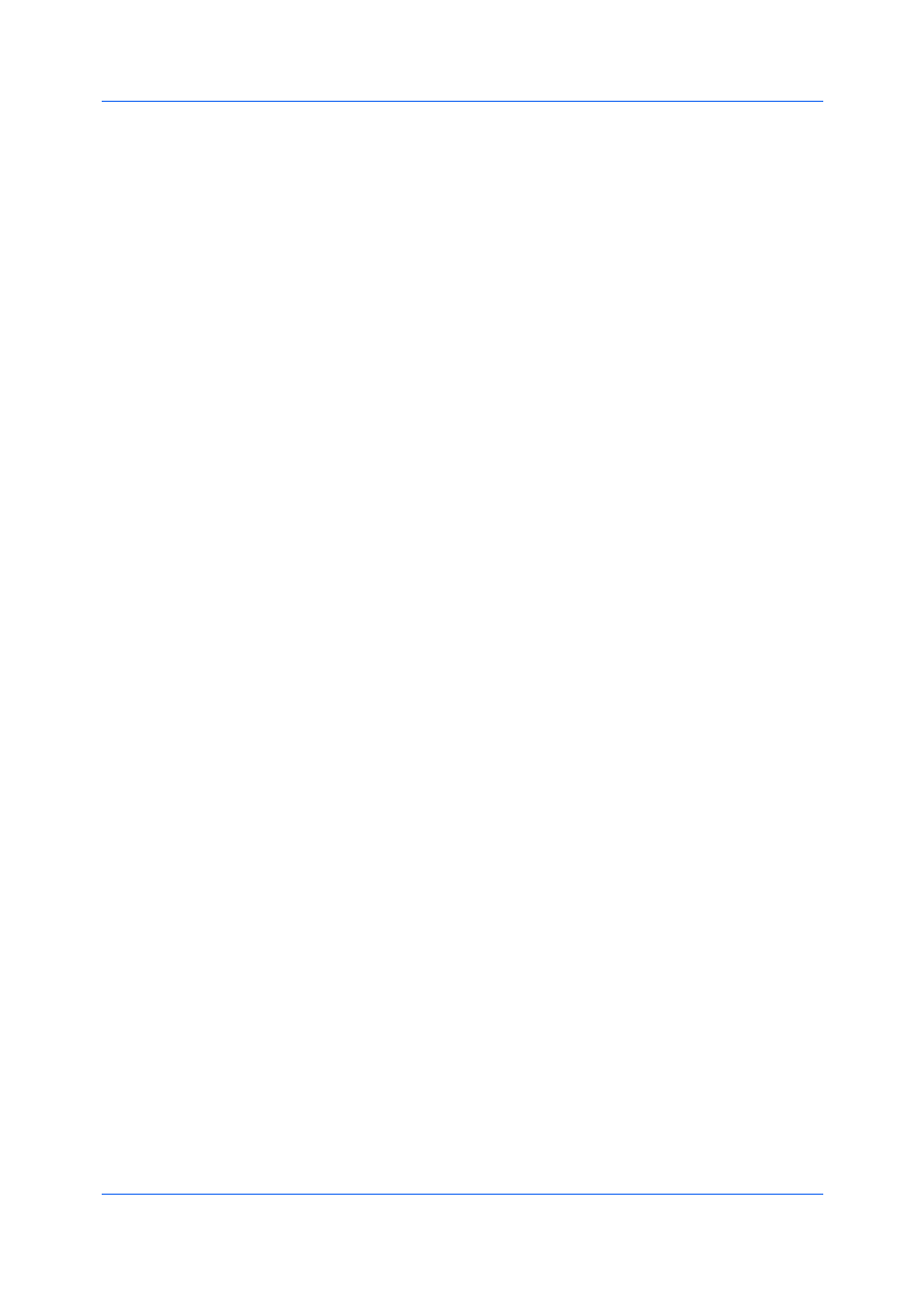
Advanced
Printer Driver
10-8
This option prints the security watermark on the page numbers typed in the
text box.
Outside of front cover
This option prints the security watermark on the front cover. This option is
available when Cover mode is selected in the Publishing tab. If Cover
mode and Front / Outside are both selected in the Publishing tab, Outside
of front cover is selected automatically.
11
Select Print as footer if you want the first available line of watermark text to be
printed at the bottom of the page. Click an icon to select the page position. This
option is useful because the security watermark itself is not normally visible on
the printed page.
12
Select Overprint for applications such as Microsoft PowerPoint and Internet
Explorer where the document content fills the entire page. The security
watermark is printed over the document data so that it can appear in a
photocopy. When editing an image, or if GDI compatible mode is selected in
the Page Description Languages (PDL) dialog box, Overprint is selected
automatically.
13
Click Save to save the security watermark.
14
Click OK in all dialog boxes.
The Status Monitor displays printing system status during printing. You can
also set up sound and speech notifications for printing system events.
You can start a status monitor for each supported printing system. More than
one status monitor can be displayed at one time.
Setting Status Monitor Notification
1
In the Advanced tab, click Status Monitor.
2
In the Status Monitor Notification dialog box, select the Enables event
notification check box.
3
To add sound or speech notification, select an event from the Available events
list:
Cover open
Paper jam
Add paper
Sleep
Add toner
Toner low
Not connected
Printing completed
Others