Resource and energy saving, Communication settings, Specifying communication settings – Kyocera Ecosys m2040dn User Manual
Page 8: Express install, Specifying communication settings -2, Express install -2
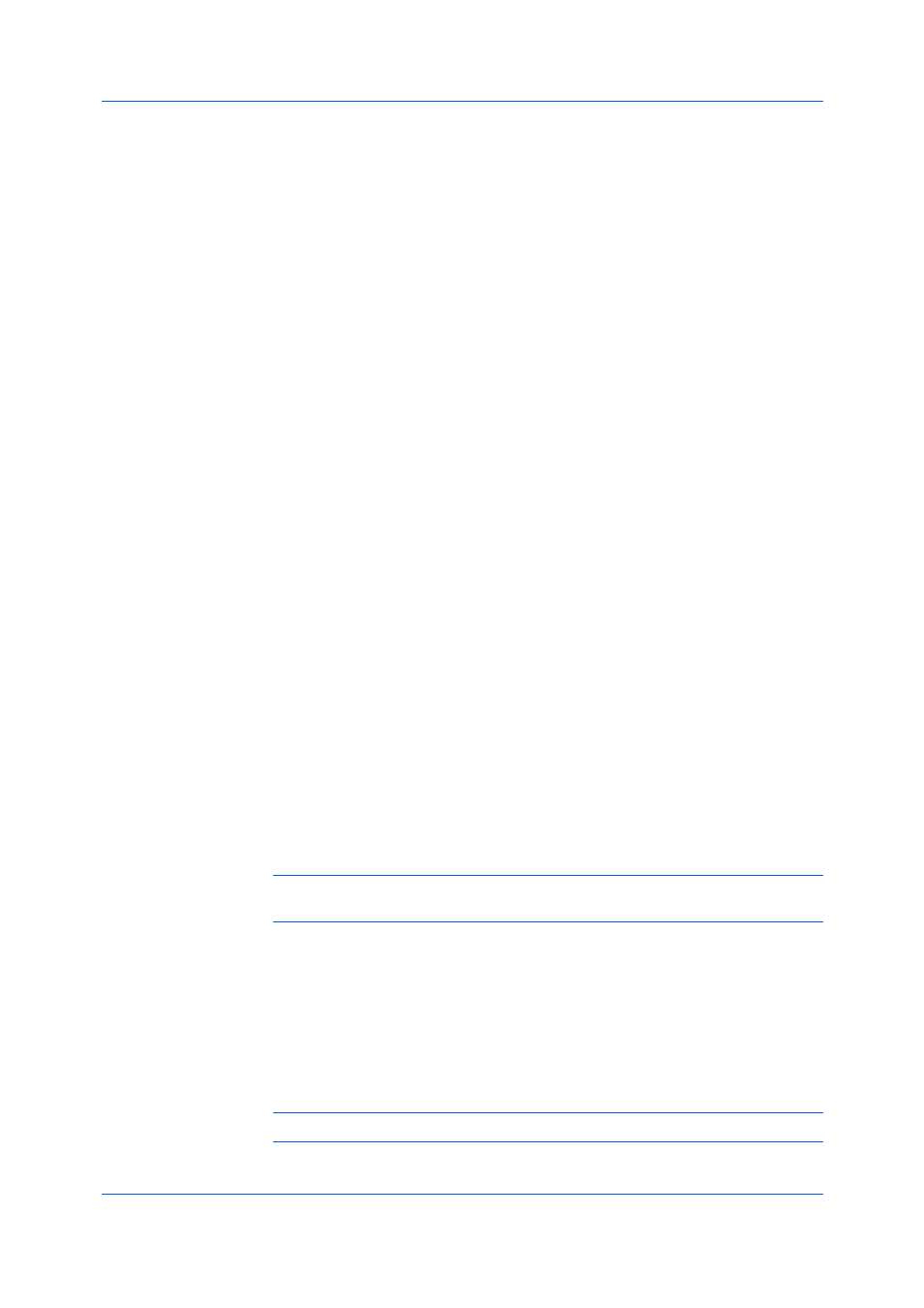
Installation
User Guide
1-2
4
At the bottom of the Product Library window, select your language from the
list.
Printing on both sides of a sheet of paper (duplex mode) reduces paper
consumption and helps conserve environmental resources. Duplex mode also
lowers costs by reducing the amount of paper that must be purchased. We
recommend that printing systems capable of duplex printing use duplex mode
by default.
After clicking Accept in the license dialog box, depending on your region, a
message about resource and energy conservation may appear. Read the
message, and then click OK.
After installation is successful, Set Duplex as default appears and is selected
on the Finished page. The driver is set to duplex mode by default.
You can make exceptions to the default later by selecting options in the driver
Quick Print or Basic tabs.
With the Communication Settings icon, you can specify an SNMP Read
community name that is used during device discovery. This name is like a
password for SNMP communication. The default name is public. An
administrator can require a more restricted name. If a discovery is in process, or
at least one discovery device has been added to the Products to Install list, the
Communication Settings icon is unavailable.
Specifying Communication Settings
1
In the Product Library window, click Express Install or Custom Install.
2
Under the Device box, click the Communication Settings icon.
3
In the Product Library dialog box, type a name in the text box. You can click
Reset to Default if you want to return the default name (public) to the text box.
4
Click OK.
Note: If you entered a different Read community name, the Devices list is
cleared. Click the circular arrow Refresh icon to rediscover devices.
Express Install refers to quick device, driver, and utility installation for a USB or
network connection in Windows operating systems. The installation application
discovers printing devices that are turned on, and connected by USB or network
cable. One or more feature packages can be installed together.
If the installer cannot find your printing system, contact your system
administrator.
Note: You must install .NET Framework 4.0 or later to use Status Monitor.