Importing a profile, Exporting a profile, Application based printing – Kyocera Ecosys m2040dn User Manual
Page 46: Adding an association, Importing a profile -6 exporting a profile -6, Application based printing -6
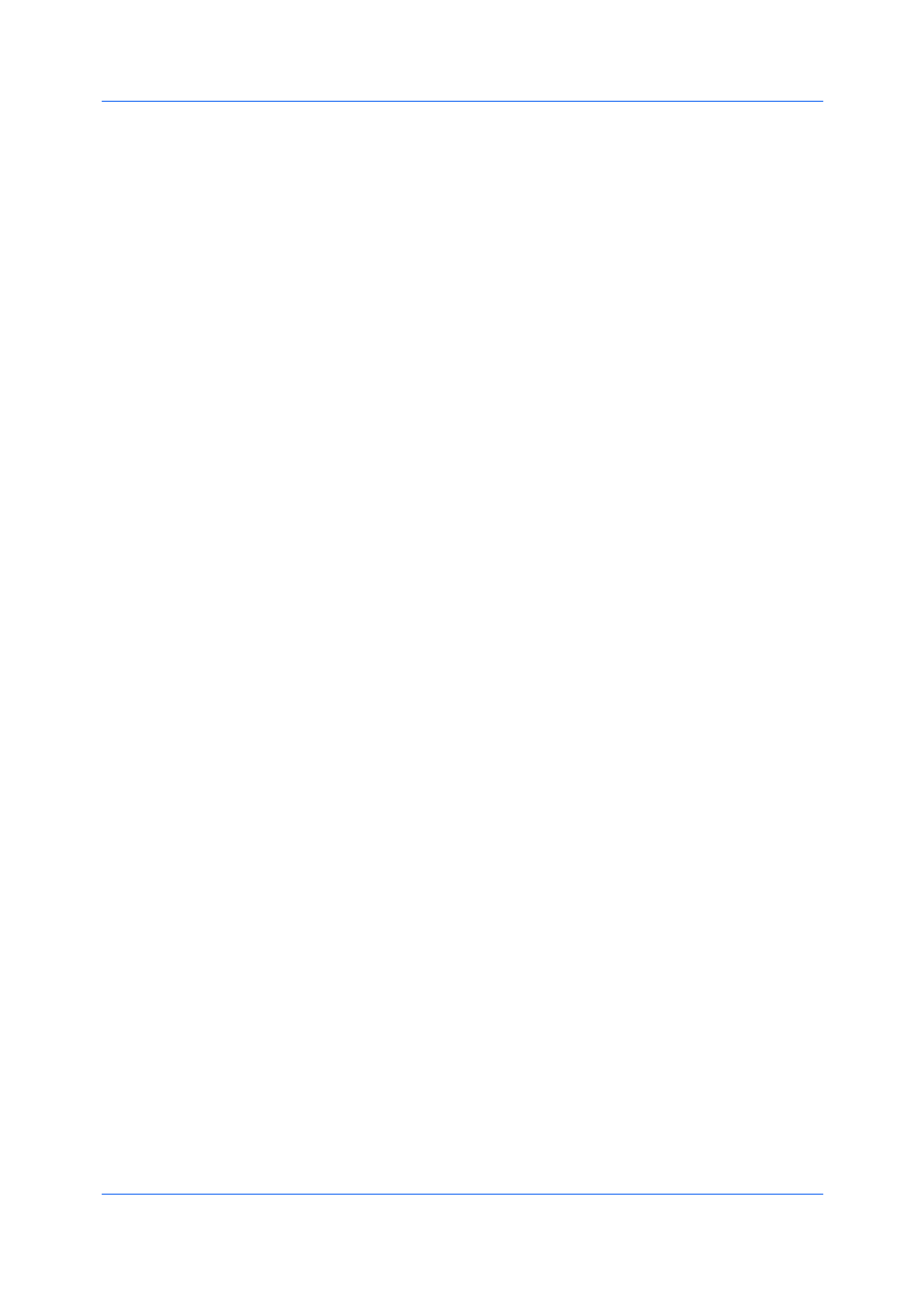
Quick Print
User Guide
4-6
3
In the delete confirmation box, click Yes to accept.
4
Click Close to close the Profiles dialog box.
1
In any tab, click Profiles > Import.
2
Browse for an existing profile (.KXP), select it, and then click Open.
A message appears if any of the profile settings in the imported file are
unavailable in the existing driver. Select Yes to import the profile, or No to
cancel the import.
If you selected Yes, the newly imported profile appears in the Profiles dialog
box.
3
Click Apply to use the selected profile for the current print job, or click OK to
close the dialog box.
The newly added profile appears in the Quick Print tab.
1
In any tab, click Profiles.
2
In the Select profile section, select the profile to be exported, and then click
Export.
3
In the Export Profile dialog box, name and save the profile.
4
Click OK to close the Profiles dialog box.
An administrator can associate a profile with an application so that all printing
from the application uses the same profile settings. This makes profiles easier
to use and ensures consistent printing from an application. For example, a
duplex printing profile can be applied to all spreadsheet printing to save paper,
or reports in Microsoft Word can be set to print with consistent stapling and print
quality.
Associations between profiles and applications can be created at any time in the
Application Based Printing dialog box, accessed from the Profiles dialog box.
A maximum of 25 associations can be created. To use the associations in
printing, you must select Associate Profile with application in Device
Settings > Administrator > General.
In a client/server environment, a user on a client computer can view details
about server associations but cannot change settings or select another profile.
An administrator can ensure that all jobs from an application are printed with an
associated profile by selecting Device Settings > Administrator > Lock
Settings, and then selecting Profile with application.
1
In any tab, click Profiles.