Storing a job storage job, User login, Printing with user login – Kyocera Ecosys m2040dn User Manual
Page 79: Job accounting, Printing with job accounting, Storing a job storage job -5, User login -5, Printing with user login -5, Job accounting -5, Printing with job accounting -5
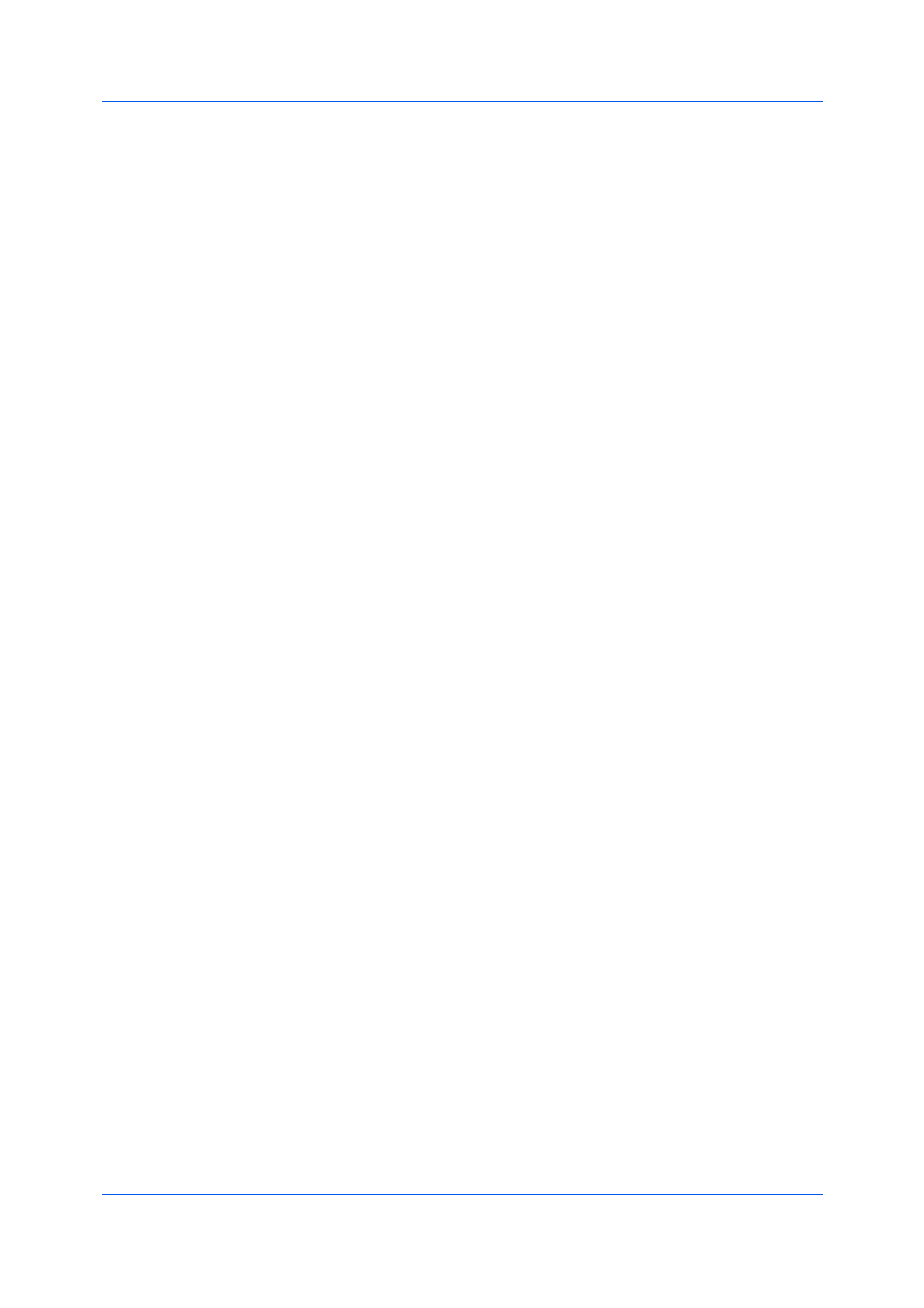
Job
Printer Driver
9-5
1
In the Job tab, select the Job storage (e-MPS) icon.
2
In the Type list, select Job storage.
3
Select a method for choosing an access code:
When you want to use the same access codes for print jobs, clear Prompt
for access code, and then type four numbers in the Specify access code
box.
When you want to use different access codes for print jobs, select Prompt
for access code. When you click OK in the Print dialog box, type the
access code in the Job Storage dialog box that appears.
4
Click OK in all dialog boxes.
User login provides job restriction by user, in contrast to the Job accounting
feature, which assigns privileges by division or department. Selections vary by
printing system model. This feature appears in the Job tab when Use specific
name is selected in Device Settings > Administrator > User Login.
In the Job tab, you can change the name and password temporarily for your
print job. This does not change the default name and password that were set in
Device Settings.
1
In the Job tab, under User login, click Settings.
2
In the Identity Settings dialog box, type a name and password.
3
You can click Reset to restore the default values.
4
Click OK in all dialog boxes.
Job accounting gives an administrator control of a printing system. Selections
vary by printing system model. With Job accounting, account IDs
(identification numbers) can be assigned to users or departments. This feature
appears in the Job tab when Use specific account ID is selected in Device
Settings > Administrator > Job Accounting.
In the Job tab, you can change the account ID temporarily for your print job.
This does not change the default account ID that was set in Device Settings.
1
In the Job tab, under Job accounting, click Settings.
2
In the Identity Settings dialog box, type an account ID.