Printing with job accounting, Net manager, Printing with job accounting -12 – Kyocera Ecosys m2040dn User Manual
Page 31: Net manager -12
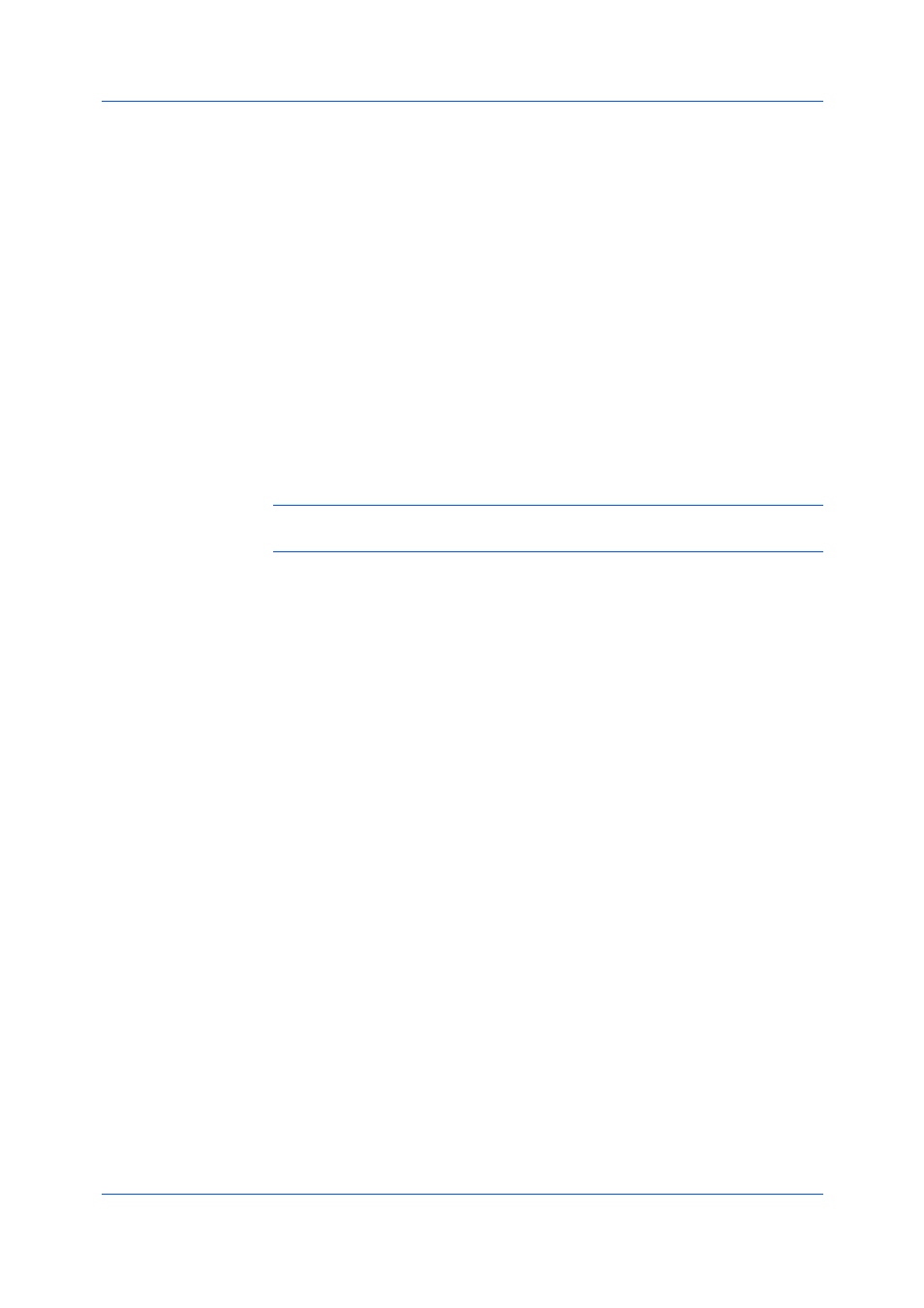
Device Settings
Printer Driver
3-12
5
Click Add to add the name to the User names (computer) list. A maximum of
100 names can be added to each account ID.
6
To remove an account ID from the list, select it and click Delete.
7
Click OK.
1
In Device Settings > Administrator > Job Accounting, select Job
accounting.
2
Select a Job Accounting option:
Use specific account ID
Prompt for account ID
If you select the Use specific account ID or Prompt for account ID option,
continue to step 5.
Note: The remaining Job accounting options become available when you
create an account ID list.
3
Next to the Account IDs list, click the buttons to view and manage the list.
4
Select from the remaining Job accounting options:
Prompt for account ID and validate
Display account ID list
Validate user name (computer) or prompt for account ID
5
Click OK in all dialog boxes.
6
Print the document from the application.
7
For some options, when the Print Options or Identity Settings dialog box
appears, type or select an account ID, and click OK.
Net Manager is a server-based application that provides centralized user
authentication, authorization, user access control, and secure pull printing
features. The Net Manager application must be installed separately. It is also
necessary to make settings in the printer driver Device Settings >
Administrator > Net Manager to integrate with Net Manager. This Net
Manager driver feature is installed as an optional component of the driver.
The XPS driver does not support Net Manager. For more information about Net
Manager, please contact your printing system dealer.
An administrator can set the Net Manager server and user information for users
and groups to print according to defined policies.