Job storage (e-mps) options, Quick copy, Printing a quick copy job – Kyocera Ecosys m2040dn User Manual
Page 76: Job storage (e-mps) options -2, Quick copy -2, Printing a quick copy job -2
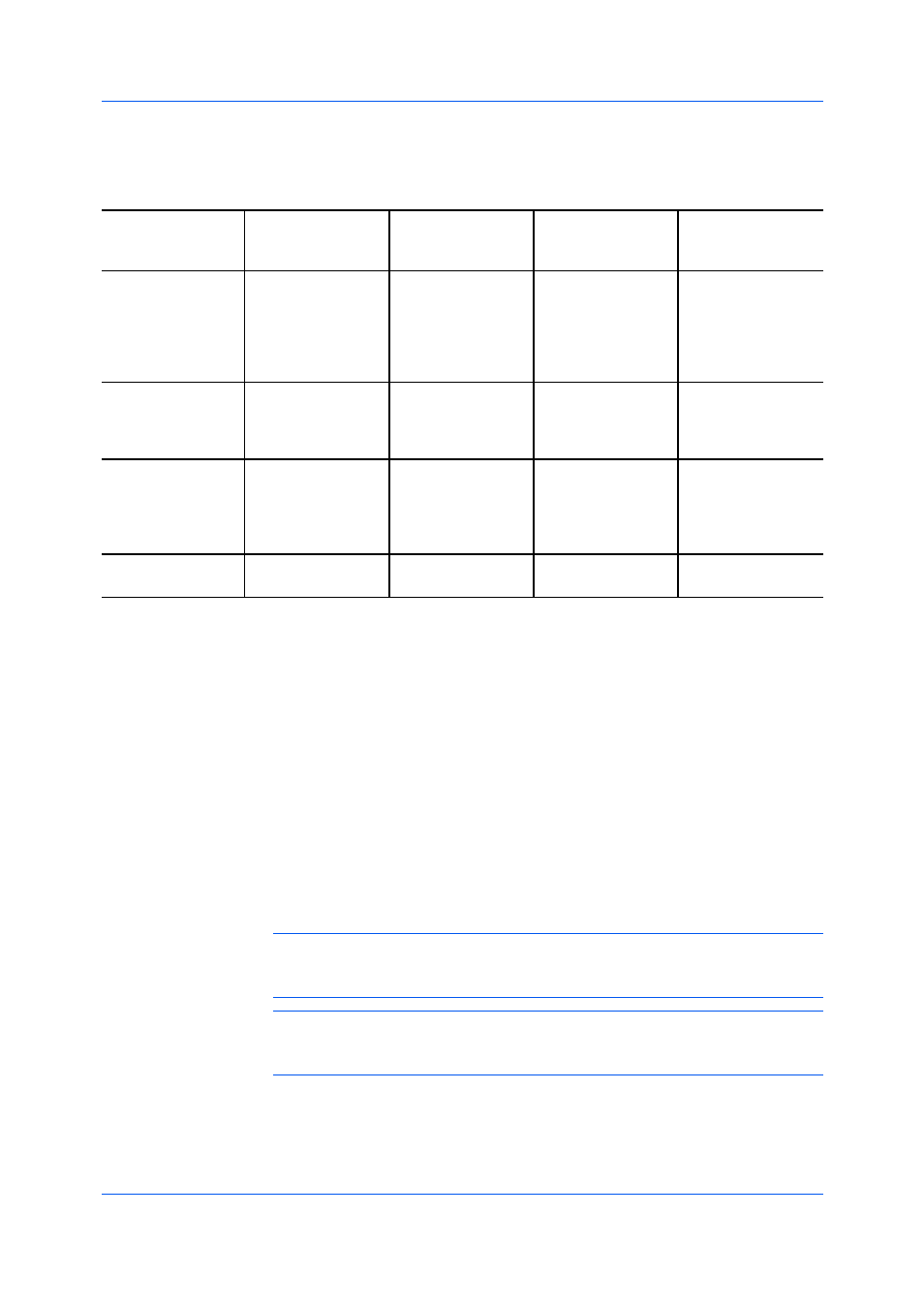
Job
User Guide
9-2
Job storage (e-MPS) is unavailable when Net Manager is selected in Device
Settings > Administrator > Net Manager.
Storage location
Access code
required
When job is
printed
When job is
deleted from
memory
Quick copy
SD Card
No
When sent from the
computer
When printing
system is turned
off, or storage
device is full, or job
retention date has
passed
Proof and hold
SD Card, RAM disk No
One print when job
is sent; remaining
prints later
When printing
system is turned
off, or job retention
date has passed
Private print
SD Card, RAM disk Yes
When access code
is entered at
operation panel
When printing
system is turned
off, or after printing,
or job retention
date has passed
Job storage
SD Card
Optional
When printed from
operation panel
When manually
deleted
Quick copy is a Job storage (e-MPS) option that prints all copies of a print job
and stores the job temporarily on the storage device for reprinting later. This
feature is available when a storage device is installed and selected in Device
Settings.
Quick copy is useful for printing the job again later in the day when you need
additional copies at short notice. You can set the number of additional copies
and print the job from the printing system’s operation panel without sending the
job again from the computer.
The number of Quick copy or Proof and hold jobs that can be stored is set at
the printing system’s operation panel. When the designated number of jobs is
reached, older jobs are replaced by new jobs. All Quick copy jobs are stored on
the storage device after printing. Jobs are deleted when the printing system is
turned off or the job retention date has passed. You can manually delete a job at
the operation panel.
Warning: A print job replaces a job on the storage device having the same
user name and job name. To prevent this, select Use job name + date and
time under Overwrite job name.
Note: If you are using this feature with an SD card, clear the RAM disk check
box in Device Settings. The RAM disk settings in the device must also be
turned off.
1
In the Job tab, click the Job storage (e-MPS) icon.