Ignore application collation, Selecting printer driver collation, Combine source and media type lists – Kyocera Ecosys m2040dn User Manual
Page 40: Creating a combined source list, Removing a plug-in, Removing a plug-in -21
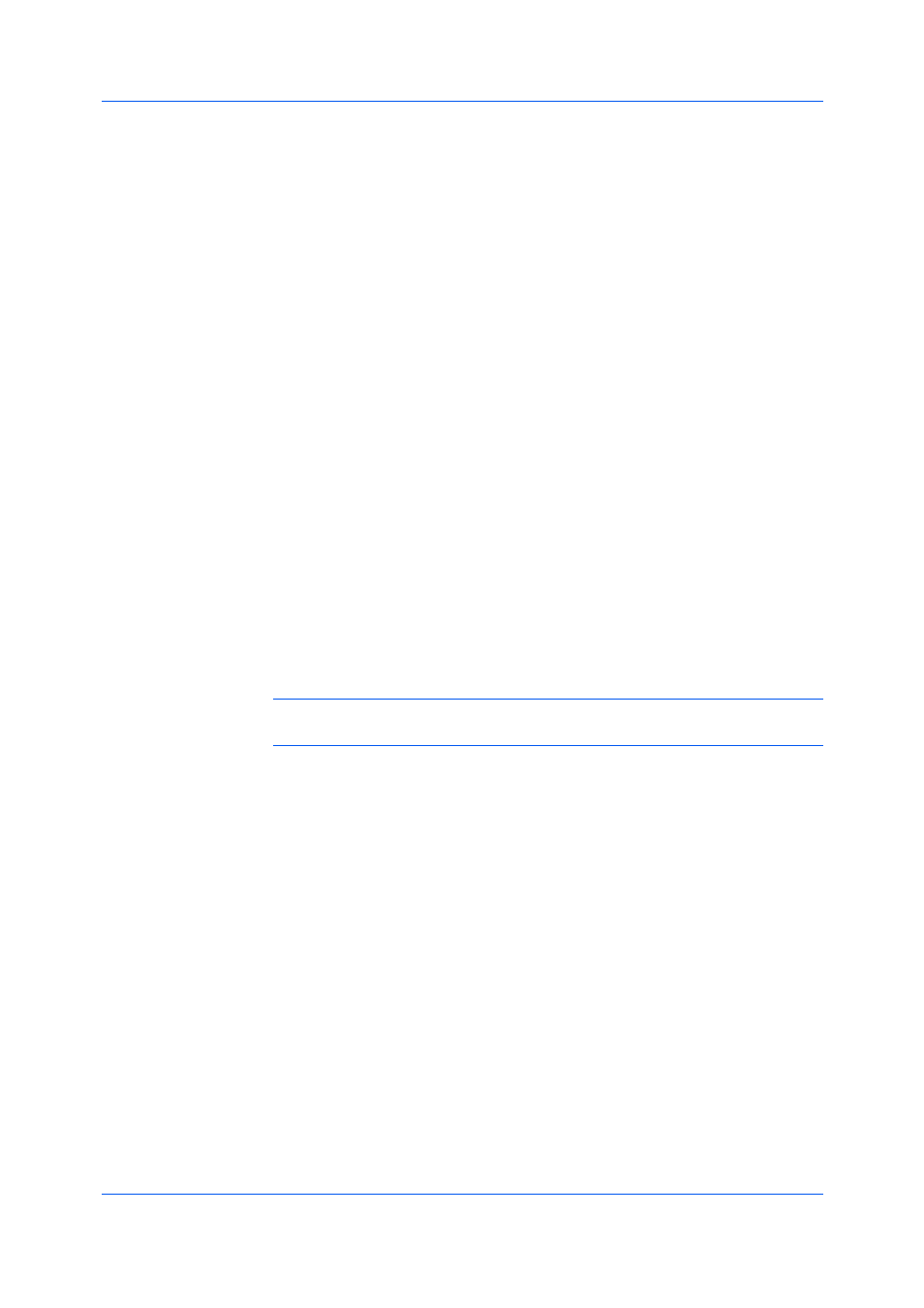
Device Settings
User Guide
3-21
This option bypasses the Collate setting in software applications, and gives
priority to the printer driver setting.
With the check box selected, the printer driver Collate setting is used.
With the check box cleared, the application Collate setting is used.
Selecting Printer Driver Collation
1
In Device Settings > Compatibility, select Ignore application collation.
2
Click OK in all dialog boxes.
Combine Source and Media Type Lists
You can change the driver's Basic tab so that Media type and Source are
combined into one list, labeled Source. In the combined list, Media types are
listed first, followed by cassettes and Multipurpose tray.
Creating a Combined Source List
1
In Device Settings > Compatibility, select Combine source and media type
lists.
2
Click OK in all dialog boxes.
You can remove an installed plug-in from the driver. If removed, the plug-in
features do not appear in the driver interface.
Note: To remove the Output to PDF module, PDF must not be selected as
the PDL.
1
In Device Settings, click Kyocera logo > Plug-in.
2
Select a plug-in module from the list and click Delete, then Yes.
3
Click OK in all dialog boxes.