6 layout – Kyocera Ecosys m2040dn User Manual
Page 54
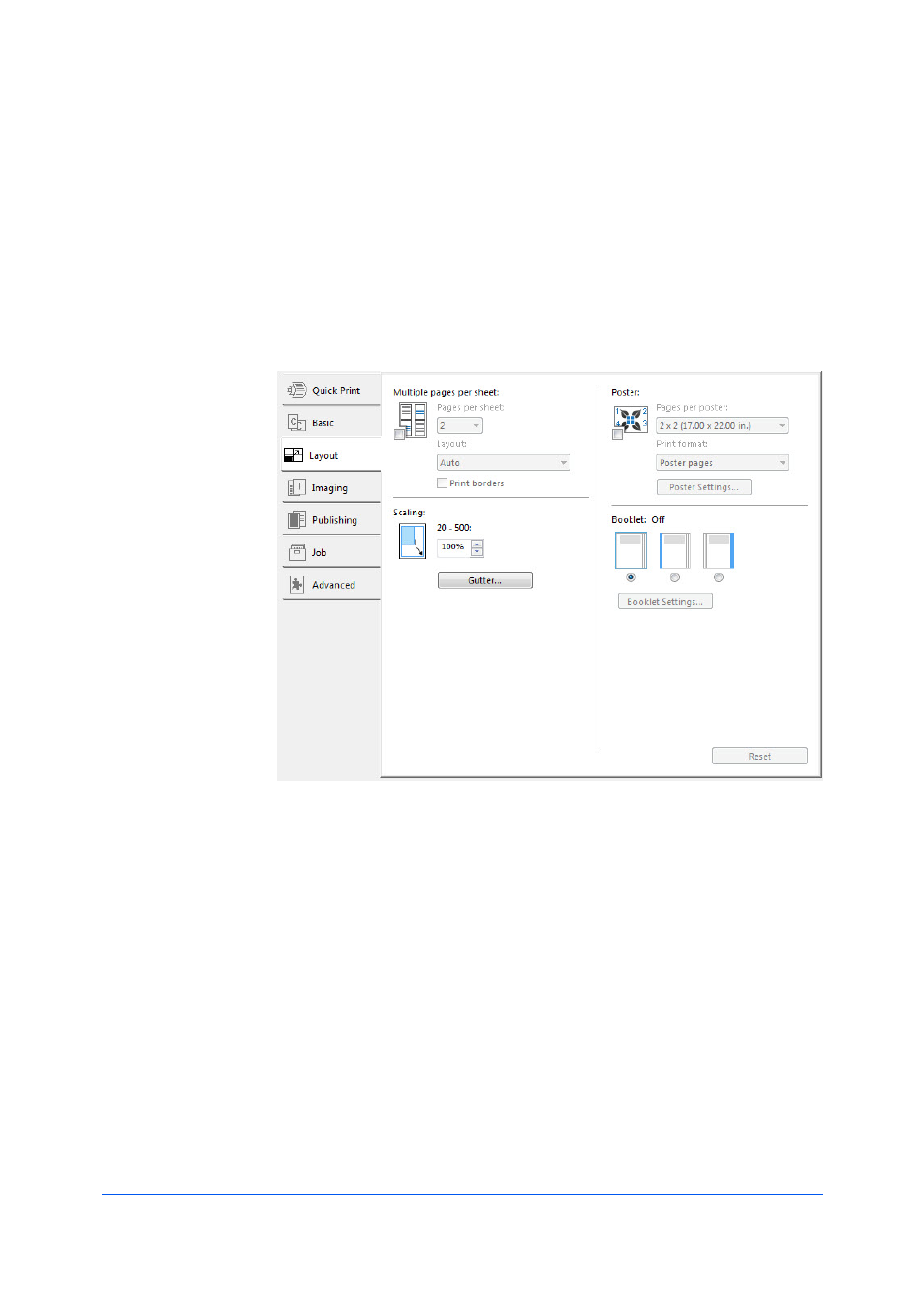
User Guide
6-1
6 Layout
In the Layout tab, you can arrange document data on printed pages without
affecting the original document.
To return to the original settings, click Reset. The Reset button is available
when accessing the printer driver from the application's Print dialog box.
Multiple pages per sheet prints several pages on a single sheet of paper for
the purpose of reviewing the document and conserving paper. The size and
readability of the multiple pages decrease as the number of pages per sheet is
increased. You can set the arrangement of the pages as well as print borders
around each of the pages in the Layout tab.
If Multiple pages per sheet is selected, Scaling and Poster are unavailable in
the Layout tab.
An administrator can ensure that all jobs are printed with multiple pages on a
sheet by selecting Device Settings > Administrator > Lock Settings, and
then selecting Multiple pages per sheet.
Multiple Pages per Sheet should be turned on before using Lock Settings.
When Multiple Pages per Sheet is turned off, using Lock Settings makes
Multiple Pages per Sheet unavailable to all users.
Printing Multiple Pages per Sheet
1
In the Layout tab, click the Multiple pages per sheet icon.