3 device settings, Accessing device settings, Device options – Kyocera Ecosys m2040dn User Manual
Page 20: Setting device options, Accessing device settings -1 device options -1, Setting device options -1
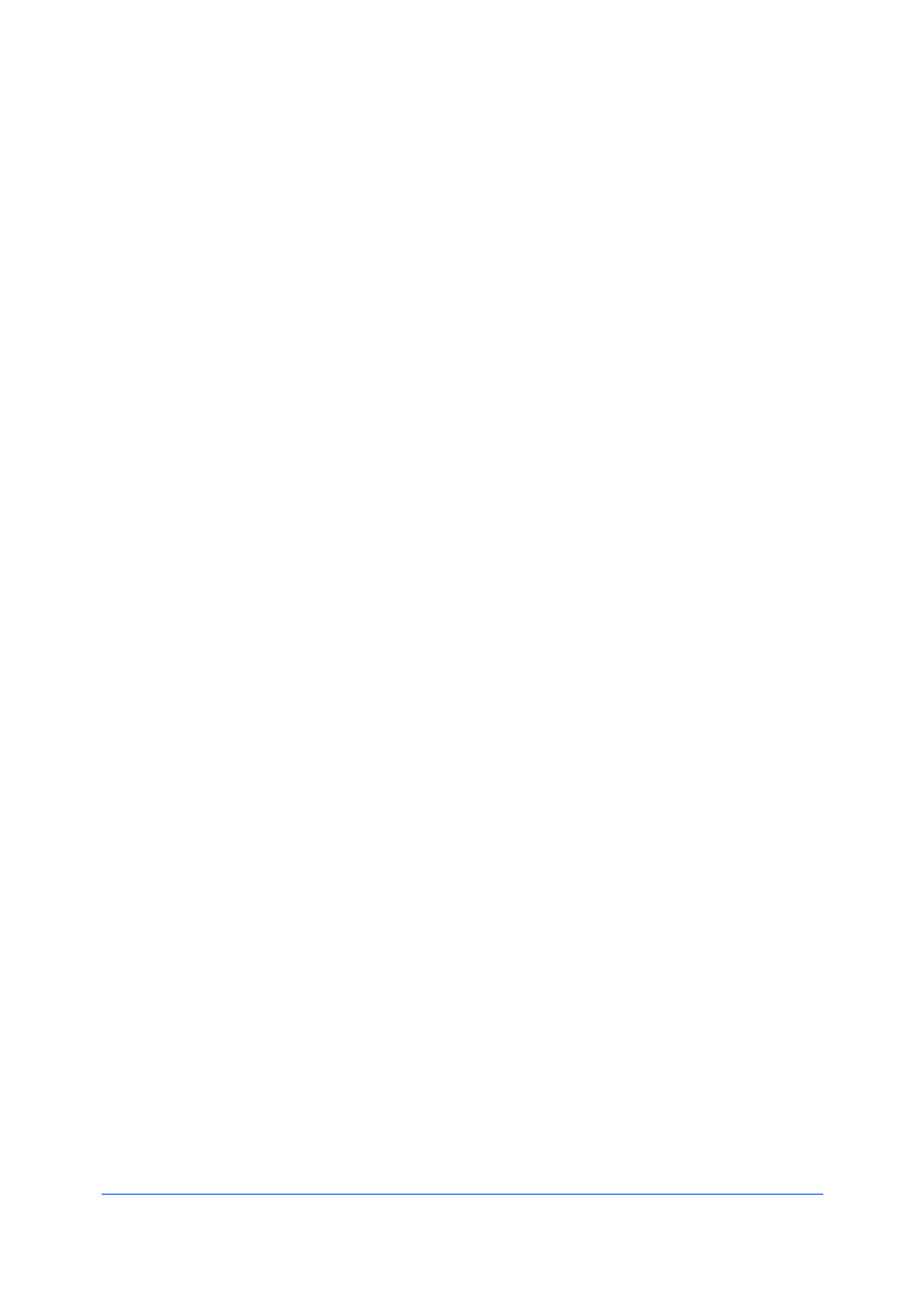
User Guide
3-1
3 Device Settings
In Device Settings, you can select installed printing system options so the
associated features can be used with the printer driver. You can also match the
memory setting in the driver with the memory installed in your printing system,
which lets the driver manage font downloads more efficiently. Administrator,
User, PDL (Page Description Language), and Compatibility settings can also be
selected.
1
Depending on your operating system:
Windows 10, Windows 8.1, and Windows Server 2012 R2: right-click Start >
Control Panel > View devices and printers.
Windows 8 and Windows Server 2012: open Control Panel > View devices
and printers.
Windows 7 and Windows Server 2008 R2: click Start > Devices and
Printers.
Windows Vista and Windows Server 2008: click Start > Control Panel >
Printer.
Windows XP and Windows Server 2003: click Start > Printers and Faxes.
2
Right-click your printing system model, then:
Windows 10, Windows 8.1, Windows Server 2012 R2, Windows 8, Windows
Server 2012, Windows 7, and Windows Server 2008 R2: click Printer
properties.
Windows Vista, Windows Server 2008, Windows XP, and Windows Server
2003: click Properties.
3
Click Device Settings.
Optional devices extend the capabilities of your printing system for source and
job storage.
In a client/server environment, this feature is unavailable to a client logged in as
a restricted user.
1
In Device Settings > Device options, select the check boxes for all installed
devices.
2
Click OK.