Selecting a pdl in printing preferences, Settings list, Print preview – Kyocera Ecosys m2040dn User Manual
Page 18
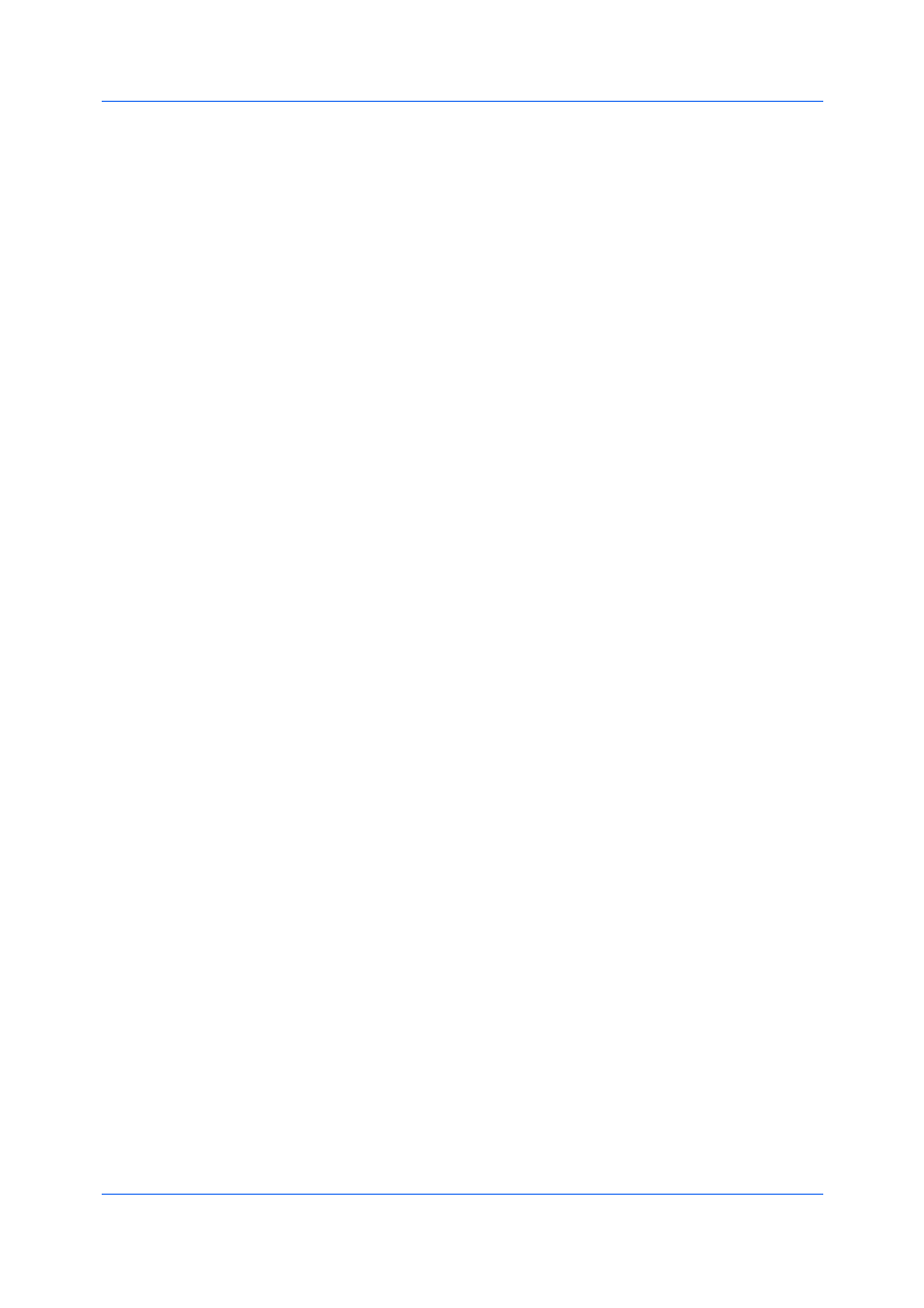
Driver Overview
User Guide
2-2
automatically when some driver settings are selected, or you can click the tabs
on the left side to change the image.
The printing system image displays most attached devices. Source and
Destination selections are highlighted in green.
The page image is updated based on page selections made in the Quick
Print tab, Basic tab, and Layout tab.
The grayscale image illustrates grayscale settings selected in the Imaging
tab.
The current page description language (PDL) is displayed in all of the images.
You can change the PDL temporarily from any Printing Preferences tab to
enable driver features.
Selecting a PDL in Printing Preferences
1
In the overview image area, click PDL.
2
In the Page Description Languages (PDL) dialog box, select the desired page
description language from the Available languages list.
If you select PCL XL, you can select Smart duplex printing and Skip blank
pages.
If you select KPDL, you can select Smart duplex printing and Skip blank
pages or Data passthrough. Note that if you select Data passthrough,
EMF spooling is unavailable in the Advanced tab. When accessing the
printer driver from the application's Print dialog box, Data passthrough is
unavailable.
If you select PDF, you can click PDF Settings to open the PDF Settings
dialog box.
If you installed the XPS driver, you can click XPS Settings to open the XPS
Settings dialog box.
3
You can select the GDI compatible mode option to improve the output quality
of graphics created by your application.
4
Click OK.
The tree view in the lower panel of each tab displays current settings for most
driver features. You can scroll down to view features for all driver tabs. As each
option is selected, the current selection is displayed in the tree view. You can
click the minus (-) or plus (+) signs to hide or show details.
The Print preview check box appears in the lower panel of each tab. After
selecting driver settings, you can use Print preview to check the print job. Text
and images are displayed in the preview, along with any optional Watermark or
Security Watermark. If you are satisfied with the preview, you can print. Or you
can cancel printing if you want to change driver settings.