Deleting an association, Editing an association – Kyocera Ecosys m2040dn User Manual
Page 47
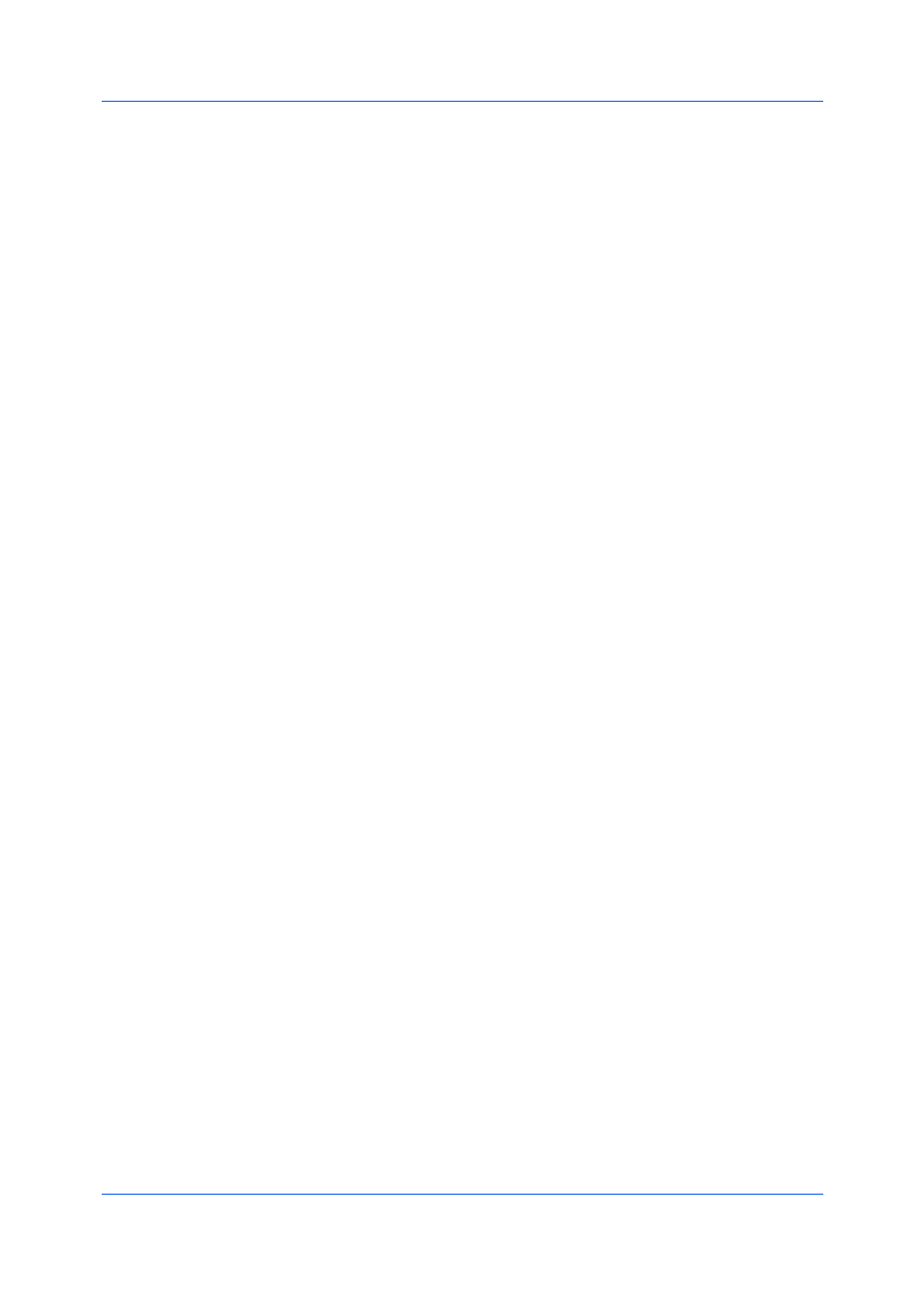
Quick Print
Printer Driver
4-7
2
In the Profiles dialog box, click Application.
3
In the Application Based Printing dialog box, click Add.
4
In the Add Association dialog box, enter a name for the association, to a
maximum of 31 characters.
5
Under Select application, choose an application by one of the following
methods:
Select Application name, and select an installed application from the list.
Select Filename (*.exe), and enter a valid executable file name (.EXE) for
an application that allows printing, or click Browse to find a file located on
your computer.
6
Under Select profile, select a profile from the list.
7
Click OK in all dialog boxes.
1
In any tab, click Profiles.
2
In the Profiles dialog box, click Application.
3
In the Application Based Printing dialog box, select the association to be
deleted, and then click Delete.
4
In the confirmation box, click OK to accept.
5
Click OK in all dialog boxes.
1
In any tab, click Profiles.
2
In the Profiles dialog box, click Application.
3
In the Application Based Printing dialog box, select the association to be
edited and click Edit.
4
In the Edit Association dialog box, you can change desired settings under
Association name, Select application, or Select profile.
5
Click OK in all dialog boxes.