Locking driver settings, User login, Locking driver settings -8 – Kyocera Ecosys m2040dn User Manual
Page 27: User login -8
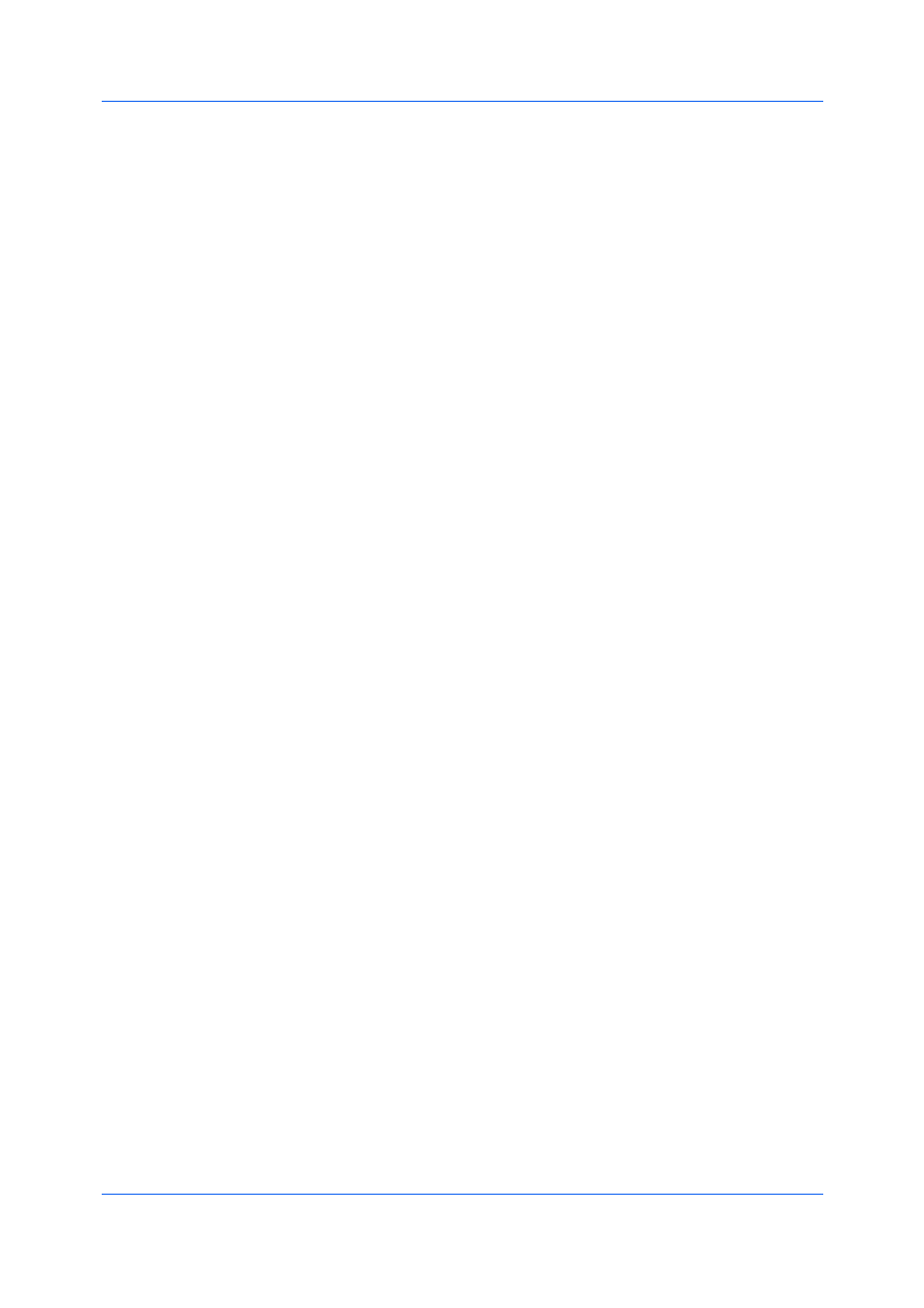
Device Settings
Printer Driver
3-8
This option locks the current Pages per sheet setting in the Quick Print tab
and the Multiple pages per sheet setting in the Layout tab. The Pages per
sheet option in the Layout tab is not locked.
Profile with application
This option locks a defined profile of driver settings by application.
Job tab
This option locks settings selected in the Job tab.
Security watermark
This option locks the Security Watermark settings selected in the
Advanced tab. Security Watermark is an optional plug-in.
Watermark
This option locks the Watermark settings selected in the Advanced tab.
Password settings
The password set by the administrator locks the selected driver features.
When the administrator sets the password, the Unlock icon appears in the
driver tabs or the Application Based Printing dialog box. To unlock a
feature, click Unlock and type the password.
1
In Device Settings > Administrator, click Lock Settings.
2
Select the check box for each driver feature to be locked.
3
Select the Password settings check box if you wish to set a password to
temporarily unlock settings.
In the Password Settings dialog box, type a password from 4 to 16 characters.
Retype the password in Confirm password, and click OK.
To remove the password, clear the Password settings check box. In the
Unlock Password dialog box, type the password, and click OK.
4
To save your Lock Settings selections, click OK.
When a password is set, the Unlock icon appears in driver tabs where the
locked features appear. To unlock a feature and change its settings temporarily,
click Unlock and type the password.
User login provides job restriction by user, in contrast to the Job accounting
feature, which assigns privileges by division or department. A maximum of 100
login user names and passwords can be created and stored in the printer driver
and registered on the printing system. For some models, the User Login
is not supported.
Users are identified by user name and password. The user name can be in the
user principal name UPN format: [email protected]. This feature limits
printing privileges to specified users for secure printing and accounting. The
number of pages printed by each user is tracked by the printing system.
Users added in the printer driver must also be manually registered at the
printing system’s operation panel.