Insertion point options, Selecting and assigning a prologue/epilogue file – Kyocera Ecosys m2040dn User Manual
Page 83
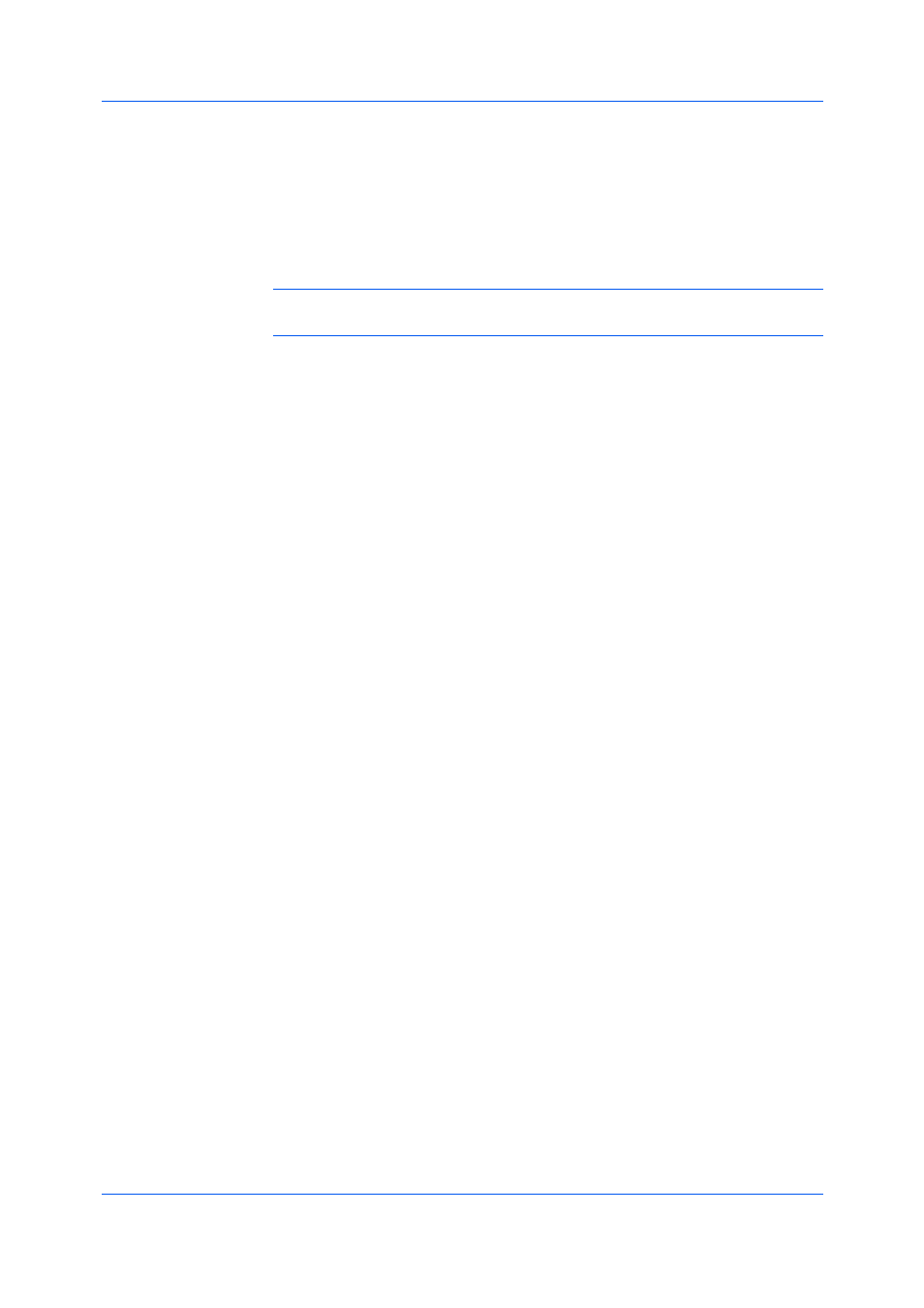
Advanced
Printer Driver
10-2
You can remove a Prologue/Epilogue file from the list by selecting the file and
clicking Delete. Only the file name is removed from the command file list. The
file itself is not deleted, but remains on the network or local computer.
The insertion point is the location in the print job where the selected
Prologue/Epilogue command file is processed by the printing system. Each file
in the list can be assigned only one insertion point.
Note: The Start of the page and End of the page insertion point options are
available only when PCL 5e is selected as the PDL.
Unassigned
The selected command file is not inserted into the print job. This selection
can be used when you are working with multiple command files and want to
use some but not others. Select Unassigned for the command files you do
not want to use in the print job.
Beginning of the print job
The command file is inserted as the first page of the print job. The document
starts printing on the second page.
End of the print job
The command file is inserted as the last page of the print job, which prints
after the last page of the document.
Start of the page
The command file is inserted at the top of each page of the print job.
End of the page
The command file is inserted at the bottom of each page of the print job.
Only on odd pages
If Start of the page or End of the page is selected, this option can be
selected to insert the command file into all odd-numbered pages.
Only on even pages
If Start of the page or End of the page is selected, this option can be
selected to insert the command file into all even-numbered pages.
Pages
If Start of the page or End of the page is selected, this option can be
selected to insert the command file into specified pages. In the text box, type
individual page numbers separated by commas, or a page range separated
by a hyphen.
Selecting and Assigning a Prologue/Epilogue File
1
In Advanced > Prologue/Epilogue, click Browse to find a Prologue/Epilogue
file (.TXT, .LOG) and add it to the Select Prologue/Epilogue file to insert list.
2
Select a file from the list.
3
Under Insertion Point, select a place to insert the Prologue/Epilogue file, or
select Unassigned.