Kyocera Ecosys m2040dn User Manual
Page 73
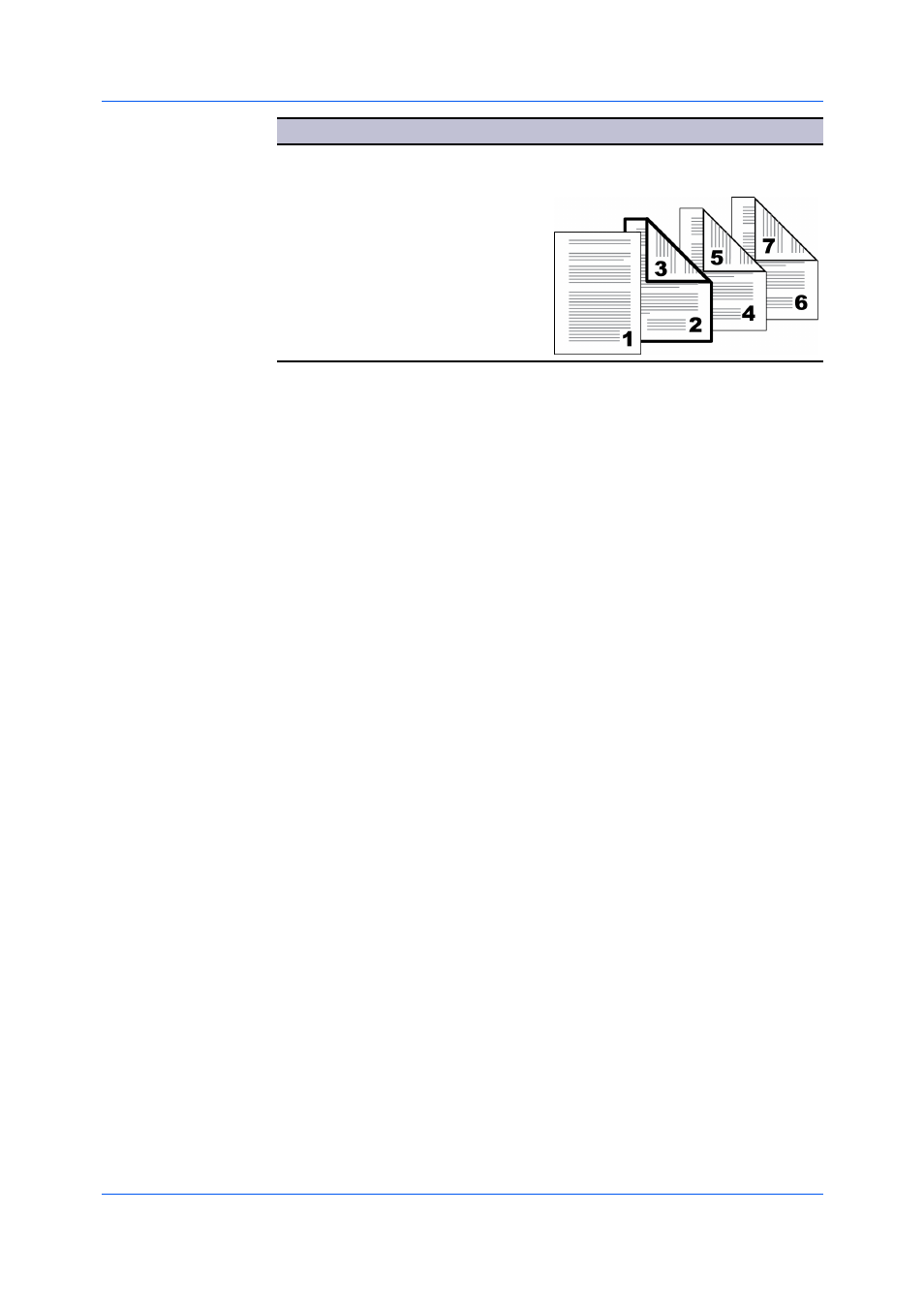
Publishing
Printer Driver
8-7
Check Box Selection
Page Insertion Type
Page insert
Front
Back
Prints on both sides of the inserted
page.
1
In the Publishing tab, click the Page insert icon.
2
To print on both the front and back of the inserted page, select the Front and
Back check boxes.
3
In Insert before pages, type the page number to insert. A page is inserted
between the page number you typed and the page before it.
4
From the Media for page list, select the media type or source cassette. When
you choose the media type, a source cassette matching that media type is
automatically selected.
5
Click OK to return to the Print dialog box.
6
Click OK to start printing.
When duplex printing, Chapter page insert forces the initial page of each
chapter in a document to print on the front side of the paper. With this feature,
you identify the first page of each chapter, up to 100 chapters.
This feature also turns on the Collate feature in the Quick Print and Basic tabs
automatically.
Chapter page insert cannot be used with Poster and Booklet in the Layout
tab, or Transparency Interleaving in the Publishing tab.
This feature is unavailable when PCL 5e is selected as the PDL.
Printing with Chapter Page Insert
1
In the Quick Print or Basic tab, select Duplex.
2
In the Publishing tab, click the Chapter page insert icon.