Installing utilities only, Editing driver properties – Kyocera Ecosys m2040dn User Manual
Page 12
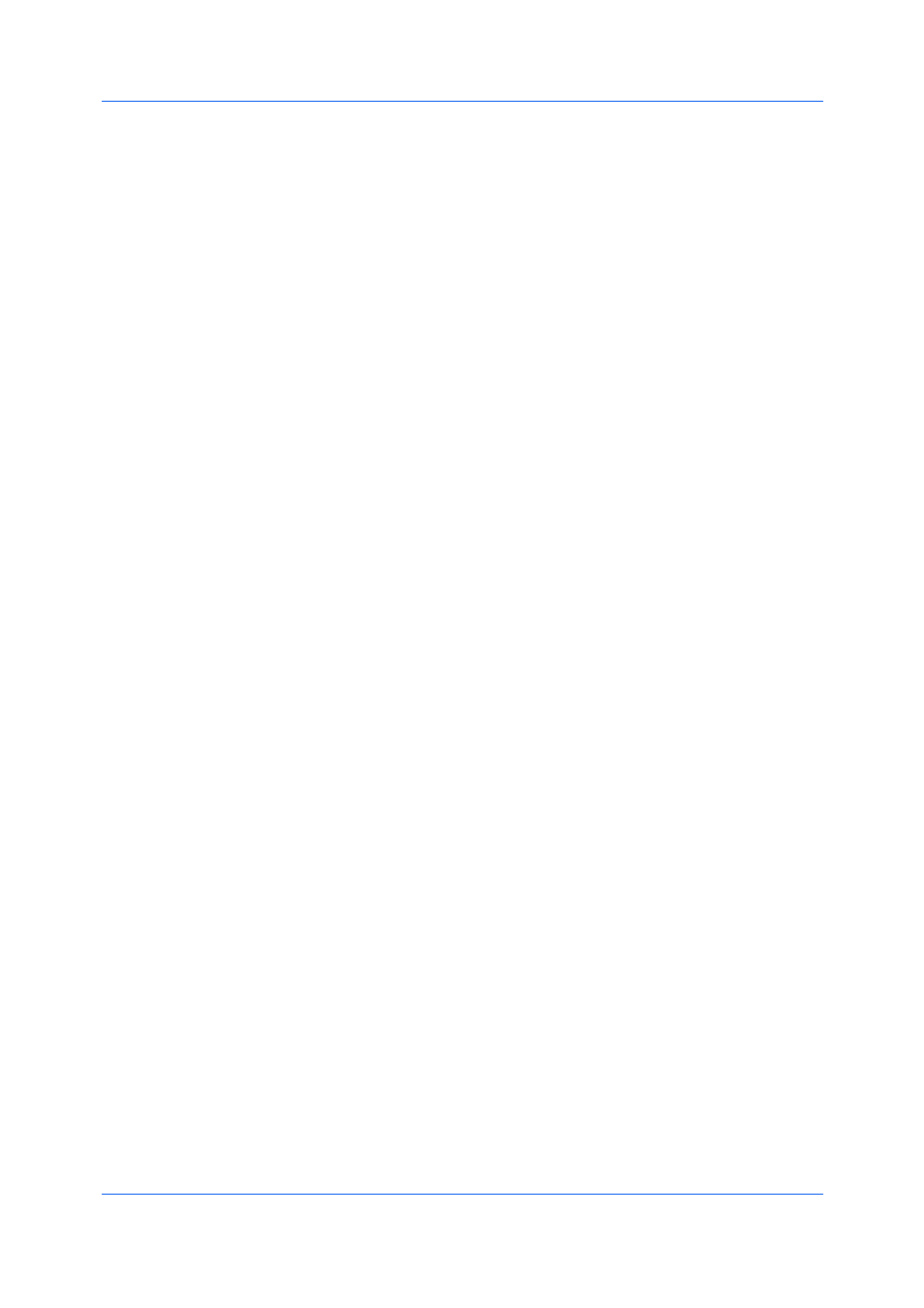
Installation
User Guide
1-6
Enable event notification
Select the check box to enable event notification in the Status Monitor
Notification dialog box. The Status Monitor Notification dialog box appears
after clicking Status Monitor on the Advanced tab.
Show Quick Print tab
With Quick Print you can define basic print options into group profiles that can
be accessed easily. The Show Quick Print tab option also appears in Device
Settings > Administrator > General.
Click the plus sign to expand the list of options:
The Set Quick Print tab as default option makes the Quick Print tab the
first tab you see when you open the driver.
The Set Basic tab as default option makes the Basic tab the first tab you
see when you open the driver.
The Hide other tabs option makes the Quick Print tab the only tab in the
driver.
13
To exit the installer application, click Finish.
A message may appear if there is a software installation failure. After clicking
Finish, retry the installation. If the same message appears again, contact your
system administrator.
The installation of the printing system is now complete. If prompted, restart your
computer.
1
In the Product Library window, click Custom Install.
2
Select a utility from the Utilities tab, and click the arrow to move it to the
Products to Install list. If a more recent version of a utility is installed, the utility
shows a message that a newer version is installed.
3
If you want to remove a product from the Products to Install list, select it and
click Delete. To remove all products, click the Remove all icon at the bottom of
the list.
4
Review your settings. At least one utility must be selected to enable the Install
button. If your settings are correct, click Install.
5
To exit the installer application, click Finish.
A message may appear if there is a software installation failure. After clicking
Finish, retry the installation. If the same message appears again, contact your
system administrator.
The installation of the utilities are now complete. If prompted, restart your
computer.
1
In the Product Library window, click Custom Install.