Poster, Poster -3 – Kyocera Ecosys m2040dn User Manual
Page 56
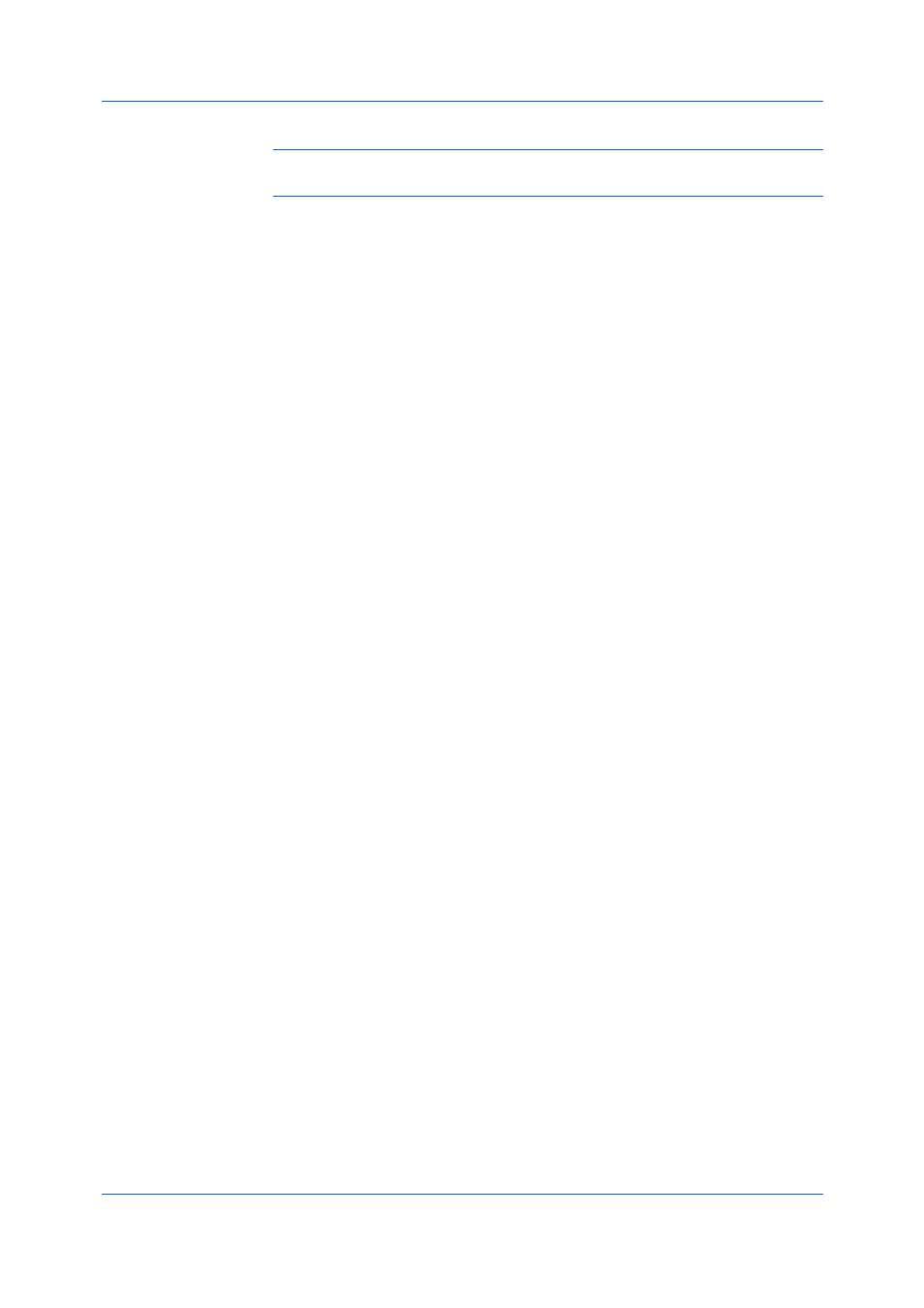
Layout
User Guide
6-3
This selection modifies the outside margin on the left side of the page.
Note: Availability of Gutter settings varies depending on Orientation and
Duplex settings in the Basic tab.
3
If the content extends too close to the edge of the page, select Reduce image
to fit. The content appears slightly reduced and away from the edge of the
page.
If the content does not extend beyond the page when the gutter increases, clear
Reduce image to fit.
4
Click OK to save gutter settings, and then click OK again to return to the Print
dialog box.
5
Click OK to start printing.
The Poster feature lets you create a document to a size that is larger than the
paper your printing system can support. You can print a poster, or banner, up to
25 times larger than the original document. Segments of the poster document
are printed on several sheets of paper and with the assistance of poster
settings, you can reassemble the sheets easily to create a poster.
If Poster is selected, other Layout tab options are unavailable.
Use Pages per poster to select the poster size in relation to the original
document size. Each option shows the number of sheets to be printed and the
maximum poster size.
Pages per poster displays the unit of measurement in inches or millimeters.
You can change the Units setting in the User Settings dialog box, accessed
from Device Settings.
Use Print format to print a proof sheet, along with the poster, to guide you in
assembling the printed poster sheets.
Poster pages
This selection prints all of the sheets to be assembled as a poster.
Proof sheet
This selection prints all the poster pages on one sheet with markings that
display the sheet assembly.
Poster pages and proof sheet
This selection prints all poster sheets and a one-page proof sheet.
Use Poster Settings to select options, in any combination to make it easier to
create a poster. These options print visual cues on the poster sheets that
provide help in cropping and assembling the pages.
Overlap edges
This selection duplicates the edges of document data on adjoining sheets.
Poster appearance is improved when the edges overlap slightly. Select the
check box, then type or select a value between 0.00 and 1.20 inches (0.0
and 30.4 mm). This option reduces the final poster size slightly.
Print crop marks