7 imaging, Print quality and custom quality, Print quality selection – Kyocera Ecosys m2040dn User Manual
Page 59: Print quality and custom quality -1, Print quality selection -1
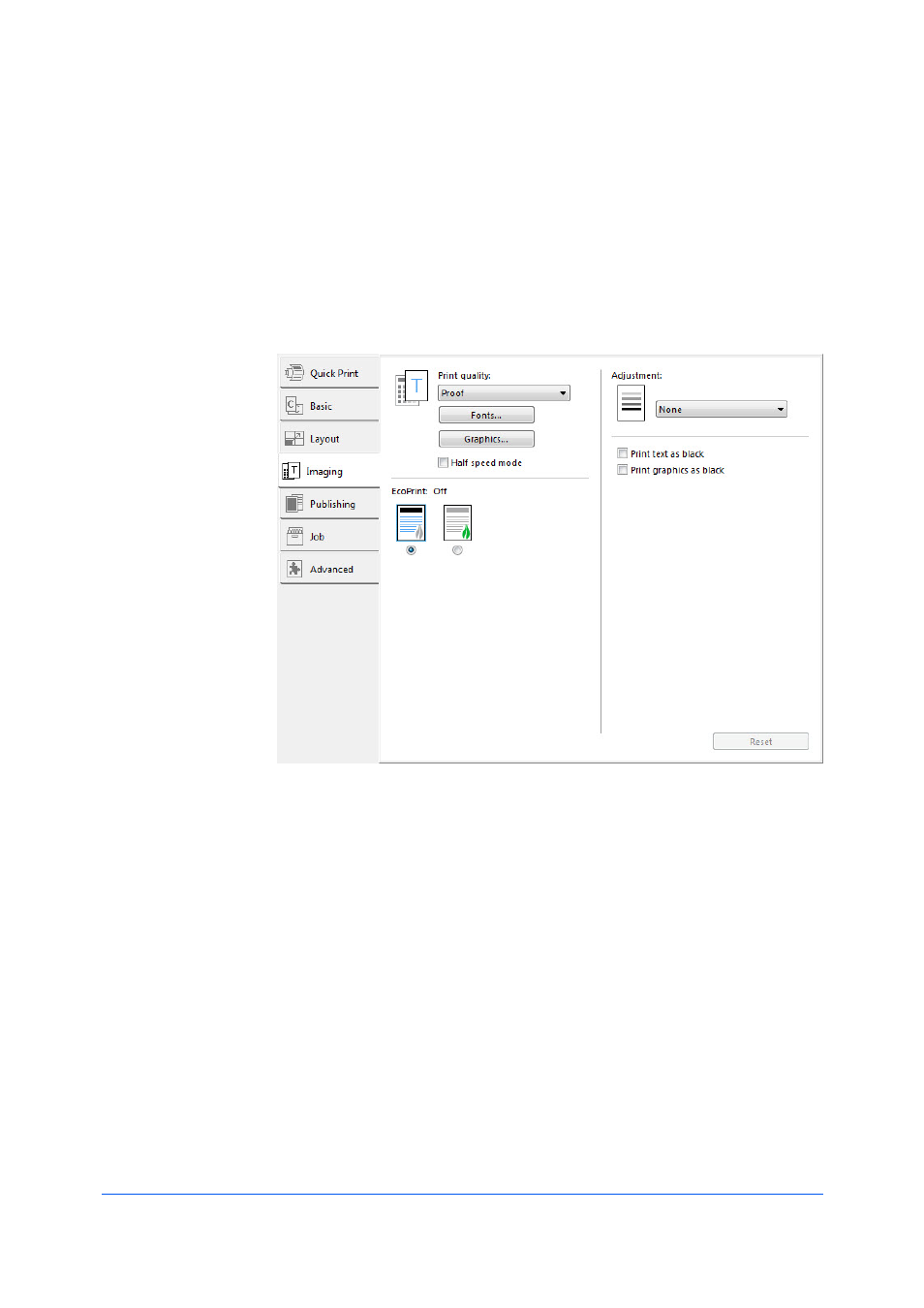
Printer Driver
7-1
7 Imaging
In the Imaging tab, you can manage print quality and grayscale settings.
To return to the original settings, click Reset. The Reset button is available
when accessing the printer driver from the application's Print dialog box.
Print Quality and Custom Quality
Print quality lets you set the resolution for the print job. Resolution is a
measurement, in dots per linear inch (dpi), that describes the sharpness and
clarity of printed text and images. Custom Quality Settings lets you set a more
refined resolution for the print job.
In the Imaging tab, select a Print quality from the list.
High quality, Proof, Draft
Select the print resolution from available settings. Proof is unavailable when
PCL 5e is selected in the Page Description Languages (PDL) dialog box.
Custom
Click Custom to open a settings dialog box with selections for a more
refined resolution. Resolution can be set to Fine 1200 or Fast 1200
(unavailable for the PCL 5e Page description language), or 600 dpi or 300
dpi. Kyocera image refinement smoothes the edges of text and vector
graphics and can be set to On or Off.