Printer driver settings access, Changing the default driver settings, Printer driver settings access -10 – Kyocera Ecosys m2040dn User Manual
Page 16: Changing the default driver settings -10
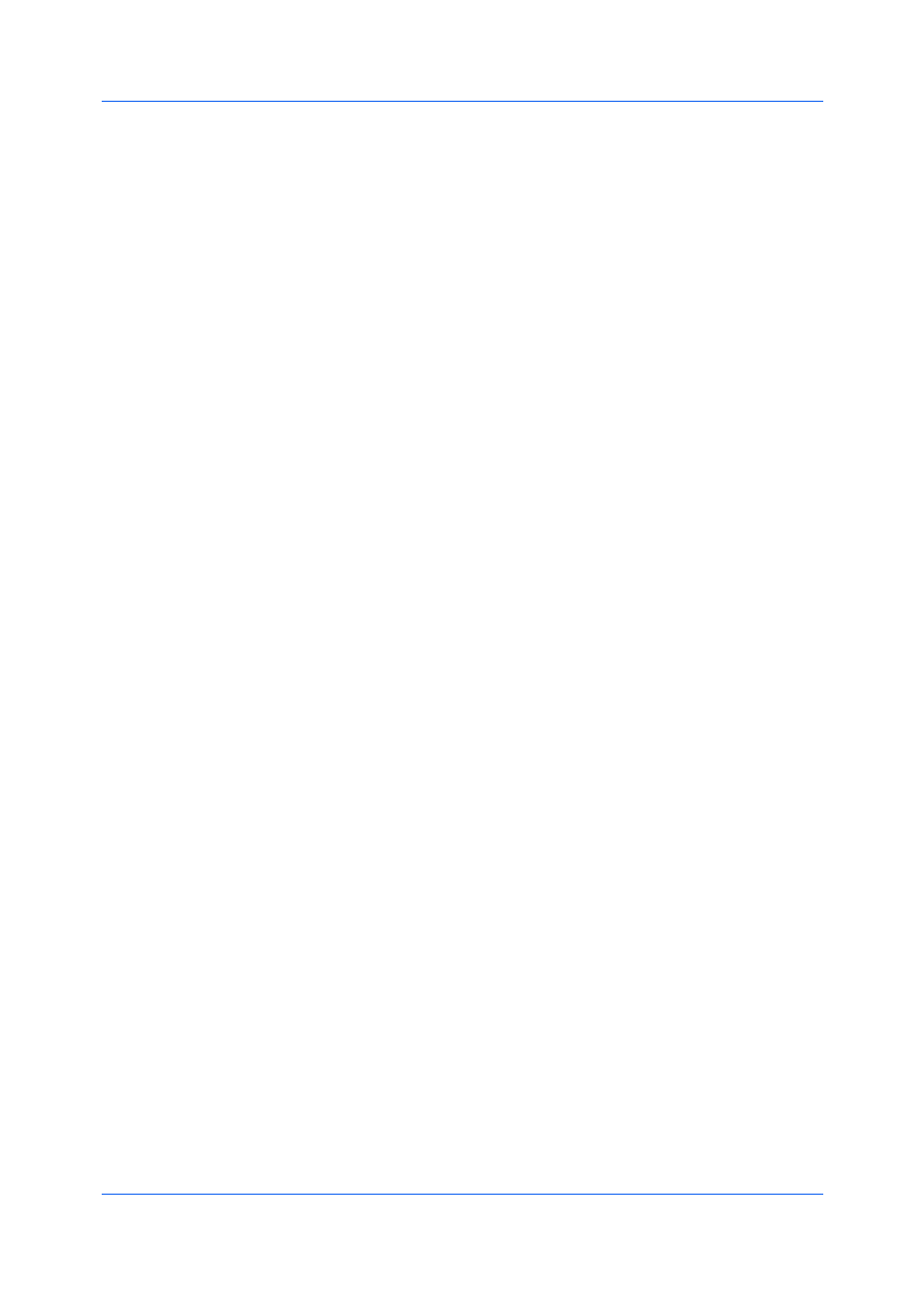
Installation
User Guide
1-10
Printer Driver Settings Access
The printer driver software can be accessed from the Print dialog box of an
application, or from Start. If accessed from an application, then changes made
to driver settings remain in effect until the application ends. If accessed from
Start, changes are maintained as the default printer settings.
Changing the Default Driver Settings
1
Depending on your operating system:
Windows 10, Windows 8.1, and Windows Server 2012 R2: right-click Start >
Control Panel > View devices and printers.
Windows 8 and Windows Server 2012: open Control Panel > View devices
and printers.
Windows 7 and Windows Server 2008 R2: click Start > Devices and
Printers.
Windows Vista and Windows Server 2008: click Start > Control Panel >
Printer.
Windows XP and Windows Server 2003: click Start > Printers and Faxes.
2
Right-click your printing system model and click Printing Preferences.
3
In the Printing Preferences dialog box, select the desired features in all tabs.
4
Click OK.