Kyocera Ecosys m2040dn User Manual
Page 88
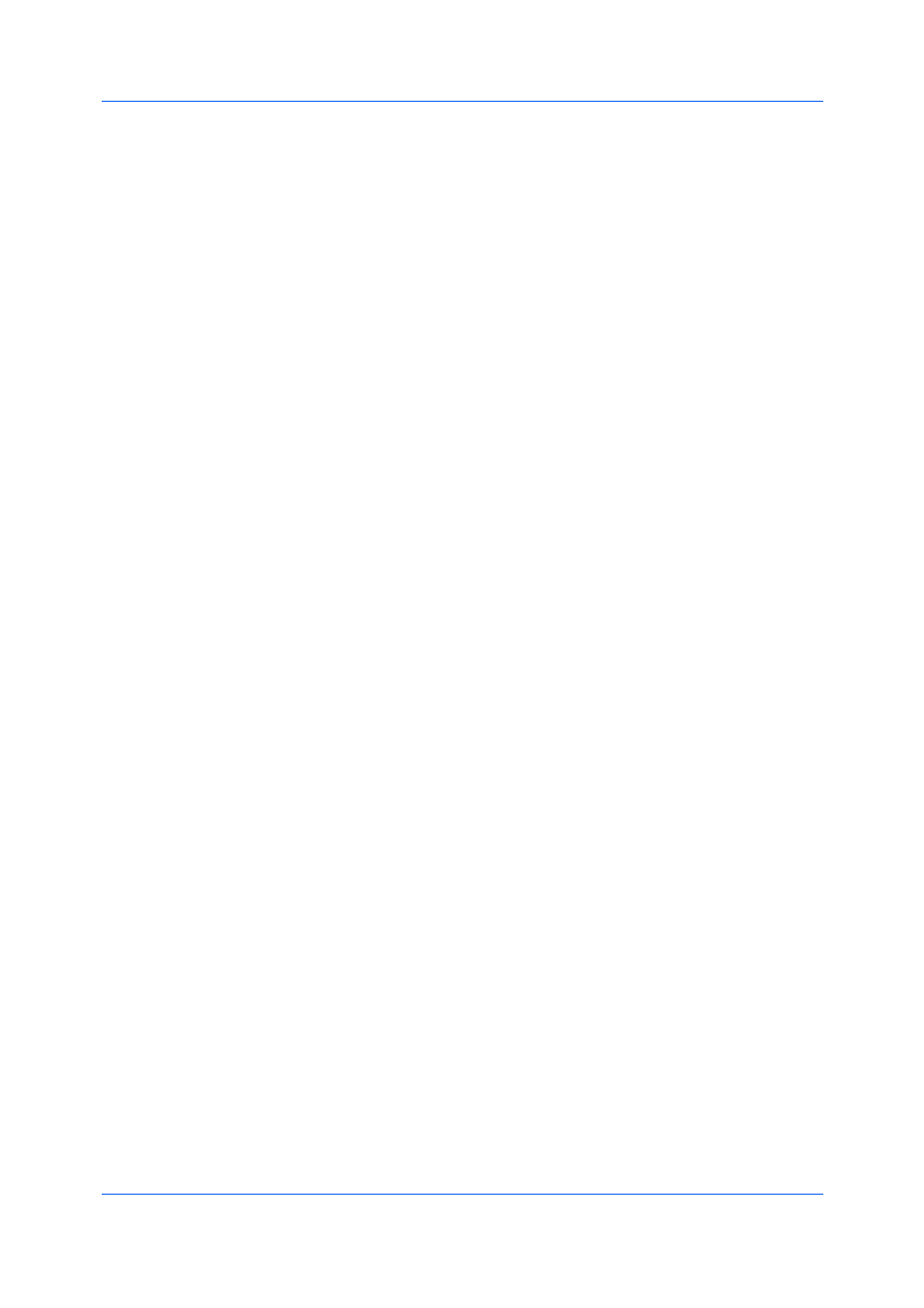
Advanced
User Guide
10-7
3
Under Lines of text, select up to 3 lines of text. This option is unavailable when
editing a default security watermark. Select from the following options:
None
This option leaves the line blank.
User defined
This option inserts your text to a maximum of 39 characters.
All other options display date, time, or other job information that is obtained
from the computer or printer driver when the job is printed.
4
Select the desired font, size, style, and angle of the text.
5
Select a design for the security watermark background:
Document guard
The document guard design appears as the security watermark background.
Patterns
Select a design for the security watermark background.
6
Under Density and Contrast, select initial options:
Light, Normal, Dark
Select the shading density of the background pattern.
Contrast 1-9
Select the level of contrast against the background pattern, from lightest to
darkest.
These selections may need to be changed after printing a sample page in the
next step.
7
Click Print Sample to print a page displaying all nine contrast options against
the selected density. It is recommended to print a sample page for each density
option.
8
From the printed sheet, find the sample where the security watermark is most
nearly invisible.
9
In the Security Watermark dialog box, select Density and Contrast options to
match the sample chosen in step 8.
10
Under Print onto, choose pages for printing the security watermark:
All pages
This option prints the security watermark on each document page.
First page only
This option prints the security watermark on the first document page.
All pages except first page
This option prints the security watermark on all pages after the first page.
Only on specified pages