Half speed mode, Ecoprint, Selecting ecoprint – Kyocera Ecosys m2040dn User Manual
Page 65: Black and white adjustment, Adjusting black and white settings, Half speed mode -7 ecoprint -7, Selecting ecoprint -7, Black and white adjustment -7, Adjusting black and white settings -7
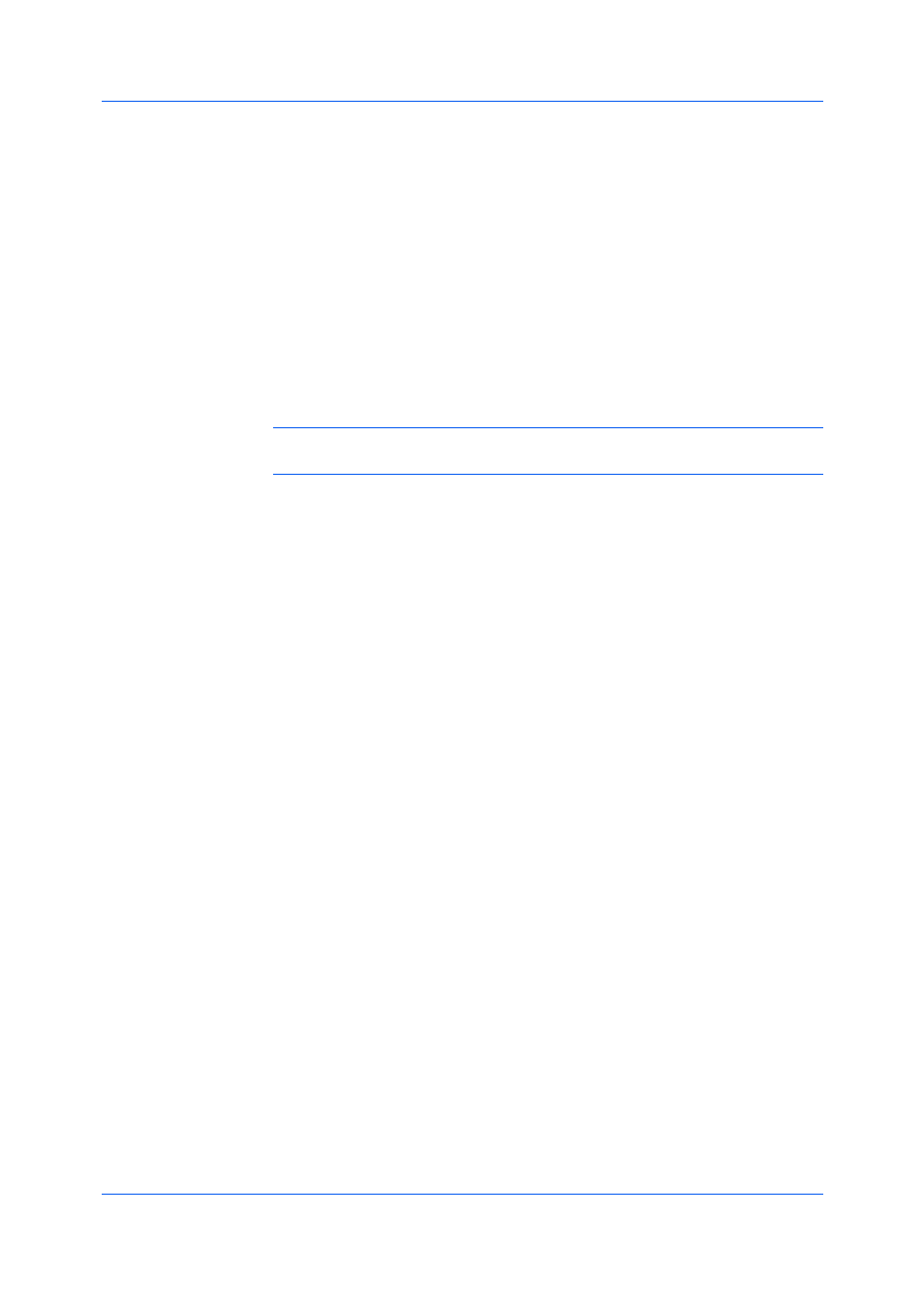
Imaging
Printer Driver
7-7
4
Select Increase accuracy of screens for better print quality, possibly
increasing print time.
5
Click OK to return to the Print dialog box.
6
Click OK to start printing.
Half speed mode reduces the print speed to half the rated speed. When
selected, the toner adheres better when printing on small size, thick, or textured
paper. This mode may result in quieter printing.
To enable this feature, in the Imaging tab, select the Half speed mode check
box.
Note: Half speed mode applies to all media types except Transparency and
Vellum.
EcoPrint changes toner saturation in the print job, making the entire print
image, including text and graphics, appear lighter. EcoPrint does not increase
print speed. The amount of toner varies based upon your printing system model
and the type of data printed (text, graphics, or both).
EcoPrint is also available in the Quick Print and Basic tabs.
An administrator can ensure that all jobs are printed in EcoPrint mode by
selecting Device Settings > Administrator > Lock Settings, and then
selecting EcoPrint.
EcoPrint should be turned on before using Lock Settings. When EcoPrint is
turned off, using Lock Settings makes EcoPrint unavailable to all users.
1
In the Imaging tab, click the EcoPrint icons to change between On and Off.
2
Click OK to return to the Print dialog box.
3
Click OK to start printing.
Black and white adjustment settings change the brightness and contrast of
graphics. These settings are useful if graphic images are printing too light, too
gray, or too dark. Text remains unaffected.
Adjusting Black and White Settings
1
In the Imaging tab, under the Adjustment list, select Custom.
A preview image in the Adjustment Settings dialog box illustrates any
brightness and contrast changes.