User login options, Printing with user login, User login options -9 printing with user login -9 – Kyocera Ecosys m2040dn User Manual
Page 28
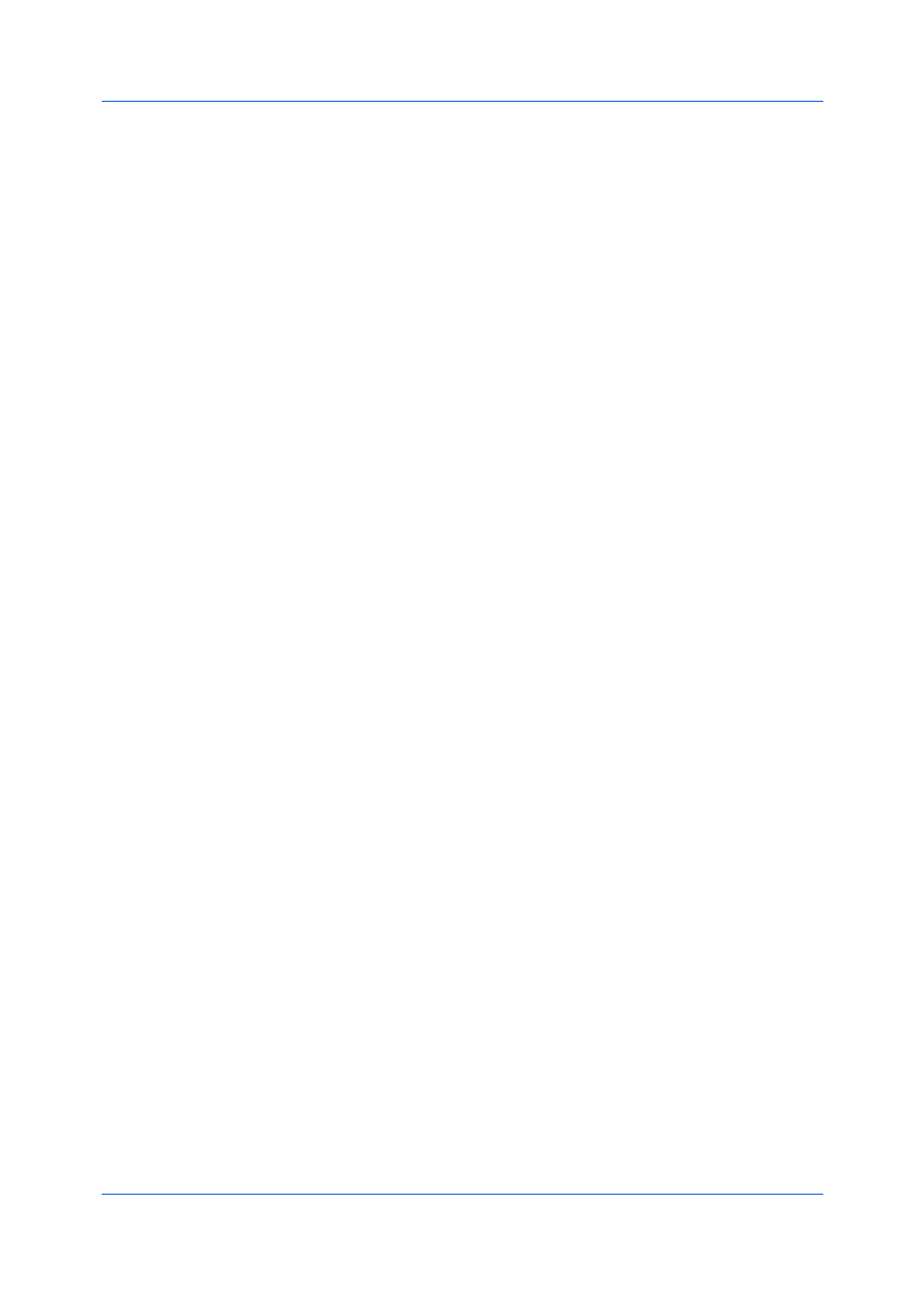
Device Settings
User Guide
3-9
In a client/server environment, some options are unavailable to a client.
For a restricted user in a client/server environment, the Administrator button in
Device Settings becomes the Identity button. A user can enter user login data
in the Identity Settings dialog box.
User login settings selected in the driver are applied to every print job sent from
your computer.
Use specific name
This option can be used to specify a name and password to use the same
User login for every print job. If this option is selected, the user does not
have to type the name and password for each print job.
A client computer in a client/server environment can accept the default name
and password set by the administrator or type another name and password.
Clicking Reset restores the default values.
Prompt for name
This option prompts the user for a name and password. You can use a name
that is not on the list, and the name is not added to the list. When sending a
print job, type a name and password when prompted, then click OK to print.
Prompt for name and validate
This option prompts for a name and password. For the job to print, the name
and password entered must be on the Login user name list. You can use
the Login user names entered in the Login user name list of the driver.
When sending a print job, type a name and password when prompted, then
click OK to print. This option ensures that the job prints, only after verifying
that the selected name is saved in the driver.
Validate user name (computer) or prompt for login user name
This option searches for the Windows User name in the driver’s Login user
name list. Validation is done every time the user prints a job. If the Windows
User name exists in the Login user name list, the associated driver Login
user name and password from the list are used for the print job.
If a match is not found, the driver checks for administrator or user
permissions. With user permissions, the print job is canceled, and the user is
prompted to contact an administrator to establish printing permissions. With
administrator permissions, the driver prompts for the Login user name and
password. Along with the Windows User name, these are then added to the
list so succeeding print jobs do not require the user to enter a Login user
name and password again.
Login user name
Click to add, delete, edit, import, or export login user names and passwords.
Once a Login user name list is created, the list can be exported as a group
by saving it as a text file (.CSV, .KXC., and .TXT). To import a Login user
name list, browse for an existing list and save it in your printer driver.
After login user names are assigned and user login mode is set to On at the
printing system, you can choose User login to print in user login mode.
In a client/server environment, the client is automatically set to the User Login
selection made in the server.
1
In Device Settings > Administrator Settings > User Login, select User
Login.