Proof and hold, Printing a proof and hold job, Private print – Kyocera Ecosys m2040dn User Manual
Page 77: Proof and hold -3, Printing a proof and hold job -3, Private print -3
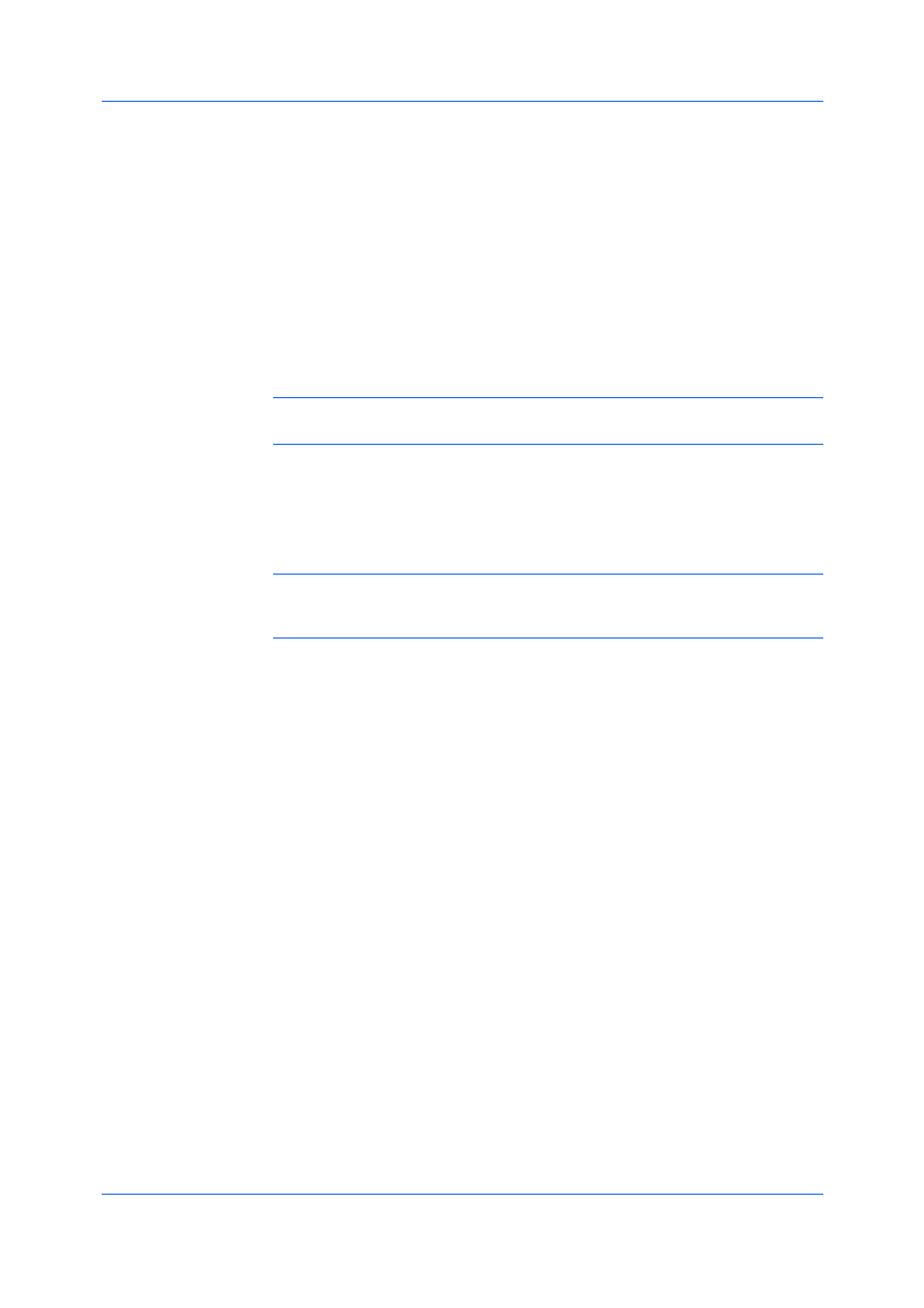
Job
Printer Driver
9-3
2
In the Type list, select Quick copy.
3
Click OK in all dialog boxes.
Proof and hold is a Job storage (e-MPS) option that prints one copy of a print
job so that you can proof it before printing the remaining copies. This feature is
available when a storage device is installed or a RAM disk is set up in the
printing system and selected in Device Settings.
After the proof copy is printed and checked, remaining copies can be printed
from the printing system’s operation panel without sending the job again from
the computer. If desired, you can change the number of copies printed.
Note: Proof and hold is unavailable for some applications such as Microsoft
Excel.
The number of Proof and hold or Quick copy jobs that can be stored is set at
the printing system’s operation panel. When the designated number of jobs is
reached, older jobs are replaced by new jobs. All Proof and hold jobs are
stored on the storage device after printing. Jobs are deleted when the printing
system is turned off or the job retention date has passed. You can manually
delete a job at the operation panel.
Warning: A print job can replace a job on the storage device having the same
user name and job name. To prevent this, select Use job name + date and
time under Overwrite job name.
1
In the Basic tab, select the number of copies to be printed.
2
In the Job tab, click the Job storage (e-MPS) icon.
3
In the Type list, select Proof and hold.
4
Click OK in all dialog boxes.
Private print is a Job storage (e-MPS) option that saves jobs on the storage
device or in RAM disk memory for printing until a four-digit access code is
entered. When the storage device reaches maximum capacity and a new job is
sent to be stored, the oldest stored job is replaced by the new job. Private print
jobs are deleted when the printing system is reset or turned off, or when the job
retention date has passed. If you do not want the job deleted, select the Job
storage feature.
When sending a sensitive document to the printing system, a user must type a
four-digit access code, which is attached to the print job along with the Job
name and User name. You can also select a prompt option for typing the
access code. The job is not printed until a user enters the access code at the
printing system’s operation panel. After the job is printed, it is removed from
printing system memory.